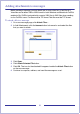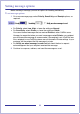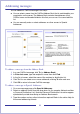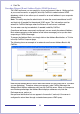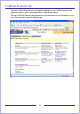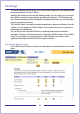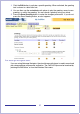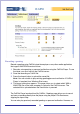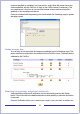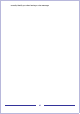CallPilot Desktop Messaging User Guide
Table Of Contents
- Contents
- How to get Help
- Welcome to My CallPilot
- Getting started
- Logging in
- CallPilot Messages tab
- Playing voice messages
- Viewing fax messages
- Composing voice messages
- Composing fax and text messages
- Calling the sender of a message
- Forwarding and replying to messages
- Adding attachments to messages
- Setting message options
- Addressing messages
- CallPilot Features tab
- Greetings
- Setting up message notification
- Setting Up Message Forwarding
- Managing personal distribution lists
- Changing your CallPilot password
- Changing your telephone options
- Setting up telephone access to e-mail
- Changing fax printing options
- Setting up links to your e-mail accounts
- Setting messaging preferences
- Choosing a home page for My CallPilot
- E-mail tab
- Useful Information tab
- Protecting the security of your mailbox
- Appendix A: Remote Text Notification for Microsoft Outlook and BlackBerry Devices
- Document information
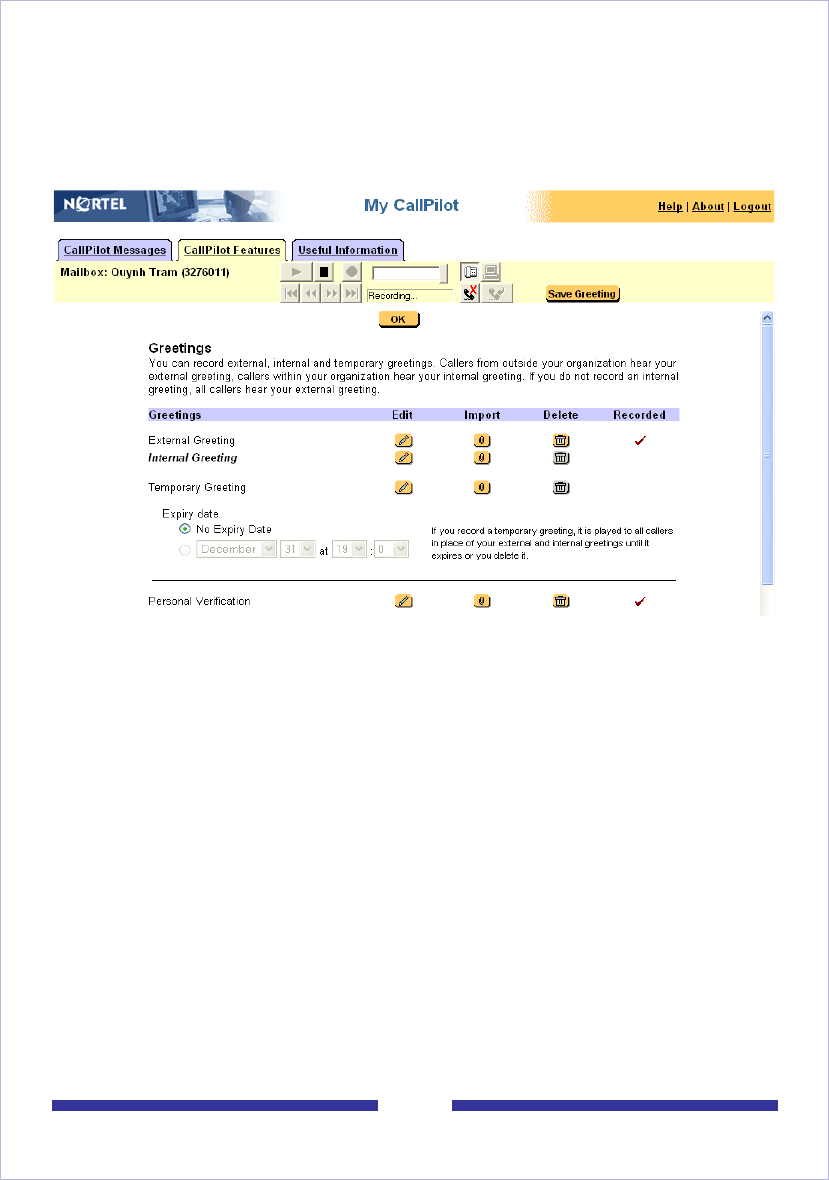
37
1 Click the Edit button to activate a specific greeting. When activated, the greeting
text is shown in a bold italic font.
2 You can then use the embedded audio player to play the greeting, record a new
greeting, or add to the greeting. You can record a greeting using your telset.
3 Press the Save Greeting button to make the changes permanent. If you do not
press the Save Greeting button, an alert appears.
For Netscape Navigator users:
If you are using Netscape Navigator, the stand-alone audio player is used to record and
play voice greetings and personal verification. The CallPilot Player can be launched by
pressing the Edit button, or from the Windows Start menu.