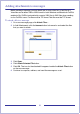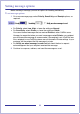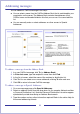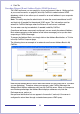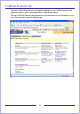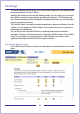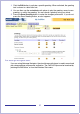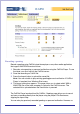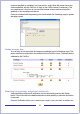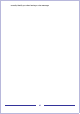CallPilot Desktop Messaging User Guide
Table Of Contents
- Contents
- How to get Help
- Welcome to My CallPilot
- Getting started
- Logging in
- CallPilot Messages tab
- Playing voice messages
- Viewing fax messages
- Composing voice messages
- Composing fax and text messages
- Calling the sender of a message
- Forwarding and replying to messages
- Adding attachments to messages
- Setting message options
- Addressing messages
- CallPilot Features tab
- Greetings
- Setting up message notification
- Setting Up Message Forwarding
- Managing personal distribution lists
- Changing your CallPilot password
- Changing your telephone options
- Setting up telephone access to e-mail
- Changing fax printing options
- Setting up links to your e-mail accounts
- Setting messaging preferences
- Choosing a home page for My CallPilot
- E-mail tab
- Useful Information tab
- Protecting the security of your mailbox
- Appendix A: Remote Text Notification for Microsoft Outlook and BlackBerry Devices
- Document information
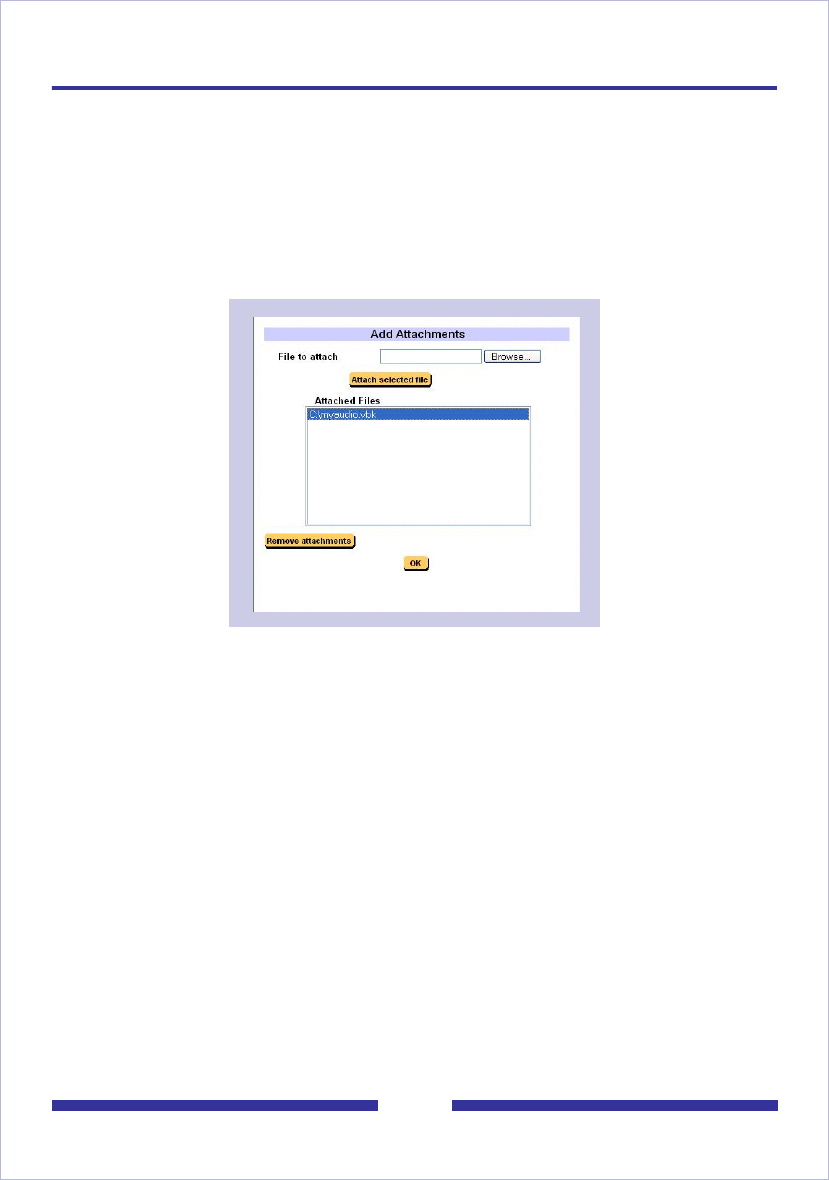
31
Adding attachments to messages
Before sending a message, you can attach one or more voice, fax, or text files to it.
Voice files can be either VBK or WAV format for both Windows and Macintosh CallPilot
recipients. My CallPilot automatically converts VBK files to WAV files when sending
to non-CallPilot users. Fax files must be TIF format. Text files must be TXT format.
To attach a file to a message
1 On a new message page, click Attach Files... .
2 In Add Attachments, click the browse button to browse for and select the files
that you want to attach.
3 Click Open.
4 Click Attach Selected File button.
5 Click OK. The icon for the attached file appears beside the Attach Files button
on the new message.
6 Continue to compose, address, and send the message as usual.