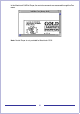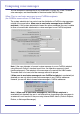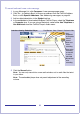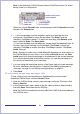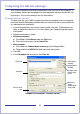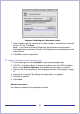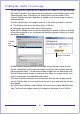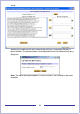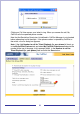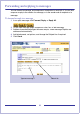CallPilot Desktop Messaging User Guide
Table Of Contents
- Contents
- How to get Help
- Welcome to My CallPilot
- Getting started
- Logging in
- CallPilot Messages tab
- Playing voice messages
- Viewing fax messages
- Composing voice messages
- Composing fax and text messages
- Calling the sender of a message
- Forwarding and replying to messages
- Adding attachments to messages
- Setting message options
- Addressing messages
- CallPilot Features tab
- Greetings
- Setting up message notification
- Setting Up Message Forwarding
- Managing personal distribution lists
- Changing your CallPilot password
- Changing your telephone options
- Setting up telephone access to e-mail
- Changing fax printing options
- Setting up links to your e-mail accounts
- Setting messaging preferences
- Choosing a home page for My CallPilot
- E-mail tab
- Useful Information tab
- Protecting the security of your mailbox
- Appendix A: Remote Text Notification for Microsoft Outlook and BlackBerry Devices
- Document information
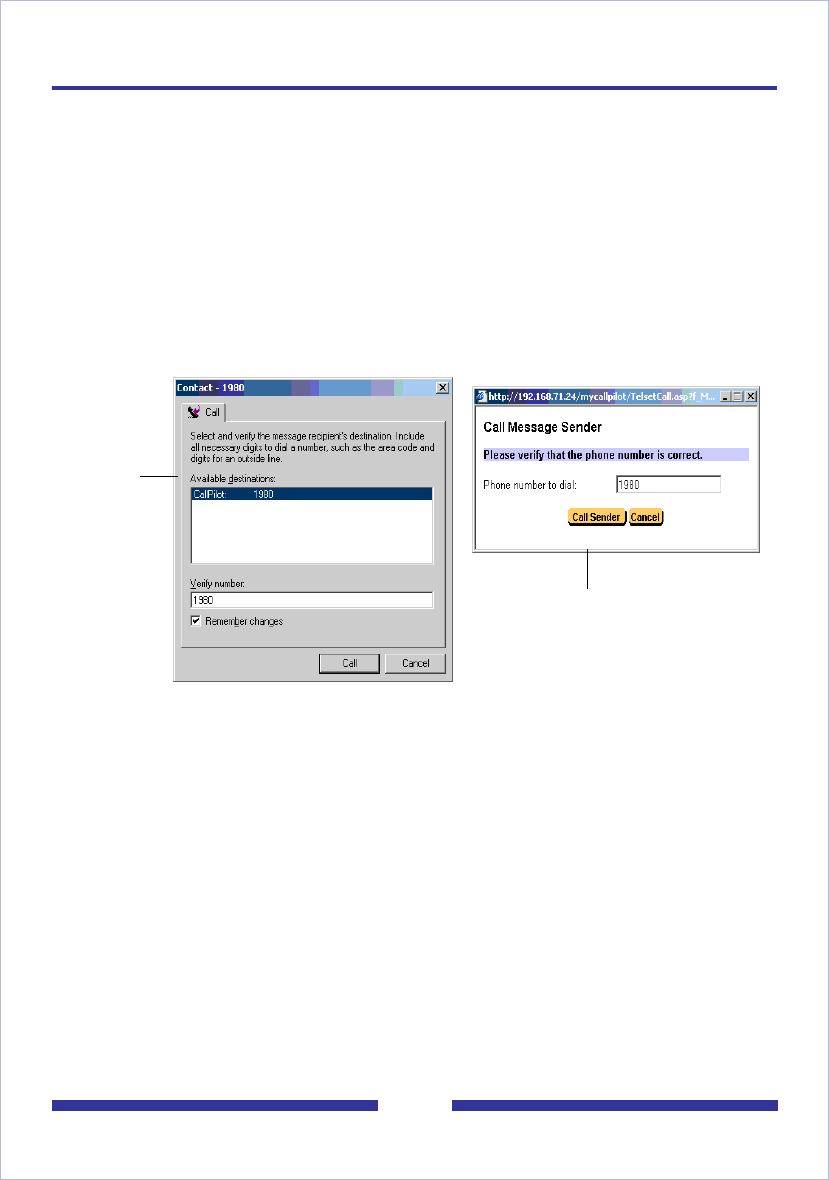
27
Calling the sender of a message
You can respond to a message with a telephone call instead of a recorded message.
My CallPilot includes a Call Sender button that appears in both the Message List and
Open Message views. Clicking the Call Sender button calls the sender of the
currently selected message, regardless of whether or not the message contains an
audio attachment.
The Call Sender button only appears when all of the following conditions are met:
The Mailbox Class allows the Telset Class-of-Service
Messages are being viewed on the CallPilot server
When the Call Sender button is pressed, depending on whether CallPilot is installed
on the client computer or not, an appropriate dialog box appears asking you to verify
the phone number.
The Remember changes check box associates the new phone number with the
original. Subsequent calls to the same sender auto-fill the Verify number field with
the new phone number. The maximum number of digits that can be entered is 50.
The Call Sender button causes your telset to ring. When you answer the call, your
telset is connected to the specified phone number.
This Make Call feature contains no error detection after the call has been placed,
and My CallPilot does not have control over the call or your telset after the call has
been placed.
My CallPilot also includes a new Directory Call button in the Address Book Search
view. This button only appears when you compose a message on your CallPilot
CallPilot
Not
installed
CallPilot Is Installed