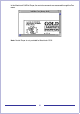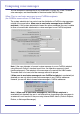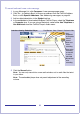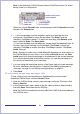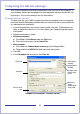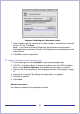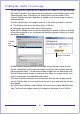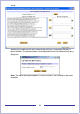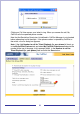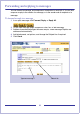CallPilot Desktop Messaging User Guide
Table Of Contents
- Contents
- How to get Help
- Welcome to My CallPilot
- Getting started
- Logging in
- CallPilot Messages tab
- Playing voice messages
- Viewing fax messages
- Composing voice messages
- Composing fax and text messages
- Calling the sender of a message
- Forwarding and replying to messages
- Adding attachments to messages
- Setting message options
- Addressing messages
- CallPilot Features tab
- Greetings
- Setting up message notification
- Setting Up Message Forwarding
- Managing personal distribution lists
- Changing your CallPilot password
- Changing your telephone options
- Setting up telephone access to e-mail
- Changing fax printing options
- Setting up links to your e-mail accounts
- Setting messaging preferences
- Choosing a home page for My CallPilot
- E-mail tab
- Useful Information tab
- Protecting the security of your mailbox
- Appendix A: Remote Text Notification for Microsoft Outlook and BlackBerry Devices
- Document information
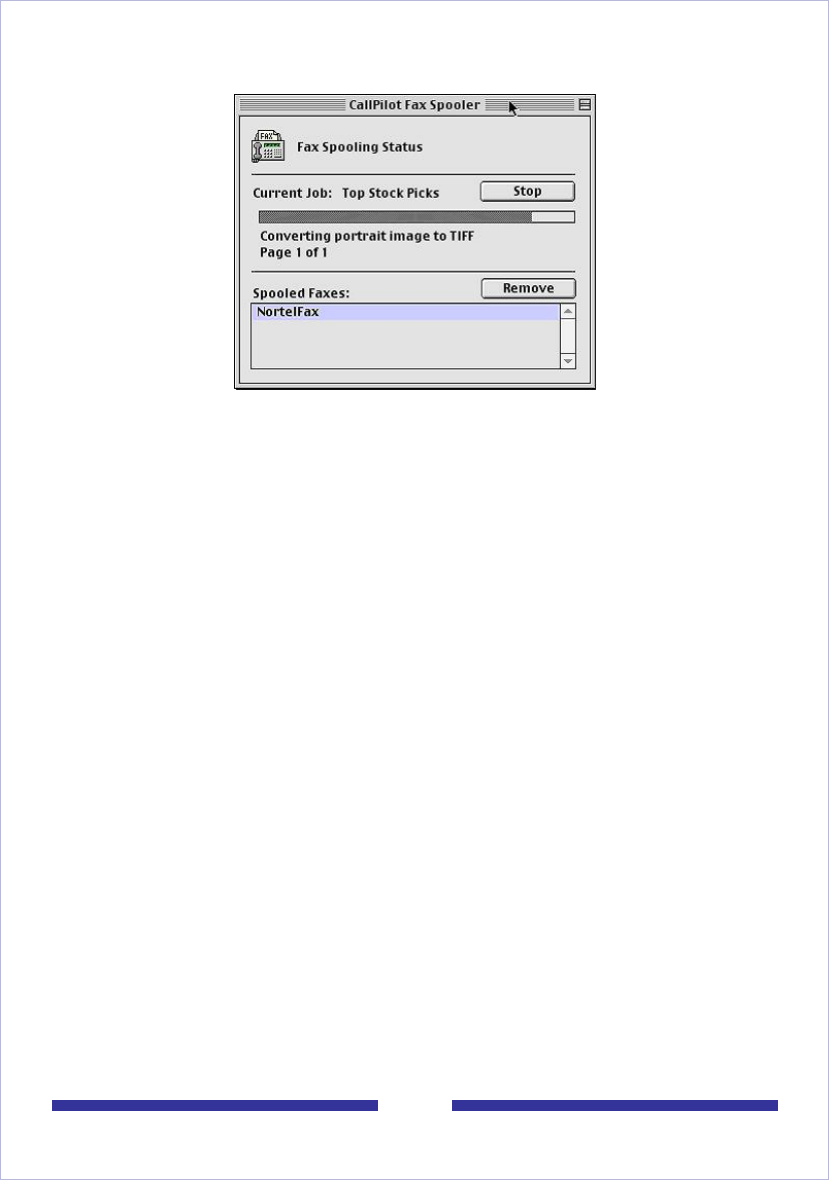
26
Compose Fax dialog box - Macintosh version
5 Type a name for the file, and browse to select a folder to save the file in. Save the
file as a TIF file. Click Save.
Note: If you chose to include a Subject line, the information in that text box is
displayed in the e-mail portion of the fax. The Subject line is not displayed on a hard
copy of the fax.
6 Click Exit to close Compose Fax.
To compose and send a fax or text message
1 In your Message List, click Compose. A new message page opens.
2 Click To… (or Address Book) to choose an address from the CallPilot Address
Book, or click Special Addresses. See Addressing messages, on page 33.
3 Add a fax file as an attachment. See Adding attachments to messages, on page
31.
4 Add options if required. See Setting message options, on page 32.
5 Enter text if required.
6 Click Send.
Note for Linux users:
Fax viewing or sending is not supported at this time.