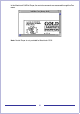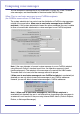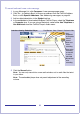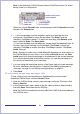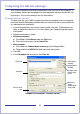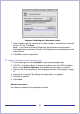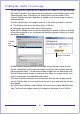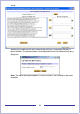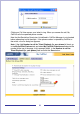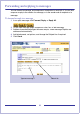CallPilot Desktop Messaging User Guide
Table Of Contents
- Contents
- How to get Help
- Welcome to My CallPilot
- Getting started
- Logging in
- CallPilot Messages tab
- Playing voice messages
- Viewing fax messages
- Composing voice messages
- Composing fax and text messages
- Calling the sender of a message
- Forwarding and replying to messages
- Adding attachments to messages
- Setting message options
- Addressing messages
- CallPilot Features tab
- Greetings
- Setting up message notification
- Setting Up Message Forwarding
- Managing personal distribution lists
- Changing your CallPilot password
- Changing your telephone options
- Setting up telephone access to e-mail
- Changing fax printing options
- Setting up links to your e-mail accounts
- Setting messaging preferences
- Choosing a home page for My CallPilot
- E-mail tab
- Useful Information tab
- Protecting the security of your mailbox
- Appendix A: Remote Text Notification for Microsoft Outlook and BlackBerry Devices
- Document information
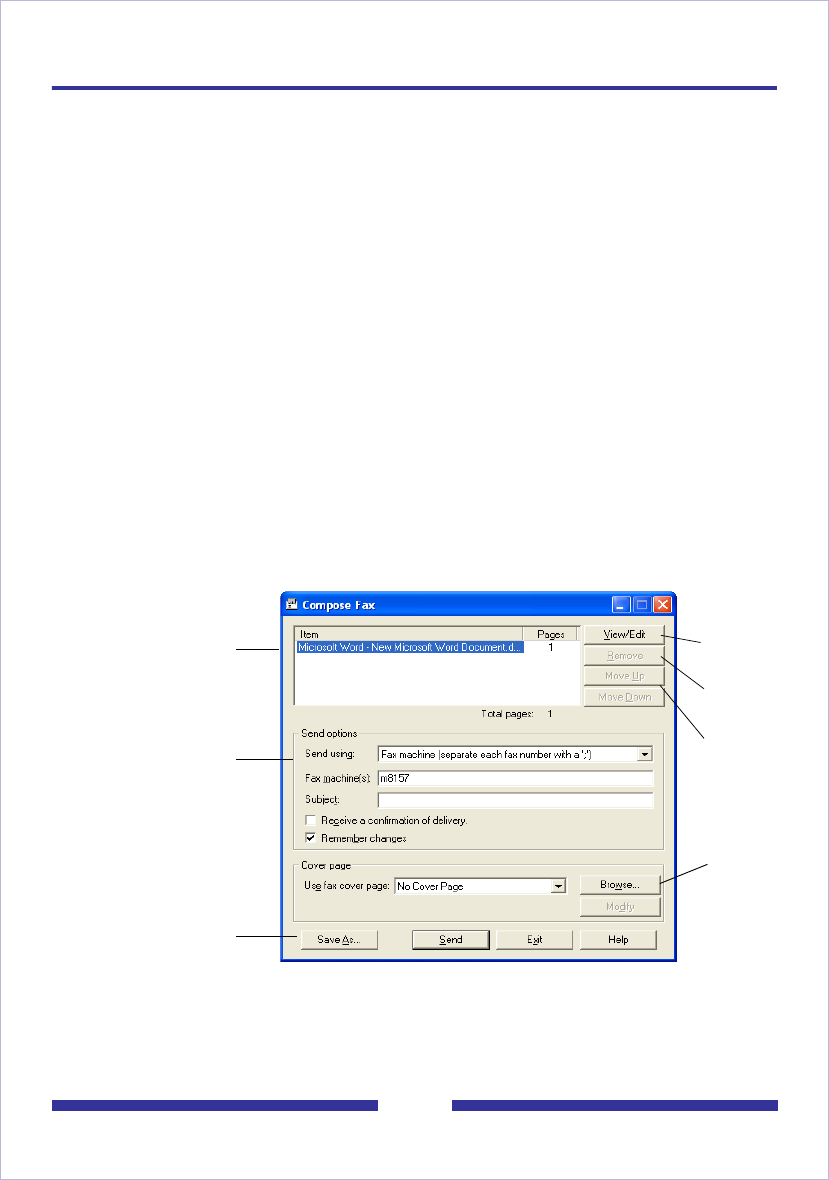
25
Composing fax and text messages
Your CallPilot recipients must have fax capability to view your fax on their computer. If
your recipients access their messages from their telephone, they can view the fax only
by printing it. You can also send your fax to a fax machine.
To create and save a fax file
To create a fax file, your CallPilot mailbox must have fax capability, and your computer
must have Desktop Messaging installed. After you save the fax file, you can add the fax
to a message as an attachment.
1 Launch the application you want to use to create a fax with. The document you
open or create must be 8.5 in. (21.5 cm) wide or less. Multiple page documents
are allowed.
2 When the document is ready:
Windows computer:
a. Click Print or Print Setup under the File menu.
b. From the list of printers, select Nortel Fax.
Mac computer:
a. First select the Chooser desk accessory from the Apple Menu.
b. Then select the CallPilot Fax icon and close the window.
3 Click OK.
4 In the Compose Fax dialog box, click Save As.
Compose Fax dialog box - Windows version
View before
sending
Delete before
sending
Change order
of files to be
faxed
Browse to
select
predesigned
cover page
File name
Send fax
Save to send
later