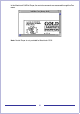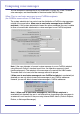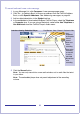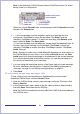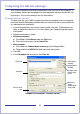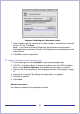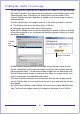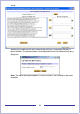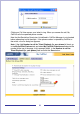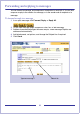CallPilot Desktop Messaging User Guide
Table Of Contents
- Contents
- How to get Help
- Welcome to My CallPilot
- Getting started
- Logging in
- CallPilot Messages tab
- Playing voice messages
- Viewing fax messages
- Composing voice messages
- Composing fax and text messages
- Calling the sender of a message
- Forwarding and replying to messages
- Adding attachments to messages
- Setting message options
- Addressing messages
- CallPilot Features tab
- Greetings
- Setting up message notification
- Setting Up Message Forwarding
- Managing personal distribution lists
- Changing your CallPilot password
- Changing your telephone options
- Setting up telephone access to e-mail
- Changing fax printing options
- Setting up links to your e-mail accounts
- Setting messaging preferences
- Choosing a home page for My CallPilot
- E-mail tab
- Useful Information tab
- Protecting the security of your mailbox
- Appendix A: Remote Text Notification for Microsoft Outlook and BlackBerry Devices
- Document information
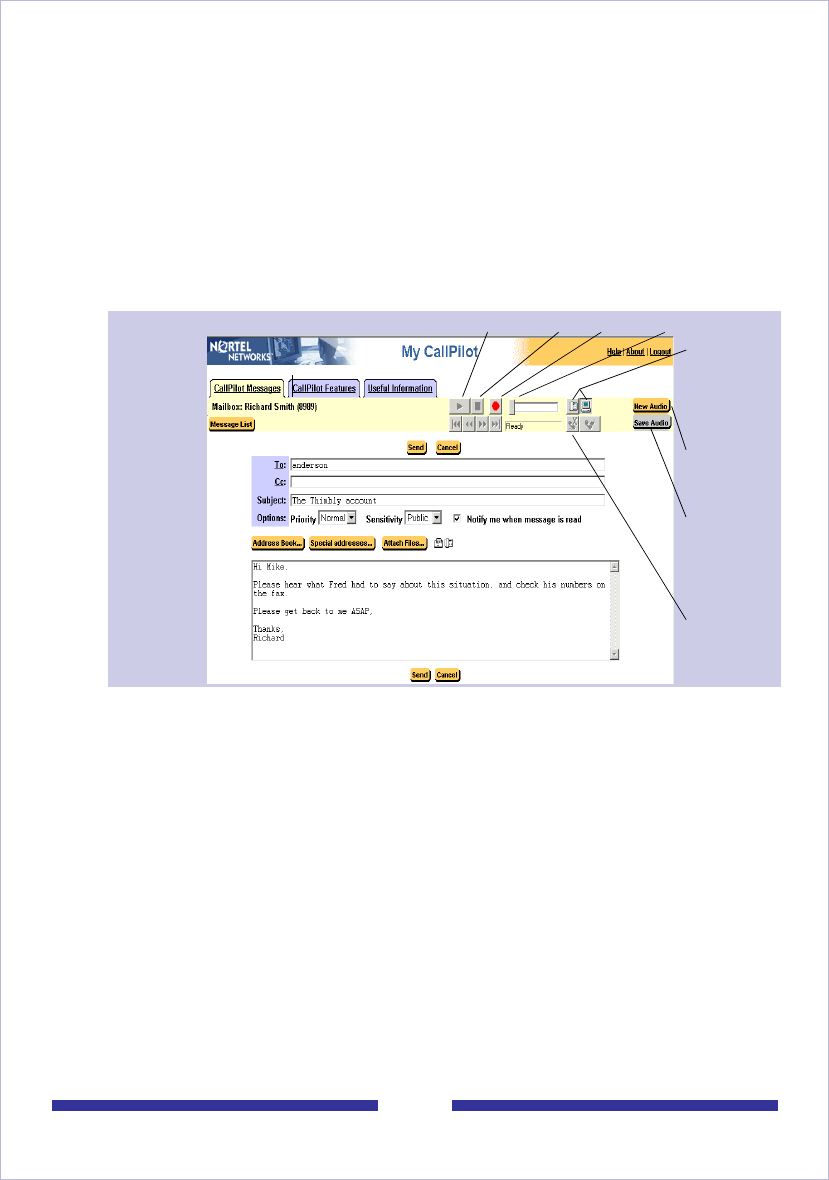
23
To record and send a new voice message
1 In your Message List, click Compose. A new message page opens.
2 Click To… (or Address Book) to choose an address from the CallPilot Address
Book, or click Special Addresses. See Addressing messages, on page 33.
3 Add a subject description in the Subject text box.
4 In the embedded or downloaded Windows CallPilot Player, select the Telephone
or Computer icon. If you are using a Macintosh, select either Use Telephone or
Use Macintosh from the CallPilot Player’s Audio menu.
5 Click the Record button.
Note: You can only record into a new audio window, not to audio files that exist
in your inbox.
Note: The embedded player does not permit adjustment of the recording
volume.
Use
telephone
or computer
icon to
record
Start new
voice
recording
Save voice
recording
and attach
it to this
message
Disconnect
after
recording
Play/Review Stop Record Playback slider
Interface showing Embedded Player