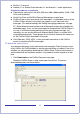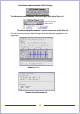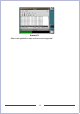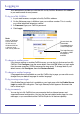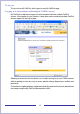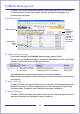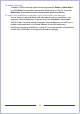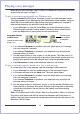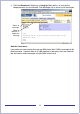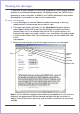CallPilot Desktop Messaging User Guide
Table Of Contents
- Contents
- How to get Help
- Welcome to My CallPilot
- Getting started
- Logging in
- CallPilot Messages tab
- Playing voice messages
- Viewing fax messages
- Composing voice messages
- Composing fax and text messages
- Calling the sender of a message
- Forwarding and replying to messages
- Adding attachments to messages
- Setting message options
- Addressing messages
- CallPilot Features tab
- Greetings
- Setting up message notification
- Setting Up Message Forwarding
- Managing personal distribution lists
- Changing your CallPilot password
- Changing your telephone options
- Setting up telephone access to e-mail
- Changing fax printing options
- Setting up links to your e-mail accounts
- Setting messaging preferences
- Choosing a home page for My CallPilot
- E-mail tab
- Useful Information tab
- Protecting the security of your mailbox
- Appendix A: Remote Text Notification for Microsoft Outlook and BlackBerry Devices
- Document information
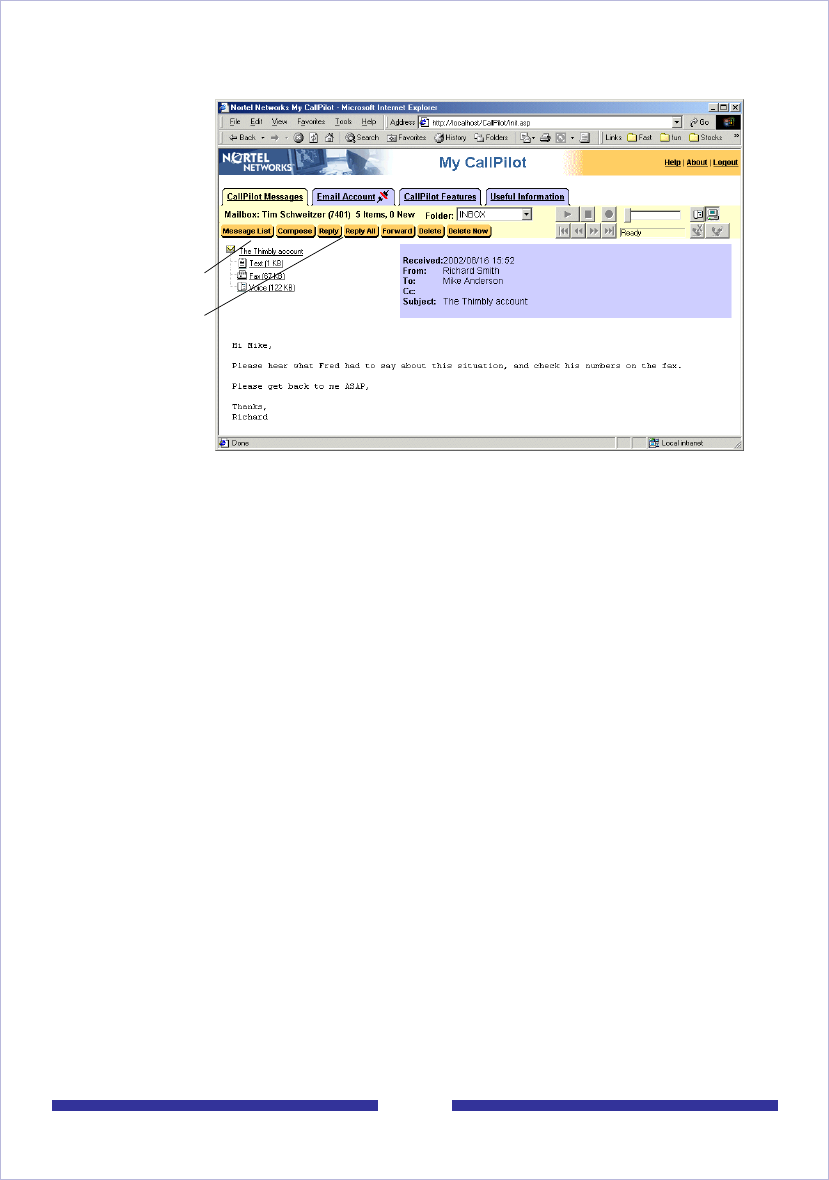
19
5 Click the Disconnect (Windows) or Hang Up (Mac) button, or hang up the
telephone when you are finished. Click Message List to return to your messages.
Note for Linux users:
Linux users can view and play (through any WAV player) their CallPilot messages in the
Mozilla browser. However, there is no VBK playback or recording. Users can see their
text and listen to audio messages using the WAV audio format.
Return to
messages
Reply to,
forward, or
delete this
message