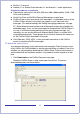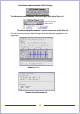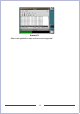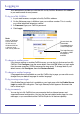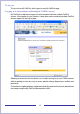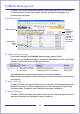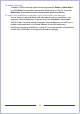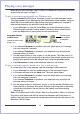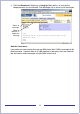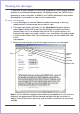CallPilot Desktop Messaging User Guide
Table Of Contents
- Contents
- How to get Help
- Welcome to My CallPilot
- Getting started
- Logging in
- CallPilot Messages tab
- Playing voice messages
- Viewing fax messages
- Composing voice messages
- Composing fax and text messages
- Calling the sender of a message
- Forwarding and replying to messages
- Adding attachments to messages
- Setting message options
- Addressing messages
- CallPilot Features tab
- Greetings
- Setting up message notification
- Setting Up Message Forwarding
- Managing personal distribution lists
- Changing your CallPilot password
- Changing your telephone options
- Setting up telephone access to e-mail
- Changing fax printing options
- Setting up links to your e-mail accounts
- Setting messaging preferences
- Choosing a home page for My CallPilot
- E-mail tab
- Useful Information tab
- Protecting the security of your mailbox
- Appendix A: Remote Text Notification for Microsoft Outlook and BlackBerry Devices
- Document information
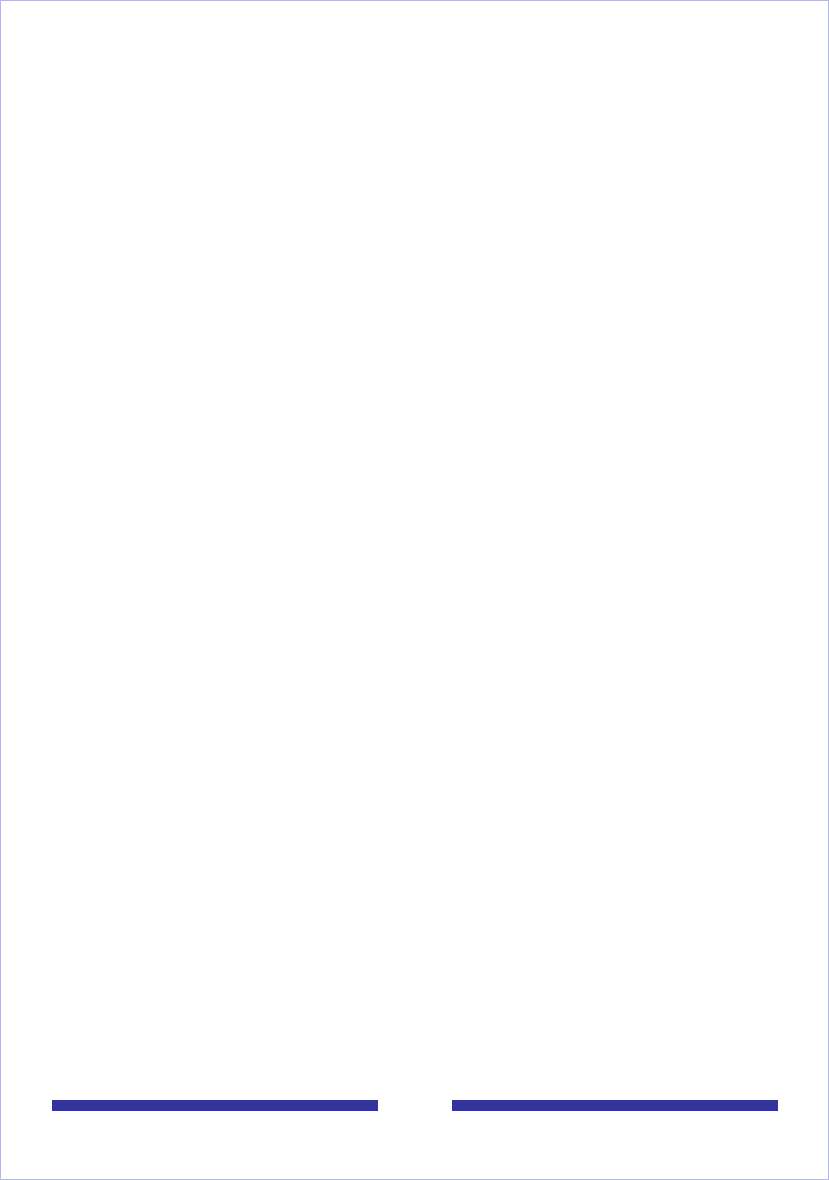
17
To delete a message
To delete a CallPilot message, select the message and click Delete or Delete Now. If
you click Delete, the message is permanently deleted when you log out. If you click
Delete Now, all selected messages are permanently deleted immediately.
To select your telephone or computer to play and record voice messages
You can choose to play and record voice messages through your telephone or your
computer. Click the Telephone or Computer icon in the embedded or downloaded
CallPilot Player. (To record and play messages using the telephone, you must have a
properly configured firewall, or no firewall between you and the web server.)
See Setting messaging preferences, on page 57, to change the audio setting and the
number that CallPilot dials for playing and recording messages.