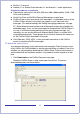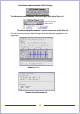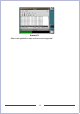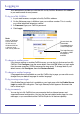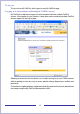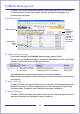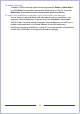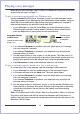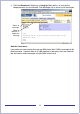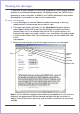CallPilot Desktop Messaging User Guide
Table Of Contents
- Contents
- How to get Help
- Welcome to My CallPilot
- Getting started
- Logging in
- CallPilot Messages tab
- Playing voice messages
- Viewing fax messages
- Composing voice messages
- Composing fax and text messages
- Calling the sender of a message
- Forwarding and replying to messages
- Adding attachments to messages
- Setting message options
- Addressing messages
- CallPilot Features tab
- Greetings
- Setting up message notification
- Setting Up Message Forwarding
- Managing personal distribution lists
- Changing your CallPilot password
- Changing your telephone options
- Setting up telephone access to e-mail
- Changing fax printing options
- Setting up links to your e-mail accounts
- Setting messaging preferences
- Choosing a home page for My CallPilot
- E-mail tab
- Useful Information tab
- Protecting the security of your mailbox
- Appendix A: Remote Text Notification for Microsoft Outlook and BlackBerry Devices
- Document information

16
CallPilot Messages tab
To access your CallPilot messages, click the CallPilot Messages tab. You can access
voice messages and view faxes, delete, forward, and reply to messages, and
compose new messages.
Your Message List
To check for new messages
To see new messages, click Refresh. New messages appear in Bold.
You can sort your mailbox message list through the Read/Unread, Priority, and Subject
columns, as well as the From and Received columns.
The messages are sorted by simply clicking on the column headings.
Note: Only the messages currently displayed are sorted, which may not be the entire
message list.
To open a message
To open a CallPilot message, click the voice, fax, or text icon in the Attachments column
beside the message, or click any underlined part of the message line. See Playing
voice messages, on page 18, and Viewing fax messages, on page 20.
To select a message
To select a CallPilot message, check the box at the far left of the message line. When a
message is selected, you can delete, forward, or reply to it.
Use the
embedded
CallPilot
Player, if
available, to
play and
record voice
messages
Messages tab
Attachments:
Voice
Tex t