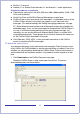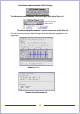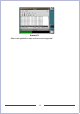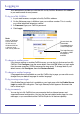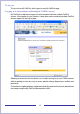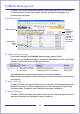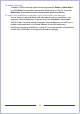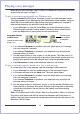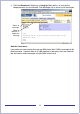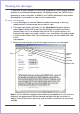CallPilot Desktop Messaging User Guide
Table Of Contents
- Contents
- How to get Help
- Welcome to My CallPilot
- Getting started
- Logging in
- CallPilot Messages tab
- Playing voice messages
- Viewing fax messages
- Composing voice messages
- Composing fax and text messages
- Calling the sender of a message
- Forwarding and replying to messages
- Adding attachments to messages
- Setting message options
- Addressing messages
- CallPilot Features tab
- Greetings
- Setting up message notification
- Setting Up Message Forwarding
- Managing personal distribution lists
- Changing your CallPilot password
- Changing your telephone options
- Setting up telephone access to e-mail
- Changing fax printing options
- Setting up links to your e-mail accounts
- Setting messaging preferences
- Choosing a home page for My CallPilot
- E-mail tab
- Useful Information tab
- Protecting the security of your mailbox
- Appendix A: Remote Text Notification for Microsoft Outlook and BlackBerry Devices
- Document information
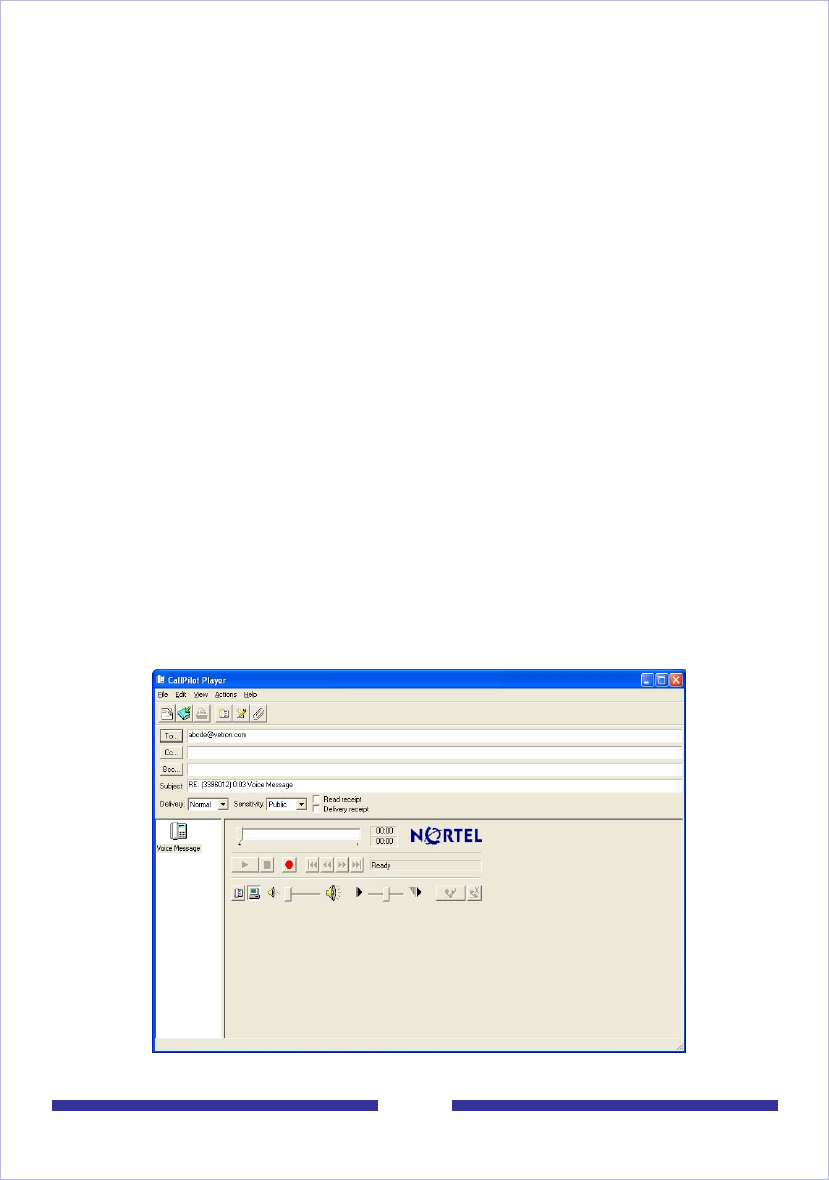
11
Mozilla 1.7x browser
Audacity 1.2.x, Gnome Sound recorder 2.x, and Krecord 1.1 audio applications
Peripheral hardware and software
Video display and monitor with 8-bit (256-color) 800 x 600 capability (1024 x 768
16-bit color preferred)
Nortel Fax Driver and CallPilot Desktop Messaging to create faxes
CallPilot Player to play and record voice messages. An embedded version of the
CallPilot Player (shown in this guide) may appear in your inbox and voice
messages. (For required settings, see Setting messaging preferences, on page
57.) Some Windows-based systems and all Macintosh systems do not display the
embedded player. If not, you are be prompted to download the CallPilot Player. If
you are on a Windows-based platform and are only playing messages, not
recording, you can use the Microsoft Windows Media Player, or another WAV-
compatible media player. These players do not function in exactly the same way
as the CallPilot Player described in this guide.
LAN (Ethernet), ISDN, ADSL, or dial-up modem connection to the CallPilot
server for accessing CallPilot messages
To download audio players
You need an audio player to play and record voice messages. The first time you log in
to My CallPilot, My CallPilot checks to see that an audio player is installed. If one is not
installed, you are prompted to download the CallPilot Player. Follow the instructions to
start the download and installation process. If you need to re-install a player at a later
time:
1 Click Downloads on the CallPilot Features main page.
Select the CallPilot Player or other audio player from the list. The various
downloadable players are shown below.