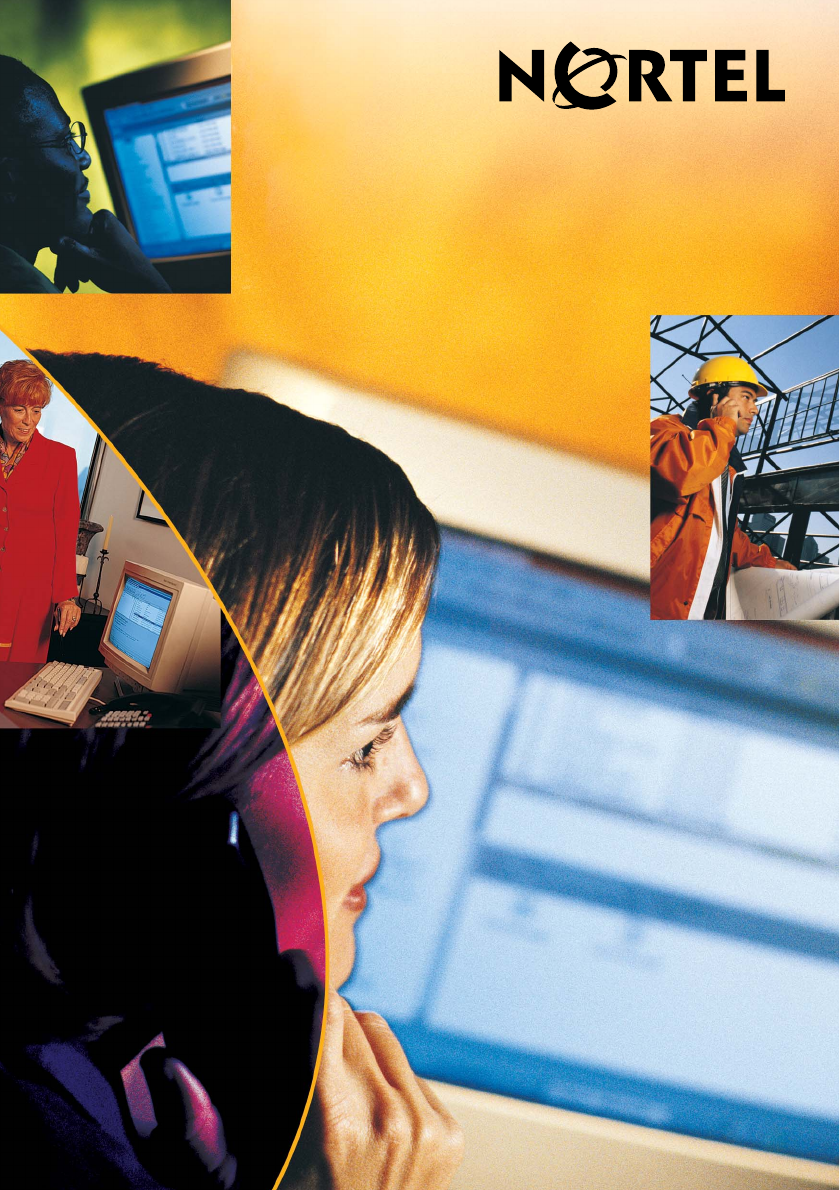CallPilot TM Release 4.0 - Standard 1.
CallPilot Desktop Messaging User Guide for My CallPilot Product releases: Document release: Date: 4.0 Standard 1.02 July 2005 Copyright © Nortel Networks Limited. All rights reserved. Information is subject to change without notice. Nortel Networks reserves the right to make changes in design or components as progress in engineering and manufacturing may warrant. The process of transmitting data and call messaging between CallPilot and its servers, switches or system is proprietary to Nortel Networks.
*Nortel Networks, the Nortel Networks logo, the Globemark, and Unified Networks, BNR, CallPilot, DMS, DMS-100, DMS-250, DMS-MTX, DMS-SCP, DPN, Dualmode, Helmsman, IVR, MAP, Meridian, Meridian 1, Meridian Link, Meridian Mail, Norstar, SL-1, SL-100, Succession, Supernode, Symposium, Telesis, and Unity are trademarks of Nortel Networks. 3COM is a trademark of 3Com Corporation. ACCENT is a trademark of Accent Software International Ltd. ADOBE is a trademark of Adobe Systems Incorporated.
PROMARK and RHOBOT are trademarks of DMI Promark, Inc. QUICKTIME is a trademark of Apple Computer, In. RADISYS is a trademark of Radisys Corporation. ROLM is a trademark of Siemens ROLM Communications Inc. SLR4, SLR5, and TANDBERG are trademarks of Tandberg Data ASA. SONY is a trademark of Sony Corporation. SYBASE is a trademark of Sybase, Inc. TEAC is a trademark of TEAC Corporation. UNIX is a trademark of X/Open Company Limited.
Contents How to get Help . . . . . . . . . . . . . . . . . . . . . . . . . . . . . . . . . . . . . . .7 Welcome to My CallPilot . . . . . . . . . . . . . . . . . . . . . . . . . . . . . . . .9 Getting started . . . . . . . . . . . . . . . . . . . . . . . . . . . . . . . . . . . . . . .10 Logging in . . . . . . . . . . . . . . . . . . . . . . . . . . . . . . . . . . . . . . . . . .14 CallPilot Messages tab . . . . . . . . . . . . . . . . . . . . . . . . . . . . . . . .16 Playing voice messages . . . . . . .
How to get Help This section explains how to get help for Nortel products and services. Getting Help from the Nortel Web site The best way to get technical support for Nortel products is from the Nortel Technical Support Web site: http://www.nortel.com/support This site provides quick access to software, documentation, bulletins, and tools to address issues with Nortel products.
Welcome to My CallPilot My CallPilot* from Nortel is a web-based business communications system that offers exceptional flexibility for managing your messaging needs. You can work with My CallPilot from any computer that has Internet access and a web browser configured for My CallPilot. Here are some of the many ways you can use My CallPilot: Enable record, edit, and delete greetings. Configure the Message Forwarding Rule. Configure e-mail-by-phone. Configure mailbox link.
Getting started About this guide This user guide describes how to use the web-based resources of My CallPilot. The instructions and screen images shown in this guide provide general information for using My CallPilot through a web client. Specific details can vary, depending on your computer operating system and the features available for your CallPilot mailbox. For further assistance, refer to the My CallPilot online Help.
Mozilla 1.7x browser Audacity 1.2.x, Gnome Sound recorder 2.x, and Krecord 1.1 audio applications Peripheral hardware and software Video display and monitor with 8-bit (256-color) 800 x 600 capability (1024 x 768 16-bit color preferred) Nortel Fax Driver and CallPilot Desktop Messaging to create faxes CallPilot Player to play and record voice messages. An embedded version of the CallPilot Player (shown in this guide) may appear in your inbox and voice messages.
The Windows downloadable CallPilot Player The Macintosh downloadable CallPilot Player with QuickTime 4.0 The Macintosh downloadable CallPilot Player with QuickTime 5.0 For the Linux environment, the following record and playback applications are supported: Audacity 1.2.x Gnome Sound Recorder 2.
Krecord 1.1 Other audio applications may work but are not supported.
Logging in Your administrator provides you with the URL for My CallPilot. Bookmark this address in your web browser for easy access. To log in to My CallPilot 1 2 3 4 In your web browser, navigate to the My CallPilot address. On the Welcome page, in Mailbox, type your mailbox number. This is usually your office telephone extension number. In Password, type your CallPilot password. Click Login. Note: Users of Windows Server 2003 with IIS 6.
To log out To log out from My CallPilot, click Logout on any My CallPilot page. Logging in to environments with multiple CallPilot servers My CallPilot has enhanced support for environments that have multiple CallPilot servers. If this applies to your situation, a drop-down menu containing multiple CallPilot servers appears in the Log in page.
CallPilot Messages tab To access your CallPilot messages, click the CallPilot Messages tab. You can access voice messages and view faxes, delete, forward, and reply to messages, and compose new messages. Your Message List Use the embedded CallPilot Player, if available, to play and record voice messages Messages tab Attachments: Voice Text To check for new messages To see new messages, click Refresh. New messages appear in Bold.
To delete a message To delete a CallPilot message, select the message and click Delete or Delete Now. If you click Delete, the message is permanently deleted when you log out. If you click Delete Now, all selected messages are permanently deleted immediately. To select your telephone or computer to play and record voice messages You can choose to play and record voice messages through your telephone or your computer. Click the Telephone or Computer icon in the embedded or downloaded CallPilot Player.
Playing voice messages Before playing voice messages, see To select your telephone or computer to play and record voice messages, on page 17. To play a voice message the quick way (Windows only) Use the embedded CallPilot Player, if available, to play your voice messages quickly. (The player appears in your Message List if the Attachments column appears, and if you select VBK as your audio setting. See Setting messaging preferences, on page 57. Note that the player can also play WAV format audio files.
5 Click the Disconnect (Windows) or Hang Up (Mac) button, or hang up the telephone when you are finished. Click Message List to return to your messages. Return to messages Reply to, forward, or delete this message Note for Linux users: Linux users can view and play (through any WAV player) their CallPilot messages in the Mozilla browser. However, there is no VBK playback or recording. Users can see their text and listen to audio messages using the WAV audio format.
Viewing fax messages To view faxes on your computer, you must have ImageMaker or other imaging software installed on your Windows-based computer. For Macintosh users, the CallPilot Player application is used to view faxes. In addition, your CallPilot administrator must enable fax capability for your mailbox in order for you to receive faxes. To view a fax message 1 2 3 In your Message List, click the Fax icon beside the message, or click any underlined part of the message that you want to view.
In the Macintosh CallPilot Player, the control commands are accessed through the Fax menu. Note: Nortel Player is not provided for Macintosh OS X.
Composing voice messages You can compose a message that is any combination of voice, fax, or text. To record voice messages, use the embedded or the downloaded CallPilot Player. Allow User to send voice messages to non-CallPilot recipients (for CallPilot server release 3.0 and above) The system administrator has control over the distribution of CallPilot voice messages outside of the organization.
To record and send a new voice message 1 2 3 4 In your Message List, click Compose. A new message page opens. Click To… (or Address Book) to choose an address from the CallPilot Address Book, or click Special Addresses. See Addressing messages, on page 33. Add a subject description in the Subject text box. In the embedded or downloaded Windows CallPilot Player, select the Telephone or Computer icon.
Note: In the Macintosh CallPilot Player window (QuickTime version 5.0, shown below), there is no Stop button. When you click the Record button, recording begins and the Record button then becomes the Pause button. 6 If you are recording from the computer, record your message into the microphone. Click Pause to pause the recording. Click Stop to end the recording. Click Play to review it. To add to the recording, click Record, speak again, then click Stop. Click Save Audio.
Composing fax and text messages Your CallPilot recipients must have fax capability to view your fax on their computer. If your recipients access their messages from their telephone, they can view the fax only by printing it. You can also send your fax to a fax machine. To create and save a fax file To create a fax file, your CallPilot mailbox must have fax capability, and your computer must have Desktop Messaging installed. After you save the fax file, you can add the fax to a message as an attachment.
Compose Fax dialog box - Macintosh version 5 6 Type a name for the file, and browse to select a folder to save the file in. Save the file as a TIF file. Click Save. Note: If you chose to include a Subject line, the information in that text box is displayed in the e-mail portion of the fax. The Subject line is not displayed on a hard copy of the fax. Click Exit to close Compose Fax. To compose and send a fax or text message 1 2 3 4 5 6 In your Message List, click Compose. A new message page opens.
Calling the sender of a message You can respond to a message with a telephone call instead of a recorded message. My CallPilot includes a Call Sender button that appears in both the Message List and Open Message views. Clicking the Call Sender button calls the sender of the currently selected message, regardless of whether or not the message contains an audio attachment.
server. Selecting an Address Book entry and clicking Directory Call extracts the entry's phone number. This phone number is then displayed in the Call Address Book entry dialog box. Note: The above dialog box appears if CallPilot Player is not installed on the client computer.
Clicking on Call User causes your telset to ring. When you answer the call, My CallPilot calls the specified phone number. Note that the Restriction Permission List defined in CallPilot Manager is not checked before attempting to dial the digits. If the phone number is rejected by CallPilot or the switch, no error dialog box appears. Note: If the field Number to call for Telset Playback (ie.
Forwarding and replying to messages You can forward a message, and compose an introduction to send with it. You can also compose a reply to the sender of a message, or to the sender and all recipients of a message. To forward or reply to a message 1 In an open message, click Forward, Reply, or Reply All. 2 3 On the new message page, compose a voice, fax, or text message. Address forwarded messages the same way as a new message. Replies are addressed automatically.
Adding attachments to messages Before sending a message, you can attach one or more voice, fax, or text files to it. Voice files can be either VBK or WAV format for both Windows and Macintosh CallPilot recipients. My CallPilot automatically converts VBK files to WAV files when sending to non-CallPilot users. Fax files must be TIF format. Text files must be TXT format. To attach a file to a message 1 2 On a new message page, click Attach Files... .
Setting message options Before sending a message, you can set options for handling and delivery. To set message options 1 2 On a new message page, select Priority, Sensitivity, and Receipt options, as required. For Priority, select Low, High, or leave the setting as Normal. For Sensitivity, select Private, or leave the setting as Public. You cannot forward messages that are marked Private to other CallPilot users.
Addressing messages You can address a CallPilot message in two ways: You can select a name from the CallPilot Address Book that is maintained by your organization on the server. The Address Book contains the addresses of the CallPilot users and shared distribution lists that you can use. You cannot edit this list. You can manually enter or select addresses on other servers in Special Addresses.
4 Click To. Searching External E-mail Address Books (LDAP databases) The LDAP text boxes you can specify for your e-mail account (refer to Setting up links to your e-mail accounts, on page 53) allow My CallPilot to search external LDAP databases, which in turn allows you to search for an e-mail address in your corporate Address Book. Note: This ability requires the administrator to enter the correct searchbase, host/IP and login info (if needed) for the external LDAP server.
CallPilot Features tab Click the CallPilot Features tab to change the settings for your CallPilot features and telephone options, and to set preferences for web-based access. The main CallPilot Features page displays only the features that are available for you to use. Click any title to open its settings page.
Greetings The Voice Greetings feature allows you to record and manage your voice greetings and personal verification from My CallPilot. Selecting the Greetings link loads the Greetings page. From this page, you can record, play, delete, and import voice greetings and personal verification. The Greeting page also shows the greeting status (recorded/not recorded) and allows you to assign expiry dates to a temporary greeting.
1 2 3 Click the Edit button to activate a specific greeting. When activated, the greeting text is shown in a bold italic font. You can then use the embedded audio player to play the greeting, record a new greeting, or add to the greeting. You can record a greeting using your telset. Press the Save Greeting button to make the changes permanent. If you do not press the Save Greeting button, an alert appears.
Recording a greeting Record a greeting using CallPilot stand-alone player or any other media applications that support WAV-PCM format as follows: 1 2 3 4 Record a voice greeting or personal verification using the CallPilot Player. To use the telset, you must log into the CallPilot server. Save the recording as a WAV file. Press the Import button to upload the saved file. Note: You are not able to play existing greeting/personal verification if CallPilot Player is launched from Windows Start menu.
computer playback is available if only your telset is used. Since the player shares the same credentials with My CallPilot, no login to the CallPilot server is necessary. The only requirement is that you do not close the browser window while working with a greeting, or the recording could be lost. Once you are done with the greeting, you should refresh the Greetings page to update the page content. Setting an expiry date You can also set an expiry date for temporary greetings from the Greetings page.
correctly identify you when leaving a voice message.
Setting up message notification CallPilot can notify you of new messages when you are away from the office. Your administrator defines whether these devices and services are available to you: Remote Text Notification to a wireless e-mail device. See Appendix A: Remote Text Notification for Microsoft Outlook and BlackBerry Devices, on page 63. Remote Notification to a telephone or pager. This type of remote notification can be set up and turned on or off from your telephone as well.
Setting Up Message Forwarding Clicking the Message Forwarding Rule link loads the Message Forwarding Rule page. This page provides the interface to: Create a rule Delete an existing rule Edit an existing rule Enable or disable a rule A rule must be enabled to be active. A new rule is enabled by default. A maximum of one rule per CallPilot mailbox is supported. Clicking the Configure Rule button loads the Message Forwarding Rule Configuration page.
The supported "Messages to forward" options are: All Messages (default selection) Voice Messages Fax/Text Messages The recipient can be either an E-mail (default) or CallPilot address. All Message Forwarding Rule options are supported for e-mail addresses. The options Convert voice to WAV-PCM and 'Opened by recipient' are not supported for CallPilot addresses. Also, the WAV PCM selection is grayed if Fax/Text Messages is selected. Only one address is permitted per rule.
The user can also select the CallPilot hyper text link to select or enter a CallPilot address. The CallPilot Address Book dialog box is displayed when the CallPilot link is selected: You can also create and address manually using the address creation dialogs. PDLS, SDLs, BDLs, telephone numbers and fax addresses are not accepted. Users wishing to forward CallPilot messages to a telephone number should use the CallPilot Remote Notification feature.
CallPilot mailboxes can be expressed as follows: LOCAL: @ Open VPIM: VPIM=/@ Remote Mailbox: @ If a CallPilot address type other than a CallPilot mailbox or an Open VPIM address is entered, a warning dialog box is displayed when Save is selected from the Configure Message Forwarding Rule page.
The original CallPilot message is marked as read when the forwarded message is opened by the recipient. The feature makes use of the read receipt capability of the e-mail server to whom the message was forwarded. When the read receipt is received by CallPilot, the original message is marked as read. Note: When the message is opened by the recipient an internal message identification is added to the subject, and permits Message Waiting Indicator (MWI) light to extinguish, when the message is read.
Managing personal distribution lists A distribution list saves you time when you send messages to the same group of addresses. You can create up to 99 personal distribution lists, and enter a number and name to identify each list. Each personal distribution list can contain up to 200 entries. A personal distribution list can contain any addresses to which you can send a message, except other personal distribution lists.
Changing your CallPilot password Your CallPilot password is the same password that you use to log in to CallPilot from the telephone. CallPilot requires that you change your password on a regular schedule set by your administrator. CallPilot prevents you from using some passwords if they are too short or too simple, or if you have used the same one recently. Keep your mailbox secure by choosing passwords that are not easily discovered.
Changing your telephone options To assign a custom operator number for callers You can offer your callers the option of leaving a message or speaking to one of your assistants or colleagues. In your greeting, tell callers to press zero if they wish to speak to this person in your absence. The custom operator number is the number your callers reach when they press zero. Enter the number in Telephone Options.
To enable or disable Message Waiting Indicator Dialing Numbers Message Waiting Indicator Dialing Numbers (MWI DN) are assigned by the administrator. The mailbox subscriber is not allowed to change the numbers. However, the mailbox subscriber can see these MWI DNs in the Telephone Options section, and can enable or disable them individually. Only non-empty MWI DNs are displayed.
Setting up telephone access to e-mail To set up access to your e-mail accounts from CallPilot, see Setting up links to your email accounts, on page 53. You can specify one of these e-mail accounts for telephone access so that you can check for new e-mail messages while logged in to CallPilot from your telephone. You can have the text content of any new e-mail messages read to you over the telephone. To set up an e-mail account for telephone access 1 2 3 4 Open the E-mail By Phone page.
Changing fax printing options If your CallPilot mailbox has fax messaging capability, you can receive a fax message in your mailbox and print the fax at a selected fax number. Set options for default fax number, Auto printing, and print cover page on the Fax Printing page. To change the default printer You must set a default fax number. If you are not using Auto printing, a default fax number is the simplest way to print.
Setting up links to your e-mail accounts You can set up links in CallPilot so that you can check your e-mail for new messages. You can also forward and reply to messages, and send new e-mails. You can define up to five e-mail accounts. One of these accounts can be set up for access from your telephone. See Setting up telephone access to e-mail, on page 51. The selected account shows a check mark under Enabled for E-Mail By Phone.
password in My CallPilot as well. To configure an external e-mail server My CallPilot supports various settings when configuring an external e-mail server. Some of these settings are configured in CallPilot Manager, while others are specified in My CallPilot. This allows My CallPilot to work correctly in situations where the user's corporate IMAP, SMTP and LDAP servers are on different hosts.
1 On the Mailbox Links page, click Configure New Mailbox Link. The Configure New Mailbox Link page opens. 2 Select your e-mail server from the drop-down list. To get this name, look in the account settings of your e-mail application, or ask your administrator. 3 Type a name for this account to display on the tab. 4 Type the name of the folder to access for your e-mail messages, such as Inbox. 5 Type your e-mail address. 6 Type your mailbox user name (the User ID of your e-mail account).
13 In the Directory service (LDAP) block, check the This server requires a user name and password logon box. 14 Type your mailbox user name (the User ID of your e-mail account). 15 Type the password for this e-mail account. 16 Re-type the password for this e-mail account to verify it. 17 Click Save. These settings allow My CallPilot to be configured easily to work in nearly any corporate e-mail environment. The LDAP text boxes, in particular, allow for the external Address Book searching feature.
Setting messaging preferences To change Message List columns You can change the columns in your Message List. The Attachments option must be in the Displayed Columns list to see the embedded player (Windows only) in your Message List. To add a signature Type or paste your signature and other information, then click the check box if you want this signature added automatically to outgoing text messages.
To change environment settings Change any of these My CallPilot settings to your preferences. Note: The Remove Deletable items on Logout check box applies to both regular e-mail messages as well as messages you access when using e-mail by Phone. This check box must be selected to enable the removal of messages that you have deleted when you logout.
Choosing a home page for My CallPilot Choose the page that you want to display automatically when you log in to My CallPilot.
E-mail tab While you are logged in to My CallPilot, you can check your e-mail messages. You can forward and reply, and send new e-mails. See Setting up links to your e-mail accounts, on page 53. You can access up to five IMAP e-mail accounts, or other CallPilot mailboxes. One of these accounts can be set up for access from your telephone. See Setting up telephone access to e-mail, on page 51. You can also set up access to a second CallPilot mailbox, which can be on another server.
Useful Information tab Click the Useful Information tab to: View status and details about your mailbox. View online user guides. Print online user guide files on your laser printer.
Protecting the security of your mailbox Because My CallPilot is a web-based product, it is important to take precautions to protect the security of your mailbox. If your administrator has enabled SSL encryption, you can use the Secure Login feature for greater security. See To log in using secure login, on page 14. When you have finished using My CallPilot, make sure that you log out. If you go to a web site outside of My CallPilot without logging out, CallPilot does not log out immediately.
Appendix A: Remote Text Notification for Microsoft Outlook and BlackBerry Devices Remote text notification can be configured to send a message to your SMTP e-mail account when a new voice, fax, or text message arrives in your CallPilot mailbox. You can set up notification to any e-mail server that supports SMTP. These include most e-mail accounts, wireless handheld organizers, mobile phones, or PDAs like the Research In Motion Blackberry.
Getting started with remote text notification Requirements You need a BlackBerry device. Ensure that e-mail service on your BlackBerry device is working. Microsoft Outlook must be installed. Currently, BlackBerry Desktop Manager only works with Microsoft Outlook. Consult your BlackBerry documentation for information about other e-mail clients. BlackBerry Desktop Manager 2 or later must be installed and running on your computer.
Creating a notification holding folder You can create a holding folder for your CallPilot e-mail notification messages so that they are stored separately from your other messages. To store messages in the folder, follow these steps: 1 2 Create an Outlook folder for the notification messages. Configure Outlook to route CallPilot notification e-mail messages to the folder using the Rules Wizard. To create a notification folder 1 2 3 4 Start Outlook. In the Folder List, select Outlook Today.
5 In the Rule description box, click Specific Words. The Search Text dialog box appears. 6 7 8 In the Add new box, type CallPilot Notification. Click Add. The text “CallPilot Notification” is added to the Search list box. Click OK. The search text “CallPilot Notification” appears in the rule description. 9 10 11 12 Click Next. In the list of actions, check the move it to the specified folder box. In the Rule description box, click Specified. A list of Outlook folders appears.
13 Click Finish. The finished rule is shown below: 14 Click OK to close the Rules Wizard.
Configuring BlackBerry Desktop Manager This section explains how to configure BlackBerry Desktop Manager to redirect your e-mail notification messages. If you did not create a holding folder for notification messages, and if you already configured BlackBerry Desktop Manager to forward messages in your Outlook inbox, you can skip this section. To configure e-mail redirection 1 2 3 4 5 6 7 8 9 From the Windows Start menu, choose Programs > BlackBerry > Desktop Manager. BlackBerry Desktop Manager appears.
Automatically removing notification messages This section explains how to configure Outlook to remove messages automatically from the CallPilot Notifications holding folder using the AutoArchive feature. If you do not want Outlook to delete notification messages automatically, you can manually delete them from the folder. ATTENTION If you currently do not use AutoArchive, ensure that you become familiar with this feature before you activate it.
3 4 5 6 Select the Clean out items older than check box. Set the time to 1 day. Select Permanently delete old items. Click OK. To activate AutoArchive 1 2 3 In Outlook, choose Tools > Options. Click the Other tab. Click AutoArchive. The AutoArchive dialog box appears. 4 5 6 Check the AutoArchive every… box and set the frequency to 1 day. Click OK to close the dialog box. Click OK to close the Options dialog box.
Document information CallPilot Desktop Messaging User Guide for My CallPilot Copyright © Nortel Networks Limited 2005. All rights reserved. Information is subject to change without notice. Nortel Networks reserves the right to make changes in design or components as progress in engineering and manufacturing may warrant. This user guide is distributed in soft copy only. Product release: Document issue: Date: 4.0 Standard 1.