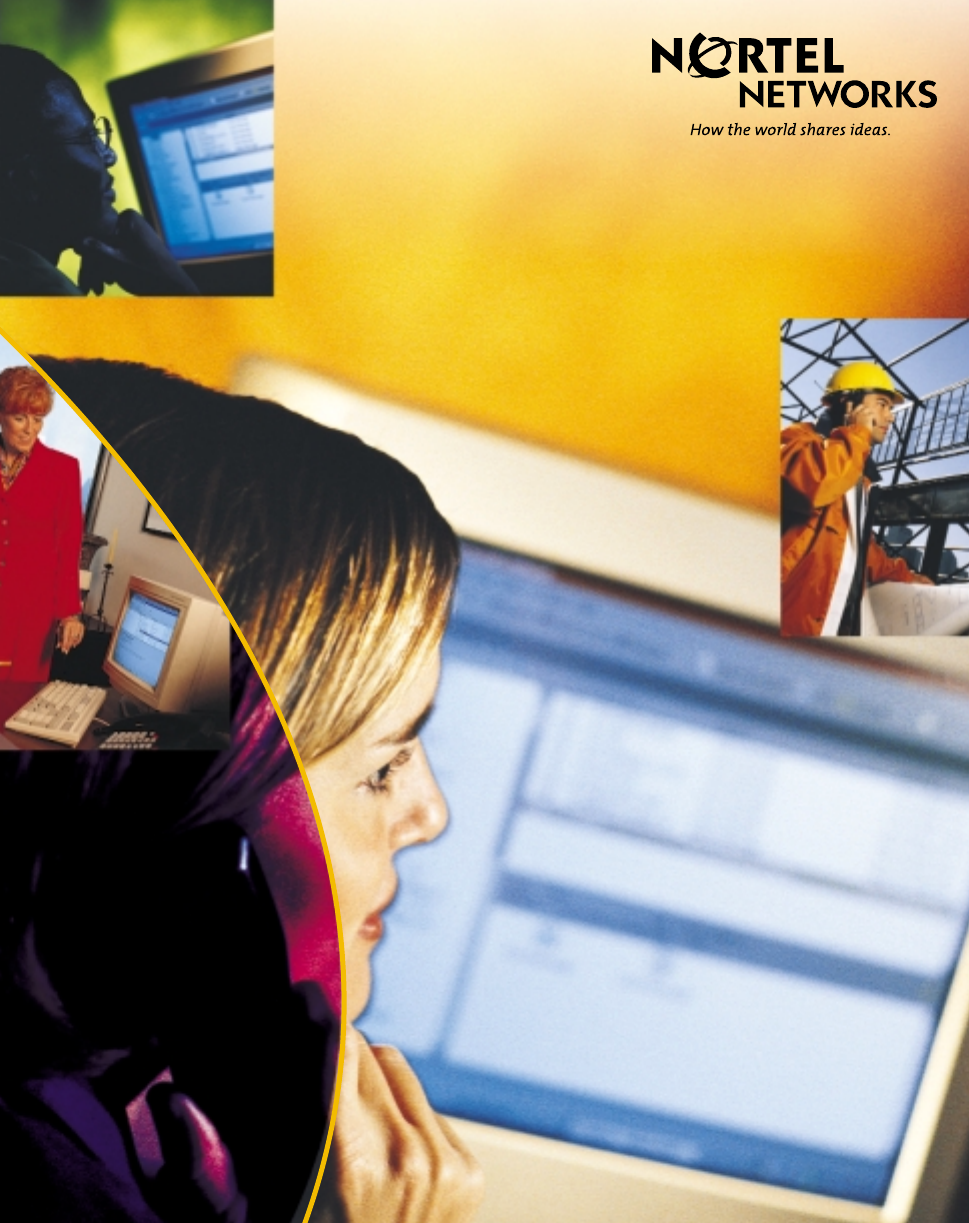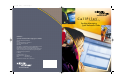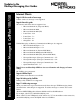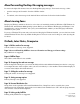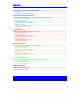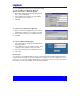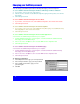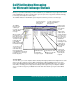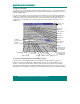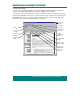QRG 01.qxd 2/18/00 12:12 PM Page 1 CallPilot . ™ Product release 1.07 Desktop Messaging Quick Reference Guide CallPilot™ Speech Activated Messaging User Guide Toronto Information Products Nortel 522 University Avenue, 14th Floor Toronto, Ontario, Canada M5G 1W7 Copyright © 1998 Northern Telecom, All Rights Reserved. Information is subject to change without notice. Northern Telecom reserves the right to make changes in design or components as progress in engineering and manufacturing may warrant.
Business Communications Manager & CallPilot 100/150 Updates to the Desktop Messaging User Guides Internet Clients Page 3 Call the sender of a message Call the sender of a message is not supported. Page 4 About this guide The internet mail clients that are supported are: • Microsoft Outlook 98 (Corporate Mode) • Microsoft Outlook 2000 • Microsoft Outlook 2002 (XP) • Lotus Notes - 4.6x • Lotus Notes - 5.x • Lotus Notes - 6.x • GroupWise - 6.
About forwarding Desktop Messaging messages Do not use the right-click menu to forward a Desktop Messaging message. To forward a message, either: • • open the message and forward it from the CallPilot window or for Outlook, select the message in the Outlook Inbox and forward it from the Outlook toolbar. About viewing faxes Imaging for Windows, which can be used as a fax viewer, is installed by default on Windows 95B, Windows 98, Windows NT, and Windows 2000 operating systems.
CallPilot Desktop Messaging from Nortel Networks allows you to access your CallPilot mailbox from your personal computer. You can manage all your voice, fax, and e-mail messages in one graphical interface. You can still access your mailbox from your telephone at any time. In CallPilot Desktop Messaging, you can send and receive messages that include any combination of voice, fax, and text.
Welcome to CallPilot Desktop Messaging ..........................................................................i Logging in ....................................................................................................................................... iii Changing your CallPilot password .................................................................................................. iv Microsoft Exchange/Outlook CallPilot Desktop Messaging for Microsoft Exchange/Outlook ................
Use your CallPilot password to log in to Desktop Messaging. To log in from Microsoft Exchange, Microsoft Outlook, Lotus Notes, or Novell GroupWise 1 2 3 Open Microsoft Exchange, Microsoft Outlook, Lotus Notes, or Novell GroupWise. In the CallPilot Logon window, type your CallPilot password in the Password box. Click OK. To log in from your Internet mail application 1 2 3 Open your Internet mail application. The Password window will be similar to the one shown on the right.
You can change your CallPilot password from Desktop Messaging or from the telephone. To access CallPilot Password Change from Microsoft Exchange or Microsoft Outlook 1 In your Inbox, on the Tools menu, click Services. 2 Click the Services tab and select CallPilot Desktop Messaging, click Properties, then click the General tab. 3 Click Change Password.
When you open Microsoft Exchange or Microsoft Outlook, your CallPilot messages appear in the Inbox under CallPilot Message Store. From the Inbox, you can open, move, copy, delete, forward, and reply to messages, and compose new messages. The CallPilot indicator in the Windows system tray turns red when you have a new message.
! " To play a voice message To open a voice message, double-click the message line. When you open a voice-only message, the CallPilot Player appears right away. In mixed voice and fax or text messages, click the Voice icon to open the CallPilot Player. You can choose to play your voice messages from your telephone or your computer by clicking the Telephone or Computer icon in the CallPilot Player. You can change this selection at any time.
! " # $ To view a fax message To view faxes in Desktop Messaging, you must have Imaging for Windows installed on your PC. In addition, your CallPilot administrator must enable fax capability for your mailbox. To open a fax message, double-click the message line. When you open a fax-only message, the fax image appears right away. In mixed voice and fax or text messages, click the Fax icon to view the fax.
" " You can compose a message that is any combination of voice, fax, or text. A composed message can be a new message, a reply to a received message, or an introduction to a forwarded message. Before you send a message, you can add attachments and options. To record and send a voice message You create a voice message by opening a new CallPilot message and recording a message from your computer or your telephone. You can send the message or save it to send later.
" " # $ To create and send a fax message To send a fax, your CallPilot mailbox must have fax capability. The recipients of your fax must also have fax capability to view the fax on their computer. If your recipients access their messages from their telephone, they can view the fax only by printing it. Internet Explorer must be your default browser. 1 2 3 4 5 Open the document that you want to fax. It must be 8.5 inches (21.5 cm) wide or less. On the File menu, click Print.
% " You can forward a message, and compose an introduction to send with it. You can also compose a reply to the sender of a message, or to the sender and all recipients of a message. To forward or reply to a message 1 2 3 In an open message, click the Forward, Reply, or Reply to all icon. Follow the steps for composing a message. See page 4. Address a forwarded message the same way as a new message. Replies are addressed automatically.
& " To download the CallPilot Address Book The CallPilot Address Book contains the names and addresses of all users on your local CallPilot server. You cannot edit this list. To use the CallPilot Address Book, download it to your computer. 1 2 3 4 In your Inbox, on the Tools menu, select Services…, then select CallPilot Desktop Messaging on the Services tab. Click Properties, then click the Address Book tab. Click Download now.
' You can create a Desktop Messaging personal distribution list for a group of recipients to whom you frequently send messages. After you create a list, it appears in your Personal Address Book. You simply select the list when you address a message. You cannot access these lists from your telephone. You create a CallPilot personal distribution list in the same way that you create a Microsoft Exchange or Outlook personal distribution list.
) When you open Lotus Notes and log in to CallPilot Desktop Messaging, you are in the Workspace at Office window. To open your CallPilot Inbox, click the Mail icon, click Folders and Views, then click CallPilot Desktop Messaging. Your Inbox contains your received, sent, draft, and deleted CallPilot messages. From the Inbox, you can open, move, copy, delete, forward, and reply to messages, and compose new messages.
! " To play a voice message To open a voice message, double-click the message line. When you open a voice-only message, the CallPilot Player appears right away. In mixed voice and fax or text messages, click the Voice icon to open the CallPilot Player. You can choose to play your voice messages from your computer or your telephone by clicking the Telephone or Computer icon in the CallPilot Player. You can change this selection at any time.
! " # $ To view a fax message To view faxes in Desktop Messaging, you must have Imaging for Windows installed on your PC. In addition, your CallPilot administrator must enable fax capability for your mailbox. To open a fax message, double-click the message line. When you open a fax-only message, the fax image appears right away. In mixed voice and fax or text messages, click the Fax icon to view the fax.
" " You can compose a message that is any combination of voice, fax, or text. A composed message can be a new message, a reply to a received message, or an introduction to a forwarded message. Before you send a message, you can add attachments and options. To record and send a voice message You create a voice message by opening a new CallPilot message and recording a message from your computer or your telephone. You can send the message or save it to send later.
" " # $ To create and send a fax message To send a fax, your CallPilot mailbox must have fax capability enabled. The recipients of your fax must also have fax capability to view the fax on their computer. If your recipients access their messages from their telephone, they can view the fax only by printing it. You can send your fax to a fax machine. 1 2 3 4 5 Open the document that you want to fax. It must be 8.5 inches (21.5 cm) wide or less. On the File menu, click Print.
% " You can forward a message and compose an introduction to send with it. You can also compose a reply to the sender of a message, or to the sender and all recipients of a message. To forward or reply to a message 1 2 3 In an open message, click the Forward, Reply, or Reply to all icon. Follow the steps for composing a message. See page 4. Address a forwarded message the same way as a new message. Replies are addressed automatically.
& " To download CallPilot addresses to your personal Address Book You can download the names and addresses of any CallPilot users on your Lotus Notes server to your personal Address Book. After you download this list, you can add to it or edit it. 1 2 For automatic download, in your Inbox, on the Actions menu, click CallPilot Configuration, then click the Address Book tab. Check Download address book at logon, then click OK.
You can create a distribution list for a group of recipients to whom you frequently send messages. After you create a list, it appears in your personal Address Book in Groups (CallPilot). You create a CallPilot group in the same way that you create a Lotus Notes group. The difference is that the CallPilot group must contain only CallPilot addresses, not e-mail addresses. To create a CallPilot group 1 Double-click the Address Book icon in the Workspace at Office window.
) ! * When you open Novell GroupWise, your CallPilot messages appear in the CallPilot Desktop Messaging folder. You can open, move, copy, delete, forward, and reply to messages, and compose new messages. The CallPilot indicator in the Windows system tray turns red when you have a new message.
! " To play a voice message To open a voice message, double-click the message line. When you open a voice-only message, the CallPilot Player appears right away. In mixed voice and fax or text messages, click the Voice icon to open the CallPilot Player. You can choose to play your voice messages from your telephone or your computer by clicking the Telephone or Computer icon in the CallPilot Player. You can change this selection at any time.
! " # $ To view a fax message To view faxes in Desktop Messaging, you must have Imaging for Windows installed on your PC. In addition, your CallPilot administrator must enable fax capability for your mailbox. To open a fax message, double-click the message line. When you open a fax-only message, the fax image appears right away. In mixed voice and fax or text messages, click the Fax icon to view the fax.
" " You can compose a message that is any combination of voice, fax, or text. A composed message can be a new message, a reply to a received message, or an introduction to a forwarded message. Before you send a message, you can add attachments and options. To record and send a voice message You create a voice message by opening a new CallPilot message and recording a message from your computer or your telephone. You can send the message or save it to send later.
" " # $ To create and send a fax message To send a fax, your CallPilot mailbox must have fax capability. The recipients of your fax must also have fax capability to view the fax on their computer. If your recipients access their messages from their telephone, they can view the fax only by printing it. You can send your fax to a fax machine. 1 2 3 4 5 Open the document that you want to fax. It must be 8.5 inches (21.5 cm) wide or less. On the File menu, click Print.
% " You can forward a message, and compose an introduction to send with it. You can also compose a reply to the sender of a message, or to the sender and all recipients of a message. To forward or reply to a message 1 2 3 In an open message, click the Forward or Reply icon. Follow the steps for composing a message. See page 4. Address a forwarded message the same way as a new message. Replies are addressed automatically.
& " To add CallPilot addresses to your personal Address Book You can add CallPilot addresses to the list of e-mail addresses in your personal Address Book. You may want to distinguish between CallPilot and e-mail addresses by adding CallPilot after the recipient’s name. You can also add distribution list names to your personal Address Book. You can add a CallPilot address to your personal Address Book by copying it. 1 2 3 In the CallPilot Address Book, select and right-click a name.
' You can create a Desktop Messaging personal distribution list for a group of recipients to whom you frequently send messages. After you create a list, it appears in your personal Address Book. You simply select the list when you address a message. You cannot access these lists from your telephone. You create a CallPilot personal distribution list in the same way that you create a Novell GroupWise personal distribution list.
+ You can use the following Internet mail applications with CallPilot Desktop Messaging: Netscape Messenger, Microsoft Outlook Express, Microsoft Outlook 98, and Eudora Pro. Check with your administrator for the specific versions of these applications that are supported with this release. When you open your Internet mail application, you see your CallPilot messages as well as your e-mail messages.
! " To play a voice message To play a voice message, click on the message to open it, then click the Voice icon to open the CallPilot Player. On the CallPilot Player, click the Telephone or Computer icon to select the audio device for playing voice messages. You can change this selection at any time. If you select Telephone, the phone rings when you open a message, and the message plays when you answer.
* ' Use your Web browser and CallPilot Web Messaging to work with your voice, fax, and text messages. After you log in, your Message List displays your CallPilot messages. You can open and play voice messages, and view fax and text messages. You can keep each message or delete it.
! " To play a voice message To open a voice message, click the Subject area of a message in your Message List. The media player that you selected opens and plays the message.
CallPilot Desktop Messaging Quick Reference Guide Toronto Information Products Nortel Networks 522 University Avenue, 14th Floor Toronto, Ontario, Canada M5G 1W7 Copyright © 2000 Nortel Networks, All Rights Reserved. Information is subject to change without notice. Nortel Networks reserves the right to make changes in design or components as progress in engineering and manufacturing may warrant. Publication number: Product release: Document issue: Date: P0907835 in package of 10 NTRG22AC/A0789401 1.