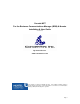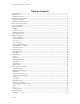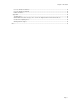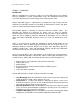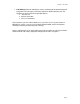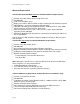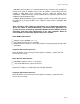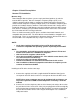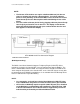Console.NET For the Business Communications Manager (BCM) & Norstar Installation & User Guide Version 3.0.0 By ConverTec Inc. www.convertecinc.com Console.NET is a Nortel Compatible Product. Console.NET underwent testing in Nortel Networks laboratory ensuring integration to the Business Communications Manager (BCM) and Norstar phone systems.
Console.NET Installation & User Guide Table of Contents Chapter 1: Introduction .......................................................................................................................................................... 4 Introduction......................................................................................................................................................................... 4 Minimum Requirements .....................................................................
Chapter 1: Introduction License Confirmation for BCM 3.x ................................................................................................................................ 72 License Confirmation for BCM 50................................................................................................................................. 74 Published IP address..........................................................................................................................................
Console.NET Installation & User Guide Chapter 1: Introduction Introduction With the competitiveness of business today, the need to differentiate your company from the competition is crucial. Organizations using a live Attendant to answer calls rely on the Attendant to present the image of the company to the caller. Today’s Attendant requires a sophisticated, yet simple-to-use tool to help meet this challenge. Console.
Chapter 1: Introduction Call Waiting allows the attendant to send a call waiting to the desired extension along with a text message to notify the recipient of details about the call. The recipient can choose from three possible options; o Take the call o Send to Voice Mail o Join as a Conference From anywhere you have LAN or Web access; you have access to your Norstar or BCM phone system. If you are using a Nortel Networks BCM, add an IP telephone and begin answering and directing calls remotely.
Console.NET Installation & User Guide Minimum Requirements Console.NET Dedicated Web Server PC Hardware/Software Requirements: F F F F F F Pentium 4, 2.5 GHz CPU or better (Single Processor) 512 MB RAM 1 GB Free Hard Drive space Display set to 1024 x 768 Resolution or higher (16-bit high color minimum required) CD-ROM Drive – preferred method to install application * Windows Operating system (ENGLISH ONLY) – 2000 Server/Prof. (SP4), 2000 Advanced Server, XP Prof SP1/SP2, 2003 Server.
Chapter 1: Introduction * Windows critical updates are recommended but may not have been available for testing at the date of software release. Due to complex security and permission settings on Win 2003 server, ConverTec may be unable to support these installations. 128MB of memory must be added to the Console.NET Server for each additional networked BCM system. ** Multiple BCM installations can be accomplished with a single LAN CTE client on the same PC as the Console.NET server.
Chapter 2: Nortel Prerequisites Norstar CTA Installation (Norstar Only) Nortel Networks Norstar phone systems require two Nortel products in order for Console.NET to operate. Norstar’s Computer Telephony Engine (CTE) is the software component which allows a computer to communicate with a Norstar KSU and the Norstar Computer Telephony Adapter (CTA) is the hardware component that provides the hardware interface between a PC and the Norstar KSU.
Console.NET Installation & User Guide NOTE: • • The Norstar CTA 100 does not require a dedicated Norstar jack but can share an existing jack used by a Norstar phone. If you have a Norstar phone in close proximity to the Console.NET server, the CTA can use this same Norstar jack as the Norstar phone while maintaining the use of the phone You can confirm a Norstar jack is live by plugging a Norstar phone directly into the jack you intend to use for the CTA.
Chapter 6: Reports • • Confirm you have at least one LAN CTE License before continuing. See Appendix A Confirm you can Ping the BCM from the computer you are installing Console.NET and LANCTE on. See Published IP address in Appendix A Multiple BCM Installation Note: One LAN CTE client is capable of communicating to several BCM’s providing the Client used is compatible with all BCM versions and network communication is established. If you are connecting Console.
Console.NET Installation & User Guide Chapter 3: Microsoft Prerequisites Microsoft Prerequisites Initial Installation for windows components should be performed logged in as "Computer Administrator". Console.NET cannot be installed without first installing Microsoft Internet Information Services or Internet Services Manager otherwise know as IIS; NOTE: Microsoft IIS is included on the Windows 2000 Prof. or Windows XP Prof. CD-ROM that came with the PC.
Chapter 6: Reports Chapter 4: Installation Upgrading Upgrading Console.NET from versions below 3.0 will require a new license. Customers that subscribe to the Assurance Plan (AP) are entitled to a no-cost upgrade. Console.NET version 3.0.0 will uninstall previous version 2.2.0 and preserve the database containing all user information and call history. ConverTec highly recommends that you copy the existing database (VCMNet.
Console.NET Installation & User Guide Click on Install Console.NET to begin the installation process NOTE: The language displayed during the Console.NET installation is determined by the Computer Operating System language. Language selection for using Console.
Chapter 6: Reports • • • • Accept any licensing agreements if prompted Console.NET setup will display the installation progress of any components being installed After all components have been installed, you will be prompted to continue installing Console.
Console.NET Installation & User Guide • Select Close to complete the installation Norstar DN Discovery In order for Console.NET to function properly, all active extensions (DN’s) must be monitored. For systems with Voice Mail, all B1 and B2 voice mail DN’s must also be monitored. Norstar systems are unable to send a list of active extensions to Console.NET so they must be added manually.
Chapter 6: Reports • When "Please Wait" ends, close the PBX Server Management Utility window and proceed to Login to Console.NET . This wait period may take several minutes based on your range entry. Please do not attempt to Login to Console.NET until the "Please Wait…" window closes. BCM Installation Wizard • Enter the IP address of the BCM that you wish to integrate to Console.NET. For BCM 3.6 or 3.
Console.
Chapter 6: Reports • Enter the Primary Voice Mail extension number determined as illustrated below • • Click Next to Continue Enter the extension numbers that represent Users of the Console.NET software. Since licensing is based upon concurrent users, it is possible to have as many users configured as required.
Console.NET Installation & User Guide • • • • Confirm the installation details and click on Finish PBX Manager Window appears allowing you to add another BCM system Close the PBX Manager Window and Login to Console.NET or continue to add additional BCM systems Click on Add New and continue with the wizard for each new BCM system you wish to add. Close the window and proceed to Login to Console.
Chapter 6: Reports Console.NET Licensing Upon installation, Console.NET requires a valid license be installed in order to operate. In order to bring up the licensing Window, you must double click on the Console.NET shortcut on the desktop. If you are a ConverTec authorized Distributor or Dealer activating a permanent License, you should have received a Product Licensing Guide (PLG) detailing instructions on obtaining and activating a permanent license.
Console.NET Installation & User Guide Complete the Trial License download and follow the instructions. Pay attention to where you save the license file To install a 30 day Trial or an Activation License; Click on the Browse button as shown in the illustration above Locate and double click on the downloaded *.lic file Click on Activate If the license is valid, you will be presented with the Console.NET Login screen. You may now proceed to Chapter 5 Configuration.
Chapter 6: Reports • • • Number of PBX Servers: The maximum number of BCM or Norstar systems that can be monitored by the Console.NET Web Server.
Console.NET Installation & User Guide Chapter 5: Configuration Server / Configuration NOTE: Configuration changes applied here do not affect your telephone system programming in any way. Most Configuration setting required to start using Console.NET are configured during the installation by PBX Installation Wizard. Advanced settings can be performed from within Console.NET Configuration. Login may be performed from any computer on the network using Internet Explorer 6.0 or higher.
Chapter 6: Reports Console.NET login screen • • If the above screen is not displayed, click here for licensing instructions Enter the Administrator extension 0 and the default password 12345 and click on Login. Console.NET Main GUI When the main GUI opens, the System Name and following connections states may be displayed. For Configuration purpose, the connection state in not important. o o o Connected, Initializing - Indicates the software is verifying what extensions active.
Console.
Chapter 6: Reports Note: The following items highlighted in RED are pre-configured by the PBX Manager wizard during the installation. Remote Norstar installations require manual entry. Add, Delete, Save • Add new allows manual adding of other system(s) for Console.NET to connect to. Add new should only be used by experienced users. ConverTec suggest that the PBX wizard is used for adding new systems.
Console.NET Installation & User Guide Note: This setting is not used for access to PRI or Analog line pools Primary Voice Mail Extension This extension is determined by pressing "Feature 985" from an idle telephone. This extension is required in order for Transfer to Voice Mail to function within Console.NET. If centralized voice mail is used for multiple sites, this value may be the same for all Systems.
Chapter 6: Reports • If using Digital lines, these names can only be associated to the PRI or T1 channels, not the target lines Select Server | Lines from the Configuration Window menu bar Current Switch Name When more than one system is configured, you can select the drop down arrow on the right side of the field to select the appropriate system that you wish to rename the lines on. Line Number This is the physical trunk number on the telephone system that you wish to rename for identification purposes.
Console.NET Installation & User Guide Select Server | Messages from the Configuration Window menu bar Add, Delete, Save • Clicking on Add new displays the "Adding new message" screen allowing you to type a new message. • Clicking on Delete will delete the current message displayed in the message field • Click on Save to store a new message created from the Add new button. Message • Alphabetically displays the first message.
Chapter 6: Reports Note: In order to view any message changes, Console.NET users, must refresh the main User Interface window, by pressing (F5) on the Keyboard Server / Notification Messages Notification messages are used in conjunction with the optional purchase of Console.NET "Telephone Messaging". Telephone Messaging allows any digital or IP phone to set a message that will show for any other telephone set calling as well as be displayed in the Console.NET BLF.
Console.NET Installation & User Guide Message • This field displays the first message, if present. Clicking on the drop down arrow located in the right corner of the field allows you to view all messages sorted by storage location number and allow selection of a particular message for editing. After selecting a message, the storage location is displayed. While a message is displayed you can edit and save the message if required. Code • Each message must be stored with a unique location code.
Chapter 6: Reports This section is used to enable Console.NET user(s) and configure their options as well as set some security options for specific extensions. Extension numbers & names are initially imported as they are programmed on the telephone system(s). Names can be changed within Console.NET but will have no bearing on the names as displayed on the telephones themselves. If you do not want to see all extensions in Console.NET, Do NOT delete them from here.
Console.NET Installation & User Guide Disable Access • To disable the particular DN from being able to log into Console.NET, check this box. Note: By default, any extension (DN) with a blank password will automatically be disabled from logging in. By selecting "Disable Access", the password for that DN will be deleted after clicking on the "Save" button. Full Name • This is a non-editable field that allows you to select a user extension you wish to edit or configure.
Chapter 6: Reports • Long names will use more space in the main window and may introduce a scroll bar. For optimal display usage, try to keep the total characters for First & Last name to ten characters or less Company Name • Company name can be entered for the extension. This field is not displayed or utilized by a Console.NET user Extension • This is a mandatory field displaying the extension number of the system Voice Mail Box • This field is for the mailbox associated to the telephone extension.
Console.NET Installation & User Guide Provides the user with full access to all configuration menus. The rights are the same as logging into Console.NET as the Administrator using ext 0 and the passwaord 12345 Line Pools • Select the appropriate analog or digital line pool to enable the attendant to dial external calls. The Norstar or BCM phone must be programmed to have access to the selected line pool Security • Security options can be set for any extension that requires specific privacy settings.
Chapter 6: Reports Database screen pop with quick transfer phone links o Screen Pop; when selected and after a call is answered, a separate window will pop on top of Console.NET displaying Customer details including the notes field. Phone numbers from the customer database appear as links to provide single click external call transfers. (see Chapter 7 - Using Console.NET for more information on how to transfer a call to an external number) Note: The popup window does not close automatically.
Console.NET Installation & User Guide o Call Preview; when enabled, prior to a call being answered, caller information is displayed including; the Customer/Company name, Contact, company phone numbers and the first 80 characters of the notes field. For example, in a Business Center environment, you could have the company the caller is calling along with a script of how to greet the caller.
Chapter 6: Reports NOTE: • • Caller ID, DNIS and DID are features offered by your Telco To complete the database integration, see Chapter 6 – Companies Customers / Contacts There are two separate locations for adding Contacts, they are; • The Contacts link on the "Customers/ Companies" configuration page creates contacts that are related to the specific Company record that is selected. These contacts are displayed within the specified Company record in "Navigator".
Console.NET Installation & User Guide Independent Contact Independent Contacts are primarily used for speed dialing. Independent Contacts are not associated to a Company and are not used in conjunction with Call Preview or Screen Pop database integration.
Chapter 6: Reports Contact Name This field is used to display and or select an existing Contact for editing or deletion. First, Last Name These are mandatory fields containing the Contacts first and last name. These fields are displayed in Navigator when viewing external Contacts.
Console.NET Installation & User Guide By default "Auto Search" is disabled but the lookup function is still possible from the User window by clicking on the URL button displayed above the active call window. If auto search is selected, every call that is answered or picked up from hold or park by Console.NET user will open the web link to try and perform a reverse lookup. Ringback Messages When a Console.
Chapter 6: Reports This should only be done by an authorized dealer or under supervision of ConverTec support Delete all Directory Numbers This will reset Console.NET back to initial installation state. This should only be required when directory numbers sorting needs to change from Last Name to First name or First name to Last name. Warning! All user configurations, group settings and Custom extension naming will have to be re-configured if directory numbers are deleted.
Console.NET Installation & User Guide Chapter 6: Reports Reports NOTE: • A Console.NET user or Administrator must be logged in at all times in order for call data to be gathered and stored in a database which can be used to generate a number of reports. The call data being tracked is not restricted to Console.
Chapter 6: Reports Select Criteria (filter) Customer Number The Customer Number is based upon the number sent by the Telco in Caller ID. Enter a specific telephone number or a partial match that you are looking for from an inbound call. If a partial number is entered such as an area code, all numbers from that area code will be displayed in the report based upon the Time & Date criteria selected below. Customer Name The Customer Name is based upon the name sent by the Telco in Caller ID.
Console.NET Installation & User Guide Report Criteria (Filters) Number • Enter a single extension number or partial match for many extensions beginning with the same leading numbers. Only extension(s) matching the number(s) entered will be displayed in the report. Eg; Based on 3 digit extensions, entering #335 will only display a report for that extension. By entering #33, the report will contain all valid extensions from 330-339.
Chapter 6: Reports NOTE: Valid date entry format is Year/Month/Day Generate Report • Click on this button to create the report based upon the defaults or user selected filtering criteria. Some reports may take several minutes due to complex calculations through millions of data fields. The report will open in a separate window providing viewing and printing options. You may open as many reports as you like for viewing purposes but only the last report opened is able to change pages or re-sort columns.
Console.NET Installation & User Guide • Displays a total of all Inbound, Outbound and Internal calls as well as the total duration of all calls NOTE: Internal call totals and durations are only included in "Total Calls" when the option is selected before generating the report Call Duration The Call Duration report produces a report showing durations for each call. The report can include all calls or filtered to display Inbound, Outbound or Intercom calls.
Chapter 6: Reports o Date • If no name and or numbers filters are entered, all calls will be displayed in the report By default, the current month is selected. Click on the drop down arrow on the right side of the Date field to select from one of the pre-defined date ranges. Click in the Date From and to fields to manually enter a specific date range.
Console.NET Installation & User Guide Generate Report • Click on the Generate Report button to create the report based upon the defaults or user selected filtering criteria. Depending upon the size of the stored data, reports may take several minutes to complete. • The report will open in a separate window providing viewing and printing options. You may open as many reports as you like for viewing purposes but only the last report opened is able to change pages or re-sort columns.
Chapter 6: Reports Duration Displays the duration from beginning to end for Inbound, Outbound and Intercom calls.
Console.NET Installation & User Guide DID/DNIS Report Toolbar Exporting Options The data used to produce reports may be exported in various formats in order to create your own customized reports. To export data, after a report is produced, select Export. A window will open allowing you to select an export format for the report to be converted.
Chapter 6: Reports Print Printing is a two step process. The first print request brings up the page printing options. After selecting OK, the report is opened in Adobe PDF viewer for final printing. • • • Choose the page printing options and then select OK After the report prepares itself in a new window for printing, click on the Print icon in the toolbar.
Console.NET Installation & User Guide Go To Page • Enter a specific page and click on the goto page icon located on the right side of the page entry field. Data Search Field • Enter a number or value that you are looking for in the report and click on the binoculars to find it. Searches are only able to work forward through a report so in order to search the whole report, click on the First Page selection icon before attempting the search.
Chapter 7: Using Console.NET Console.NET Login • From the Console.NET web server PC, double click on the Console.NET desktop shortcut • From a networked PC client, open Internet Explorer and enter the following in the address bar; http:///consolenet ; where computer name is the name of the Console.NET web server, or http:///consolenet ; where ipaddress is the ip address of the Console.NET web server • • Console.
Console.NET Installation & User Guide The main GUI window consists of 5 Primary areas. Active Call Window The left side of the screen displays three types of calls. • • • Ringing Calls are displayed with a red background fill. Parked calls are displayed with a blue background fill Holding calls are displayed with a yellow background fill Personal Call Window The top middle window displays up to two calls that you may be involved in independently or as a conference call.
Chapter 8: Appendices • Send a "Text Message" to a telephone set. Extension Display Window This window may also be referred to as the Busy Lamp field (BLF) • • • Displays all system extensions or a defined group to show statuses such as on the phone, Ringing, Do Not Disturb and notification messages.
Console.NET Installation & User Guide Park • While on a call, click on the Park button. The call will move from the Personal Call window to the Active Call window. The call will change to blue and the Park location will be displayed. You can add a sticky message to help identify who the caller is Parked for. See Sticky Messages for more details. Parked calls follow the phone system programming rules for ringing back to the person who initiated the parked call.
Chapter 8: Appendices NOTE: Console.NET follows the limitations of the BCM and Norstar phone systems. A total of 3 people can be involved in a conference call. The possible combinations are 2 external – 1 internal or 2 internal – 1 external Conference with Spilt • • To split a conference and talk to one of the conference members, once a conference call is established, click on the split link of the caller you want to talk to.
Console.NET Installation & User Guide o o • Click on the dialer icon Console.NET dialer keypad o Use your keyboard to enter a number or click on the digits you want to dial. o Click on the Dial link to dial the number. The number will be displayed in the Personal Call window. NOTE: The system prefix is not applied to numbers dialed from the Personal Call Window or the Dialer.
Chapter 8: Appendices Voice Mail Xfer • To transfer a call directly to a person’s voice mail box, while on a call, right click on the extension button of the person you wish to transfer the call to, and click on Voice Mail Xfer. The call will be transferred directly into the person’s mailbox Voice Call • Voice Call allows a caller to make a voice announcement, beginning a conversation through the speaker of another Nortel telephone without making it ring.
Console.NET Installation & User Guide Options Configuration. By default the Ringback would look as follows: "Call waiting Unanswered, Ron 242". Using Console.NET Messaging Console.NET provides three messaging schemes to enhance communication within an office. All messages are initiated through the Messaging Window in Console.NET. The Message Configuration allows a Console.NET Administrator to predefine messages so that they may be quickly accessed.
Chapter 8: Appendices Sticky Messages A Console.NET user can attach a message to a call to assist in identifying calls that are placed on Hold or Parked. For example, if a caller has to be placed on Hold, a message can be attached to the call which helps identify who the caller is waiting for. The sticky note remains attached to the call until the all is terminated. • While on a call type the appropriate message and click on the Yellow Envelope in the upper right corner of the message window.
Console.NET Installation & User Guide message. The Feature code is assigned in Console.NET Server Configuration. The messages are set in Config/ Server/ Message Notifications. NOTE: Programming the feature code to a telephone button beside an LCD display offers a convenient and quick method to enable and disable messages. The associated LCD indicator will blink as a reminder that a message is active.
Chapter 8: Appendices Navigator – Group selection NOTE: • • • There is a 2-4 second delay before the extensions are displayed after clicking on the Monitor button. The last group you were viewing will automatically be presented upon subsequent logins When exiting Console.NET, the last Group selected will be displayed the next time the Attendant logs in If the group was just created, you must hit F5 on the keyboard before it will display Speed Dialing You can utilize Console.
Console.NET Installation & User Guide Console.NET Navigator with Company speed dial Contact Speed Dialing By Contact Name • Click on the Navigator button • The Navigator screen will open. Select Ext and click in either the First Name or Last Name field. • Begin entering the Contacts name and the Navigator will begin drilling down and displaying the closest match to what you have typed.
Chapter 8: Appendices • • • Click on the phone number you want to dial.
Console.NET Installation & User Guide Screen tips. Console.NET is unable to control the operational aspects of the screen tip display • By selecting or de-selecting the three display check boxes, an Attendant can alter the look of the extension buttons to suite their needs Details When Details has been selected, the extension buttons grow dynamically enabling call information to be displayed.
Chapter 8: Appendices Directory Number (extension) Sorting The default of Names and Extension Numbers is displayed only when Names only or Extensions only are not checked. You can change the sort order of the extension buttons to sort by extension number or by extension name. The default sort order is by Name. NOTE: If a last name is entered for extensions under Directory Number/ Config, extensions will be sorted by last name other wise extensions are sorted by the first name field.
Console.NET Installation & User Guide Extension buttons sorted by Extension number System The System Information utility is primarily a diagnostic tool which provides users with a real-time view of who is logged into Console.NET and what PBX Server’s are connected and their associated status. • • • Servers; Displays the status of connected phone system(s) Console Users; Displays the user(s) that is connected to Console.NET.
Chapter 8: Appendices URL This feature sends the calling parties phone number (Caller ID number) in order to perform a reverse lookup to a specified URL address. When activated, a separate window opens providing the Console.NET user the mailing address of the incoming caller. 411.com is the default lookup URL but the URL may be changed in Console.NET Configuration under Global Options. This feature can be operated in Automatic or Manual lookup mode o In Automatic mode every call answered by a Console.
Console.NET Installation & User Guide Chapter 8: Appendices Appendix A License Confirmation for BCM 3.x for (BCM 50 Click Here) The following information is provided as a courtesy for dealers that require assistance in determining if the BCM is properly configured to meet the requirements of Console.NET software. Page 72 From a PC, open a browser window and enter the address of the BCM. BCM 3.6 or 3.
Chapter 8: Appendices NOTE: ConverTec recommends that you consult your telephone equipment vendor for authorized access to BCM Unified Manager.
Console.NET Installation & User Guide BCM 3.xConfiguration Window o o o o Double click on the Services to expand the tree Click on LAN CTE Configuration heading Click on the Licensing Information tab Confirm there is a minimum of one LAN CTE desktop license License Confirmation for BCM 50 Element Manager must be downloaded and installed first in order to login to the Configuration area as illustrated below. Please consult your Nortel Authorized Dealer for the password.
Chapter 8: Appendices Click on the LAN CTE button and the number of active LANCTE desktops is displayed. There must be at least one available LANCTE seat license for the LAN CTE client to connect to NOTE: If there is in-sufficient Permanent or Try n Buy LAN CTE license registered, contact your Nortel Vendor or call ConverTec Sales at 1-877-9378228 Published IP address The Published IP address is determined in the BCM 3.X configuration under Services heading IP Telephony.
Console.
Chapter 8: Appendices Click on Services then IP Telephony to view the Published IP setting Click on Resources then LAN1 or LAN2 as indicated by the Published IP address to view the Published IP address required for LAN CTE client installation.
Console.NET Installation & User Guide Appendix B Troubleshooting NOTE: Additional troubleshooting tips can be found in the Support site section of the ConverTec web Installation Troubleshooting Attempting to launch Console.NET after installation produces a webpage error. • • Proper permissions must exist on the Console.NET directory folder in order to successfully operate. If you were not logged in as a "Local Machine Administrator" during the installation you may have to re-install.
Chapter 8: Appendices Norstar CTA Compatibility Chart Note: Since Console.NET requires Microsoft IIS available on Win 2000 and XP, the only compatible CTA devices for Norstar Installations are CTA100 and CTA200(Serial Cable). Warranty/Software Support Console.NET comes with a 60-day warranty period commencing from the time of license activation. ConverTec warranties Console.
Console.NET Installation & User Guide In the unlikely event that a Nortel CTE issue is discovered, ConverTec will provide assistance to the dealer in resolving the issue with Nortel. An optional 12 month software Assurance Plan is available from your ConverTec dealer. This package provides unlimited telephone support, via a toll free support phone number, along with no cost product upgrades. See your dealer for pricing or call ConverTec Inc. at 1-877-937-8228.
Index M B BCM Installation Wizard BCM LAN CTE Client Installation 15 Microsoft Prerequisites 9 6 Minimum Requirements 2 N C Call Control 57 Navigator 64 Call Duration 47 Norstar CTA Compatibility Chart 79 Company Contacts 38 Norstar CTA Installation Console.NET Licensing 19 Norstar DN Discovery Console.NET Login 55 Console.