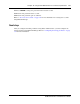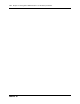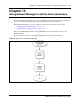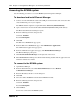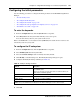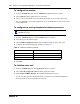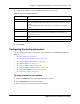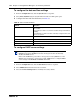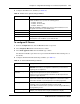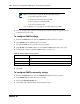Telephone System Installation and Maintenance Guide
Chapter 14 Using Element Manager to set the basic parameters 139
BCM50 Installation and Maintenance Guide
4 Configure the DHCP server attributes (see Table 26).
To configure IP Phones
1 From the Configuration tab, click the Resources folder to expand it.
2 Select Telephony Resources from the Resources folder.
3 Select IP & Application Sets from the Module type column.
The Details for Module opens in the lower pane with the IP Terminal Global Settings tab s as
the default.
4 Configure the IP Terminal Global Settings attributes. (see Table 27)
Table 26 DHCP server: general settings attributes
Attribute Description
DHCP server is Determines whether the DHCP server is disabled or enabled. If you want to
enable the DHCP server, you have the following options:
• Enabled - Automatic
• Enabled - IP Phones Only
• Enabled - All Devices
Note: On a BCM50a or BCM50e main unit, this field is disabled, since the
integrated router functions as the DHCP server.
IP domain name The domain name of the network.
Primary DNS The IP address of the primary DNS to be used by DHCP clients.
Secondary DNS The IP address of the secondary DNS to be used by DHCP clients.
Default gateway The gateway through which DHCP clients connect to an external network.
Generally, this is the IP address of your network router.
Table 27 IP Terminal Global Settings attributes
Attribute Description
Enable registration Set this value to ON to allow new IP clients to register with the system.
WARNING: Remember to set Registration to Off when you have finished
registering the new telephones.
Enable global registration
password
If you want to require the installer to enter a password when IP telephones are
configured and registered to the system, check this box.
If this box is not checked (disabled) a valid Telset user ID and password is
required to register IP phones.
Global password If the Enable Global Registration Password checkbox is selected, enter the
password the installer enters on the IP telephone to connect to the system.
If this field is left blank, no password prompt occurs during registration.
Auto-assign DNs If set to ON, the system assigns an available DN as an IP terminal requests
registration. It does not prompt the installer to enter a set DN.
If set to OFF, the installer receives a prompt to enter the assigned DN during
the programming session.
Advertisement logo Any information in this field appears on the display of all IP telephones. For
example, your company name or slogan (24 characters in length).