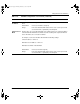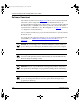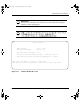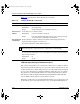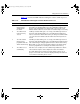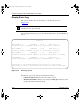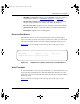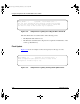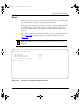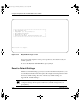BayStack User Guide
Using the Console Interface
304376-B Rev 00
3-73
Table 3-28 describes the LED indications during the software download process.
Table 3-28. LED Indications During the Software Download Process
Phase Description LED indications
1 The new software
image is being
downloaded to
the switch.
100 Mb/s port status LEDs (ports 7 to 12 only): The LEDs begin to turn on
from right to left, beginning with port 12. The LED pattern indicates the
progress of the download process. When LEDs 7 to 12 are all on, this
indicates that the switch has received the new software image successfully.
2 The switch’s flash
memory is being
erased.
10 Mb/s port status LEDs (ports 1 to 12 only): The LEDs begin to turn on
from left to right, beginning with port 1. The LED pattern indicates that
various sectors of the switch’s flash memory are being erased. When LEDs
1 to 12 are all on, this indicates that the switch’s flash memory has been
erased.
3 The new software
image is being
programmed into the
switch’s flash memory.
100 Mb/s port status LEDs (ports 1 to 8 only): The LEDs begin to turn on
from left to right, beginning with port 1. The LED pattern indicates that the
new software image is being programmed into the switch’s flash memory.
When LEDs 1 to 8 are all on, this indicates that the new software image
has been programmed successfully into the switch’s flash memory.
4 The switch is reset
automatically.
After the reset is complete, the new software image initiates the switch’s
self-test, which comprises various diagnostic routines and subtests.
The LEDs display various patterns to indicate that the subtests are in
progress. The results of the self-test are displayed briefly in the Self-Test
screen, which is followed by the CI screens.
kombk.book Page 73 Thursday, February 18, 1999 10:59 AM