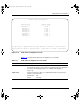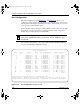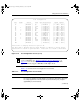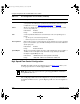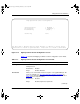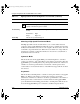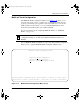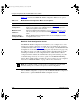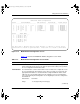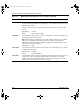BayStack User Guide
Using the Console Interface
304376-B Rev 00
3-35
MultiLink Trunk Configuration
The MultiLink Trunk Configuration Menu screen (Figure 3-16) allows you to
select the appropriate screen to configure up to six MultiLink trunks. You can
group up to four switch ports together to form each trunk, and you can use the
trunks to link to another switch or to a server. Bandwidth utilization can be
monitored for the trunk member ports within each trunk.
For more information about configuring MultiLink Trunks, see “MultiLink
Trunks” on page 1-43.
Choose MultiLink Trunk Configuration (or press t) from the Switch Configuration
Menu screen to open the MultiLink Trunk Configuration Menu screen.
Figure 3-16. MultiLink Trunk Configuration Menu Screen
Note:
When a trunk is not active (Trunk Status field set to Disabled),
configuration changes do not take effect until the Trunk Status field is set to
Enabled.
MultiLink Trunk Configuration Menu
MultiLink Trunk Configuration...
MultiLink Trunk Utilization...
Return to Switch Configuration Menu
Use arrow keys to highlight option, press <Return> or <Enter> to select option.
Press Ctrl-R to return to previous menu. Press Ctrl-C to return to Main Menu.
kombk.book Page 35 Thursday, February 18, 1999 10:59 AM