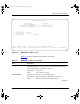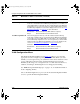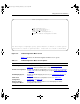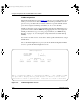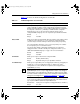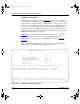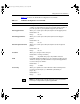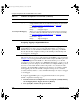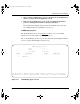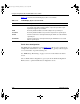BayStack User Guide
Using the Console Interface
304376-B Rev 00
3-27
3.
Choose VLAN Configuration (or press v) from the VLAN Configuration
Menu to open the VLAN Configuration screen.
4.
In the VLAN Configuration screen, set the port membership field for
port 25 to T (Tagged Port Member), then press [Return].
Be sure that VLAN displayed in the Create VLAN field is the same as the
port’s PVID (in this case, the PVID for port 25 is 1).
VLAN Display by Port
The VLAN Display by Port screen (Figure 3-9
) allows you to view VLAN
characteristics associated with a specified switch port.
Choose VLAN Display by Port (or press d) from the VLAN Configuration Menu
screen to open the VLAN Display by Port screen.
Figure 3-11. VLAN Display by Port Screen
VLAN Display by Port
Port: [ 1 ]
PVID: 1
Port Name: Port #1
VLANs VLAN Name VLANs VLAN Name
--------- ---------------- --------- ----------------
1 VLAN #1
Use space bar to display choices, press <Return> or <Enter> to select choice.
Press Ctrl-R to return to previous menu. Press Ctrl-C to return to Main Menu.
kombk.book Page 27 Thursday, February 18, 1999 10:59 AM