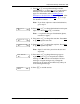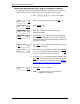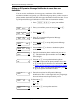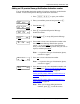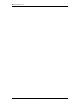User's Manual
P0911621 Issue 02 Enterprise Edge 2.0 Voice Messaging Reference Guide
Recording a call
Introduction
ƒ
·°·
lets you record an active telephone call and put the resulting
message in your mailbox. Before you activate the Call Record feature, ask the
parties on the call for permission to record the call.
The maximum length of the Call Record message is determined by the Class of
Service setting for your incoming message length. If the mailbox message length is
surpassed, the voice prompt “Recording stopped. The recording limit has been
reached” plays and the recording ends. After Call Record stops, you can re-activate
ƒ
·°·
to start another record call session. The call is recorded in two
separate messages if this occurs. Ask your System Administrator for the message
length that is assigned to your mailbox.
Note: Call Record is not enabled by default. The System Administrator must
enable this feature by assigning you a Class of Service that supports Call
Record. In some areas Call Record is not available as it contravenes local
laws. Ask your System Administrator about the availability of Call Record
in your area.
Using Call Record
After a call is recorded, Enterprise Edge Voice Messaging puts the recorded call, as
a message, in the mailbox associated with the extension that activates the Call
Record feature. The Call Record message can be forward to other mailboxes. For
more information on forwarding messages, refer to Forwarding a copy of a message
to one or more recipients on page 48.
To record a call:
1. While on an active call, press ƒ
·°·
.
Other parties on the call can hear hold tones while the
system conferences in Enterprise Edge Voice
Messaging.
Before the call begins recording, the prompt “This call
is being recorded” plays to all the parties on the call
and then a recording tone plays.
2. Press
QUIT
to stop the call recording. The Call Record
message is left in your mailbox.
Press
PAUSE
to suspend the call recording. Press
RESUME
to continue call recording or press
QUIT
to
stop the call recording.
If the message is stopped, all the parties on the call
hear “Recording stopped”.
11
Recording
PAUSE QUIT