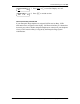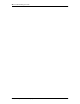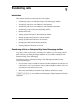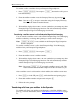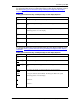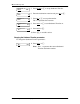User's Manual
54 Transferring calls
Enterprise Edge 2.0 Voice Messaging Reference Guide P0911621 Issue 02
To transfer a call to a mailbox from your Enterprise Edge telephone:
1. Press ƒ
·°fl
. Do not press ˙ because the call is put on
hold automatically.
2. Enter the mailbox number or use the Company Directory by pressing
DIR
.
Note: Press
OK
or
£
to accept a name when using the Company Directory.
Do not use the Internal Autodial feature.
3. Wait until the display shows
Call transferred
before you attempt any other
Enterprise Edge Voice Messaging functions. The call automatically transfers
and the Enterprise Edge Voice Messaging session ends.
Transferring a mailbox owner’s call to Enterprise Edge Voice Messaging
You can transfer a mailbox owner’s call to their Enterprise Edge Voice Messaging
mailbox so that they can change their greetings or retrieve their messages.
Note: ƒ
·°fl
is not available on the Enterprise Edge Companion
Wireless telephone.
To transfer a mailbox owner’s call to their Enterprise Edge Voice Messaging
mailbox from your Enterprise Edge telephone:
1. Press ƒ
·°fl
. Do not press ˙.
2. Enter the mailbox owner’s mailbox number.
3. Wait until the display shows
Call transferred
before you attempt any other
Enterprise Edge Voice Messaging functions. The call automatically transfers
and the Enterprise Edge Voice Messaging session ends.
Note: Do not use ƒ
‡‚
to transfer a mailbox owner’s call. This
feature transfers the call to their telephone and the call returns to you.
After a mailbox owner’s call transfers to their mailbox, the mailbox owner must:
1. Press
••
, or in the UK press
°°
,
while their Personal greeting plays.
2. Enter their mailbox number and password and press
£
.
3. Follow the voice prompts.
Transferring calls from your mailbox to the Operator
To transfer calls from your mailbox to the Operator, at the Main Mailbox menu
press
‚
. For more information, refer to Main Mailbox menu and options on page
23.