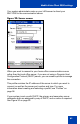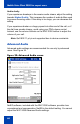User's Manual
Mobile Voice Client 2050 for expert users
68
Audio clarity
If you experience breakups in the receive audio stream, adjust the setting
towards Higher Quality. This increases the number of audio buffers used
to process incoming audio. If the delay is too large, you can decrease this
setting.
If you experience broken or choppy speech at either end of the call, or if
the dial tone sounds choppy, avoid using your PDA volume control.
Instead, use the volume controls on the MVC 2050 toolbar to adjust the
volume of your call.
Note: QoS 802.11 p/q is not supported due to device constraints.
Advanced Audio
Advanced audio settings are recommended for use only by advanced
users. See Figure 34.
Figure 34: Advanced Audio screen
NetEQ software, included with the MVC 2050 software, provides loss
concealment and compensation; NetEQ is the default setting. You cannot
adjust the MVC 2050 Advanced Audio settings.