User Guide
Table Of Contents
- Nortel WLAN Security Switch 2300 Series Configuration Guide
- Contents
- How to get Help
- Introducing the Nortel WLAN 2300 System
- Using the Command-Line Interface
- Configuring AAA for Administrative and Local Access
- Configuring and Managing Ports and VLANs
- Configuring and Managing Ports
- Configuring and Managing VLANs
- Managing the Layer 2 Forwarding Database
- Port and VLAN Configuration Scenario
- Configuring and Managing IP Interfaces and Services
- MTU Support
- Configuring and Managing IP Interfaces
- Configuring the System IP Address
- Configuring and Managing IP Routes
- Managing the Management Services
- Configuring and Managing DNS
- Configuring and Managing Aliases
- Configuring and Managing Time Parameters
- Setting the Time Zone
- Configuring the Summertime Period
- Statically Configuring the System Time and Date
- Displaying the Time and Date
- Configuring and Managing NTP
- Adding an NTP Server
- Removing an NTP Server
- Changing the NTP Update Interval
- Resetting the Update Interval to the Default
- Enabling the NTP Client
- Displaying NTP Information
- Managing the ARP Table
- Pinging Another Device
- Logging In to a Remote Device
- Tracing a Route
- IP Interfaces and Services Configuration Scenario
- Configuring SNMP
- Overview
- Configuring SNMP
- Displaying SNMP Information
- Configuring and Managing Mobility Domain Roaming
- Configuring User Encryption
- Configuring AP access points
- AP Overview
- Configuring AP access points
- Specifying the Country of Operation
- Configuring a Template for Automatic AP Configuration
- Configuring AP Port Parameters
- Configuring AP-WSS Security
- Configuring a Service Profile
- Configuring a Radio Profile
- Configuring Radio-Specific Parameters
- Mapping the Radio Profile to Service Profiles
- Assigning a Radio Profile and Enabling Radios
- Disabling or Reenabling Radios
- Displaying AP Information
- Displaying AP Configuration Information
- Displaying a List of Distributed APs
- Displaying a List of Distributed APs that Are Not Configured
- Displaying Connection Information for Distributed APs
- Displaying Service Profile Information
- Displaying Radio Profile Information
- Displaying AP Status Information
- Displaying AP Statistics Counters
- Configuring RF Auto-Tuning
- Wi-Fi Multimedia
- Configuring and Managing Spanning Tree Protocol
- Configuring and Managing IGMP Snooping
- Configuring and Managing Security ACLs
- About Security Access Control Lists
- Creating and Committing a Security ACL
- Mapping Security ACLs
- Modifying a Security ACL
- Using ACLs to Change CoS
- Enabling Prioritization for Legacy Voice over IP
- Security ACL Configuration Scenario
- Managing Keys and Certificates
- Why Use Keys and Certificates?
- About Keys and Certificates
- Creating Keys and Certificates
- Choosing the Appropriate Certificate Installation Method for Your Network
- Creating Public-Private Key Pairs
- Generating Self-Signed Certificates
- Installing a Key Pair and Certificate from a PKCS #12 Object File
- Creating a CSR and Installing a Certificate from a PKCS #7 Object File
- Installing a CA’s Own Certificate
- Displaying Certificate and Key Information
- Key and Certificate Configuration Scenarios
- Configuring AAA for Network Users
- About AAA for Network Users
- AAA Tools for Network Users
- Configuring 802.1X Authentication
- Configuring Authentication and Authorization by MAC Address
- Configuring Web-based AAA
- Configuring Last-Resort Access
- Configuring AAA for Users of Third-Party APs
- Assigning Authorization Attributes
- Overriding or Adding Attributes Locally with a Location Policy
- Configuring Accounting for Wireless Network Users
- Displaying the AAA Configuration
- Avoiding AAA Problems in Configuration Order
- Configuring a Mobility Profile
- Network User Configuration Scenarios
- Configuring Communication with RADIUS
- Managing 802.1X on the WSS Switch
- Managing Sessions
- Managing System Files
- Rogue Detection and Countermeasures
- About Rogues and RF Detection
- Summary of Rogue Detection Features
- Configuring Rogue Detection Lists
- Enabling Countermeasures
- Disabling or Reenabling Active Scan
- Enabling AP Signatures
- Disabling or Reenabling Logging of Rogues
- Enabling Rogue and Countermeasures Notifications
- IDS and DoS Alerts
- Displaying RF Detection Information
- Appendix A: Troubleshooting a WS Switch
- Fixing Common WSS Setup Problems
- Recovering the System Password
- Configuring and Managing the System Log
- Running Traces
- Using Show Commands
- Remotely Monitoring Traffic
- Capturing System Information for Technical Support
- Appendix B: Supported RADIUS Attributes
- Appendix C: Mobility Domain Traffic Ports
- Appendix D: DHCP Server
- Glossary
- Index
- Command Index
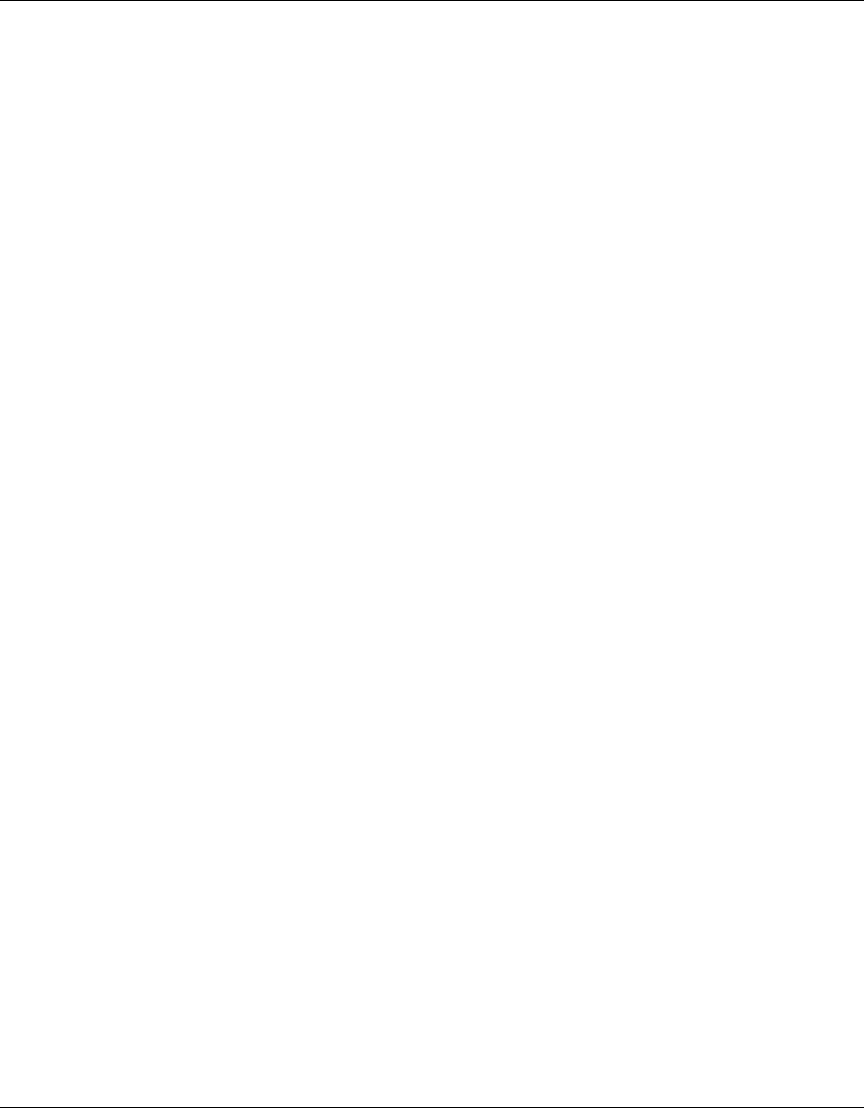
608 Appendix D: DHCP Server
320657-A
How the WSS Software DHCP Server Works
When WSS Software receives a DHCP Discover packet, the DHCP server allocates an address from the configured
range according to RFC 2131 and ARPs the address to ensure that it is not already in use. If the address is in use, the
server allocates the next address in the range, and ARPs again. The process continues until WSS Software finds an
address that is not in use. WSS Software then offers the address to the Distributed AP or client that sent the DHCP
Discover. If there are no unused addresses left in the range, WSS Software ignores the DHCP Discover and generates a
log message.
If the client does not respond to the DHCP Offer from the WSS Software DHCP server within 2 minutes, the offer
becomes invalid and WSS Software returns the address to the pool.
The siaddr value in the DHCP exchanges is the IP address of the VLAN. The yiaddr value is an unused address within
the range the server is allowed to use.
In addition to an IP address, the Offer message from the WSS Software DHCP server also contains the following
options:
• Option 54—Server Identifier, which has the same value as siaddr.
• Option 51—Address Lease, which is 12 hours and cannot be configured.
• Option 1—Subnet Mask of the VLAN’s IP interface.
• Option 15—Domain Name, which is the default domain name configured on the switch. If the default domain name
is not configured, this option is blank.
• Option 3—Router. If the IP route table contains a default route with an address in the subnet configured on the
VLAN, then the server specifies this address. Otherwise, the server does not specify a router address.
• Option 6—Domain Name Server, which is a list of the DNS server IP addresses configured on the switch. If no
DNS servers are configured on the switch, this option is blank.
Configuring the DHCP Server
You can configure the DHCP server on an individual VLAN basis. To configure the server, use the following command:
set interface vlan-id ip dhcp-server [enable | disable] [start ip-addr1 stop ip-addr2]
The vlan-id can be the VLAN name or number.
The start ip-addr1 and stop ip-addr2 options specify the beginning and ending addresses of the address range (also
called the address pool). By default, all addresses except the host address of the VLAN, the network broadcast address,
and the subnet broadcast address are included in the range. If you specify the range, the start address must be lower than
the stop address, and all addresses must be in the same subnet. The IP interface of the VLAN must be within the same
subnet but is not required to be within the range.
The following command enables the DHCP server on VLAN red-vlan to serve addresses from the 192.168.1.5 to
192.168.1.25 range:
23x0# set interface red-vlan ip dhcp-server enable start 192.168.1.5 stop 192.168.1.25
success: change accepted.
To remove all IP information from a VLAN, including the DHCP client and user-configured DHCP server, use the
following command:










