User Guide
Table Of Contents
- Nortel WLAN Security Switch 2300 Series Configuration Guide
- Contents
- How to get Help
- Introducing the Nortel WLAN 2300 System
- Using the Command-Line Interface
- Configuring AAA for Administrative and Local Access
- Configuring and Managing Ports and VLANs
- Configuring and Managing Ports
- Configuring and Managing VLANs
- Managing the Layer 2 Forwarding Database
- Port and VLAN Configuration Scenario
- Configuring and Managing IP Interfaces and Services
- MTU Support
- Configuring and Managing IP Interfaces
- Configuring the System IP Address
- Configuring and Managing IP Routes
- Managing the Management Services
- Configuring and Managing DNS
- Configuring and Managing Aliases
- Configuring and Managing Time Parameters
- Setting the Time Zone
- Configuring the Summertime Period
- Statically Configuring the System Time and Date
- Displaying the Time and Date
- Configuring and Managing NTP
- Adding an NTP Server
- Removing an NTP Server
- Changing the NTP Update Interval
- Resetting the Update Interval to the Default
- Enabling the NTP Client
- Displaying NTP Information
- Managing the ARP Table
- Pinging Another Device
- Logging In to a Remote Device
- Tracing a Route
- IP Interfaces and Services Configuration Scenario
- Configuring SNMP
- Overview
- Configuring SNMP
- Displaying SNMP Information
- Configuring and Managing Mobility Domain Roaming
- Configuring User Encryption
- Configuring AP access points
- AP Overview
- Configuring AP access points
- Specifying the Country of Operation
- Configuring a Template for Automatic AP Configuration
- Configuring AP Port Parameters
- Configuring AP-WSS Security
- Configuring a Service Profile
- Configuring a Radio Profile
- Configuring Radio-Specific Parameters
- Mapping the Radio Profile to Service Profiles
- Assigning a Radio Profile and Enabling Radios
- Disabling or Reenabling Radios
- Displaying AP Information
- Displaying AP Configuration Information
- Displaying a List of Distributed APs
- Displaying a List of Distributed APs that Are Not Configured
- Displaying Connection Information for Distributed APs
- Displaying Service Profile Information
- Displaying Radio Profile Information
- Displaying AP Status Information
- Displaying AP Statistics Counters
- Configuring RF Auto-Tuning
- Wi-Fi Multimedia
- Configuring and Managing Spanning Tree Protocol
- Configuring and Managing IGMP Snooping
- Configuring and Managing Security ACLs
- About Security Access Control Lists
- Creating and Committing a Security ACL
- Mapping Security ACLs
- Modifying a Security ACL
- Using ACLs to Change CoS
- Enabling Prioritization for Legacy Voice over IP
- Security ACL Configuration Scenario
- Managing Keys and Certificates
- Why Use Keys and Certificates?
- About Keys and Certificates
- Creating Keys and Certificates
- Choosing the Appropriate Certificate Installation Method for Your Network
- Creating Public-Private Key Pairs
- Generating Self-Signed Certificates
- Installing a Key Pair and Certificate from a PKCS #12 Object File
- Creating a CSR and Installing a Certificate from a PKCS #7 Object File
- Installing a CA’s Own Certificate
- Displaying Certificate and Key Information
- Key and Certificate Configuration Scenarios
- Configuring AAA for Network Users
- About AAA for Network Users
- AAA Tools for Network Users
- Configuring 802.1X Authentication
- Configuring Authentication and Authorization by MAC Address
- Configuring Web-based AAA
- Configuring Last-Resort Access
- Configuring AAA for Users of Third-Party APs
- Assigning Authorization Attributes
- Overriding or Adding Attributes Locally with a Location Policy
- Configuring Accounting for Wireless Network Users
- Displaying the AAA Configuration
- Avoiding AAA Problems in Configuration Order
- Configuring a Mobility Profile
- Network User Configuration Scenarios
- Configuring Communication with RADIUS
- Managing 802.1X on the WSS Switch
- Managing Sessions
- Managing System Files
- Rogue Detection and Countermeasures
- About Rogues and RF Detection
- Summary of Rogue Detection Features
- Configuring Rogue Detection Lists
- Enabling Countermeasures
- Disabling or Reenabling Active Scan
- Enabling AP Signatures
- Disabling or Reenabling Logging of Rogues
- Enabling Rogue and Countermeasures Notifications
- IDS and DoS Alerts
- Displaying RF Detection Information
- Appendix A: Troubleshooting a WS Switch
- Fixing Common WSS Setup Problems
- Recovering the System Password
- Configuring and Managing the System Log
- Running Traces
- Using Show Commands
- Remotely Monitoring Traffic
- Capturing System Information for Technical Support
- Appendix B: Supported RADIUS Attributes
- Appendix C: Mobility Domain Traffic Ports
- Appendix D: DHCP Server
- Glossary
- Index
- Command Index
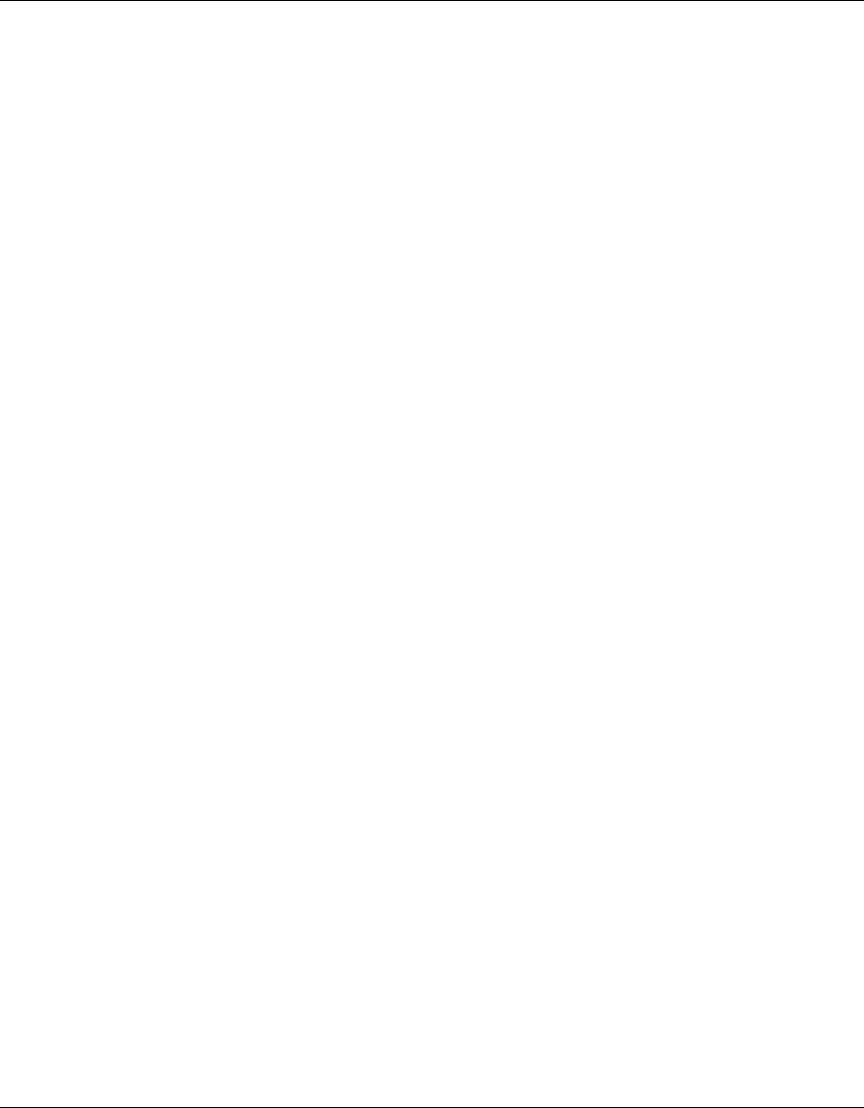
584 Appendix A: Troubleshooting a WS Switch
320657-A
About Trace Results
The trace commands use the underlying logging mechanism to deliver trace messages. Trace messages are generated
with the debug severity level. By default, the only log target that receives debug-level messages is the volatile trace
buffer. (To see the contents of the trace buffer, see “Displaying Trace Results” on page 584.)
The volatile trace buffer receives messages for all log severities when any trace area is active. However, if no trace area
is active, no messages are sent to the trace buffer regardless of their severity. If you do not enable trace commands, the
trace buffer is effectively disabled.
Because traces use the logging facility, any other logging target can be used to capture trace messages if its severity is set
to debug. However, since tracing can be voluminous, Nortel discourages this in practice. To enable trace output to the
console, enter the command set log console severity debug.
If you attempt to send trace output to a Telnet session, be aware that tracing is disabled for areas processing packets that
might be associated with the Telnet session.
Displaying Trace Results
To view the output of currently running trace commands, use the following command:
show log trace [{+|-|/}number-of-messages] [facility facility-name] [matching string]
[severity severity-level]
For example, the following command displays a trace log of error-level events:
23x0# show log trace severity error
KERNEL Jan 15 23:08:10 ERROR duplicate IP address 10.7.122.102 sent from link
address 00:05:5d:45:ae:cd
To display a specific number of trace log messages, you must enter a plus sign (+), minus sign (-), or slash (/) before the
number. These characters filter the messages displayed as follows:
To filter trace output by WSS Software area, use the facility facility-name keyword. For a list of valid facilities for
which you can view event messages, type the following command:
23x0# show log trace facility ?
<facility name> Select one of: KERNEL, AAA, SYSLOGD, ACL, APM,
ARP,ASO, BOOT, CLI, CLUSTER, COPP, CRYPTO, DOT1X, ENCAP, ETHERNET, GATEWAY,
HTTPD, IGMP, IP, MISC, NOSE, NP, RAND, RESOLV, RIB, ROAM, ROGUE, SM, SNMPD,
SPAN, STORE, SYS, TAGMGR, TBRIDGE, TCPSSL, TELNET, TFTP, TLS, TUNNEL, VLAN,
X509, XML, AP, RAPDA, WEBVIEW, EAP, PORTCONFIG, FP.
+number-of-messages Displays the specified number of log entries, starting with the oldest in
the log.
-number-of-messages Displays the specified number of entries, starting with the newest in
the log.
/number-of-messages Displays the specified number of the most recent entries in the log,
starting with the least recent.










