User Guide
Table Of Contents
- Nortel WLAN Security Switch 2300 Series Configuration Guide
- Contents
- How to get Help
- Introducing the Nortel WLAN 2300 System
- Using the Command-Line Interface
- Configuring AAA for Administrative and Local Access
- Configuring and Managing Ports and VLANs
- Configuring and Managing Ports
- Configuring and Managing VLANs
- Managing the Layer 2 Forwarding Database
- Port and VLAN Configuration Scenario
- Configuring and Managing IP Interfaces and Services
- MTU Support
- Configuring and Managing IP Interfaces
- Configuring the System IP Address
- Configuring and Managing IP Routes
- Managing the Management Services
- Configuring and Managing DNS
- Configuring and Managing Aliases
- Configuring and Managing Time Parameters
- Setting the Time Zone
- Configuring the Summertime Period
- Statically Configuring the System Time and Date
- Displaying the Time and Date
- Configuring and Managing NTP
- Adding an NTP Server
- Removing an NTP Server
- Changing the NTP Update Interval
- Resetting the Update Interval to the Default
- Enabling the NTP Client
- Displaying NTP Information
- Managing the ARP Table
- Pinging Another Device
- Logging In to a Remote Device
- Tracing a Route
- IP Interfaces and Services Configuration Scenario
- Configuring SNMP
- Overview
- Configuring SNMP
- Displaying SNMP Information
- Configuring and Managing Mobility Domain Roaming
- Configuring User Encryption
- Configuring AP access points
- AP Overview
- Configuring AP access points
- Specifying the Country of Operation
- Configuring a Template for Automatic AP Configuration
- Configuring AP Port Parameters
- Configuring AP-WSS Security
- Configuring a Service Profile
- Configuring a Radio Profile
- Configuring Radio-Specific Parameters
- Mapping the Radio Profile to Service Profiles
- Assigning a Radio Profile and Enabling Radios
- Disabling or Reenabling Radios
- Displaying AP Information
- Displaying AP Configuration Information
- Displaying a List of Distributed APs
- Displaying a List of Distributed APs that Are Not Configured
- Displaying Connection Information for Distributed APs
- Displaying Service Profile Information
- Displaying Radio Profile Information
- Displaying AP Status Information
- Displaying AP Statistics Counters
- Configuring RF Auto-Tuning
- Wi-Fi Multimedia
- Configuring and Managing Spanning Tree Protocol
- Configuring and Managing IGMP Snooping
- Configuring and Managing Security ACLs
- About Security Access Control Lists
- Creating and Committing a Security ACL
- Mapping Security ACLs
- Modifying a Security ACL
- Using ACLs to Change CoS
- Enabling Prioritization for Legacy Voice over IP
- Security ACL Configuration Scenario
- Managing Keys and Certificates
- Why Use Keys and Certificates?
- About Keys and Certificates
- Creating Keys and Certificates
- Choosing the Appropriate Certificate Installation Method for Your Network
- Creating Public-Private Key Pairs
- Generating Self-Signed Certificates
- Installing a Key Pair and Certificate from a PKCS #12 Object File
- Creating a CSR and Installing a Certificate from a PKCS #7 Object File
- Installing a CA’s Own Certificate
- Displaying Certificate and Key Information
- Key and Certificate Configuration Scenarios
- Configuring AAA for Network Users
- About AAA for Network Users
- AAA Tools for Network Users
- Configuring 802.1X Authentication
- Configuring Authentication and Authorization by MAC Address
- Configuring Web-based AAA
- Configuring Last-Resort Access
- Configuring AAA for Users of Third-Party APs
- Assigning Authorization Attributes
- Overriding or Adding Attributes Locally with a Location Policy
- Configuring Accounting for Wireless Network Users
- Displaying the AAA Configuration
- Avoiding AAA Problems in Configuration Order
- Configuring a Mobility Profile
- Network User Configuration Scenarios
- Configuring Communication with RADIUS
- Managing 802.1X on the WSS Switch
- Managing Sessions
- Managing System Files
- Rogue Detection and Countermeasures
- About Rogues and RF Detection
- Summary of Rogue Detection Features
- Configuring Rogue Detection Lists
- Enabling Countermeasures
- Disabling or Reenabling Active Scan
- Enabling AP Signatures
- Disabling or Reenabling Logging of Rogues
- Enabling Rogue and Countermeasures Notifications
- IDS and DoS Alerts
- Displaying RF Detection Information
- Appendix A: Troubleshooting a WS Switch
- Fixing Common WSS Setup Problems
- Recovering the System Password
- Configuring and Managing the System Log
- Running Traces
- Using Show Commands
- Remotely Monitoring Traffic
- Capturing System Information for Technical Support
- Appendix B: Supported RADIUS Attributes
- Appendix C: Mobility Domain Traffic Ports
- Appendix D: DHCP Server
- Glossary
- Index
- Command Index
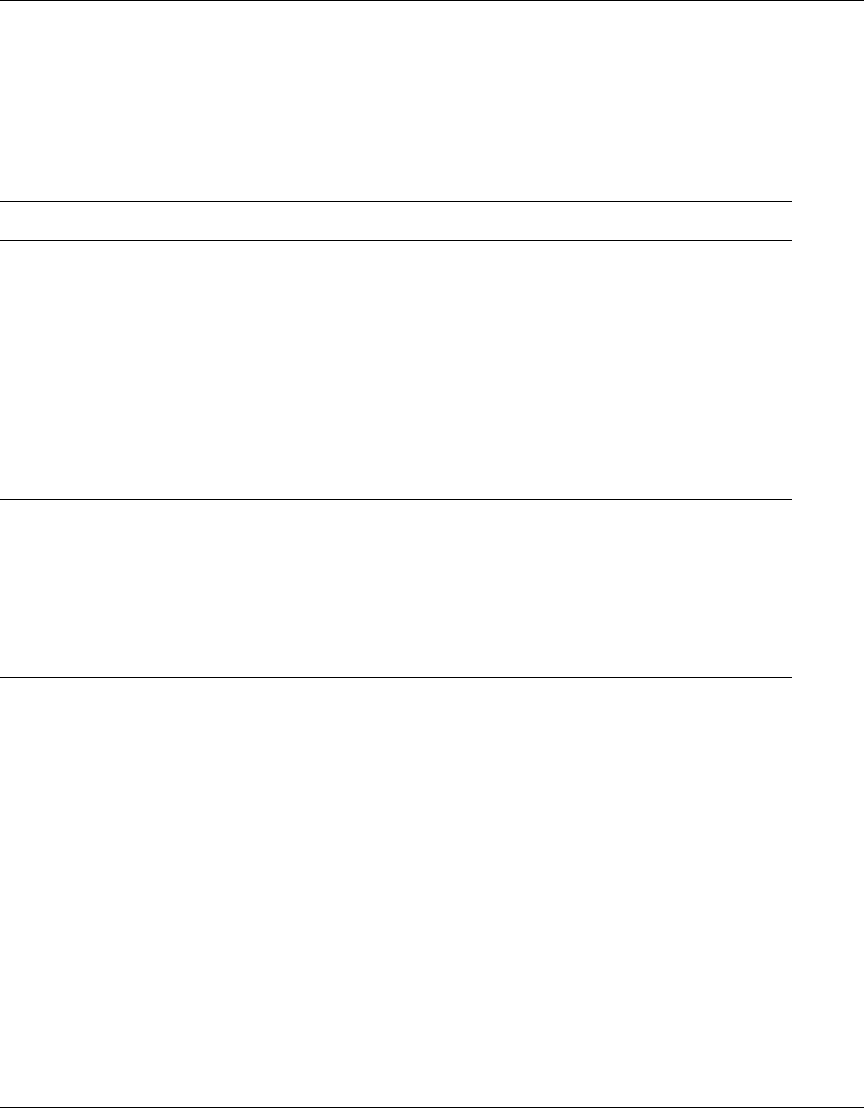
572 Appendix A: Troubleshooting a WS Switch
320657-A
Fixing Common WSS Setup Problems
Table 36 contains remedies for some common problems that can occur during basic installation and setup of an WSS
switch.
Table 36: WSS Setup Problems and Remedies
Symptom Diagnosis Remedy
WLAN Management
Software or a web
browser (if you are using
Web View) warns that the
WSS switch’s certificate
date is invalid.
The switch’s time and date are
currently incorrect, or were
incorrect when you generated
the self-signed certificate or
certificate request.
1. Use set timezone to set the time zone in
which you are operating the switch. (See
“Setting the Time Zone” on page 137.)
2. Use set timedate to configure the current
time and date in that time zone. (See
“Statically Configuring the System Time
and Date” on page 139.)
3. Reconfigure the administrative
certificate(s). (See Chapter , “Managing
Keys and Certificates,” on page 379.)
4. If you have already configured a certificate
on the switch for authentication by network
users, you must recreate this certificate, too.
WSS switch does not
accept configuration
information for an AP
access point or a radio.
The country code might not be
set or might be set for another
country.
1. Type the show system command to display
the country code configured on the switch.
2. If the value in the System Countrycode field
is NONE or is for a country other than the
one in which you are operating the switch,
use the set system countrycode command
to configure the correct country code. (See
“Specifying the Country of Operation” on
page 248.)










