User Guide
Table Of Contents
- Nortel WLAN Security Switch 2300 Series Configuration Guide
- Contents
- How to get Help
- Introducing the Nortel WLAN 2300 System
- Using the Command-Line Interface
- Configuring AAA for Administrative and Local Access
- Configuring and Managing Ports and VLANs
- Configuring and Managing Ports
- Configuring and Managing VLANs
- Managing the Layer 2 Forwarding Database
- Port and VLAN Configuration Scenario
- Configuring and Managing IP Interfaces and Services
- MTU Support
- Configuring and Managing IP Interfaces
- Configuring the System IP Address
- Configuring and Managing IP Routes
- Managing the Management Services
- Configuring and Managing DNS
- Configuring and Managing Aliases
- Configuring and Managing Time Parameters
- Setting the Time Zone
- Configuring the Summertime Period
- Statically Configuring the System Time and Date
- Displaying the Time and Date
- Configuring and Managing NTP
- Adding an NTP Server
- Removing an NTP Server
- Changing the NTP Update Interval
- Resetting the Update Interval to the Default
- Enabling the NTP Client
- Displaying NTP Information
- Managing the ARP Table
- Pinging Another Device
- Logging In to a Remote Device
- Tracing a Route
- IP Interfaces and Services Configuration Scenario
- Configuring SNMP
- Overview
- Configuring SNMP
- Displaying SNMP Information
- Configuring and Managing Mobility Domain Roaming
- Configuring User Encryption
- Configuring AP access points
- AP Overview
- Configuring AP access points
- Specifying the Country of Operation
- Configuring a Template for Automatic AP Configuration
- Configuring AP Port Parameters
- Configuring AP-WSS Security
- Configuring a Service Profile
- Configuring a Radio Profile
- Configuring Radio-Specific Parameters
- Mapping the Radio Profile to Service Profiles
- Assigning a Radio Profile and Enabling Radios
- Disabling or Reenabling Radios
- Displaying AP Information
- Displaying AP Configuration Information
- Displaying a List of Distributed APs
- Displaying a List of Distributed APs that Are Not Configured
- Displaying Connection Information for Distributed APs
- Displaying Service Profile Information
- Displaying Radio Profile Information
- Displaying AP Status Information
- Displaying AP Statistics Counters
- Configuring RF Auto-Tuning
- Wi-Fi Multimedia
- Configuring and Managing Spanning Tree Protocol
- Configuring and Managing IGMP Snooping
- Configuring and Managing Security ACLs
- About Security Access Control Lists
- Creating and Committing a Security ACL
- Mapping Security ACLs
- Modifying a Security ACL
- Using ACLs to Change CoS
- Enabling Prioritization for Legacy Voice over IP
- Security ACL Configuration Scenario
- Managing Keys and Certificates
- Why Use Keys and Certificates?
- About Keys and Certificates
- Creating Keys and Certificates
- Choosing the Appropriate Certificate Installation Method for Your Network
- Creating Public-Private Key Pairs
- Generating Self-Signed Certificates
- Installing a Key Pair and Certificate from a PKCS #12 Object File
- Creating a CSR and Installing a Certificate from a PKCS #7 Object File
- Installing a CA’s Own Certificate
- Displaying Certificate and Key Information
- Key and Certificate Configuration Scenarios
- Configuring AAA for Network Users
- About AAA for Network Users
- AAA Tools for Network Users
- Configuring 802.1X Authentication
- Configuring Authentication and Authorization by MAC Address
- Configuring Web-based AAA
- Configuring Last-Resort Access
- Configuring AAA for Users of Third-Party APs
- Assigning Authorization Attributes
- Overriding or Adding Attributes Locally with a Location Policy
- Configuring Accounting for Wireless Network Users
- Displaying the AAA Configuration
- Avoiding AAA Problems in Configuration Order
- Configuring a Mobility Profile
- Network User Configuration Scenarios
- Configuring Communication with RADIUS
- Managing 802.1X on the WSS Switch
- Managing Sessions
- Managing System Files
- Rogue Detection and Countermeasures
- About Rogues and RF Detection
- Summary of Rogue Detection Features
- Configuring Rogue Detection Lists
- Enabling Countermeasures
- Disabling or Reenabling Active Scan
- Enabling AP Signatures
- Disabling or Reenabling Logging of Rogues
- Enabling Rogue and Countermeasures Notifications
- IDS and DoS Alerts
- Displaying RF Detection Information
- Appendix A: Troubleshooting a WS Switch
- Fixing Common WSS Setup Problems
- Recovering the System Password
- Configuring and Managing the System Log
- Running Traces
- Using Show Commands
- Remotely Monitoring Traffic
- Capturing System Information for Technical Support
- Appendix B: Supported RADIUS Attributes
- Appendix C: Mobility Domain Traffic Ports
- Appendix D: DHCP Server
- Glossary
- Index
- Command Index
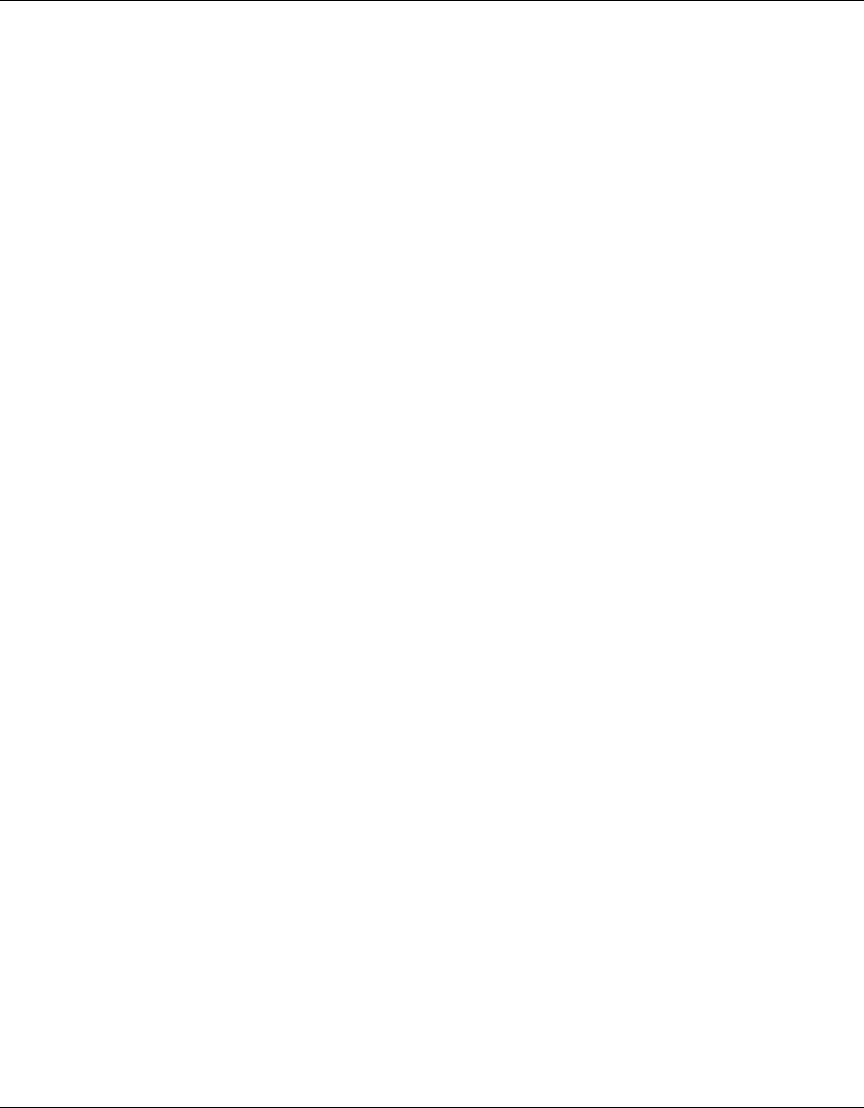
538 Rogue Detection and Countermeasures
320657-A
Rogue access points and Clients
A rogue access point is an access point that is not authorized to operate in a network. Rogue access points and
their clients undermine the security of an enterprise network by potentially allowing unchallenged access to
the network by any wireless user or client in the physical vicinity. Rogue access points and users can also
interfere with the operation of your enterprise network.
Rogue Classification
When WSS Software detects a third-party wireless device that is not allowed on the network, WSS Software
classifies the device as one of the following:
• Rogue—The device is in the Nortel network but does not belong there.
• Interfering device—The device is not part of the Nortel network but also is not a rogue. No client
connected to the device has been detected communicating with any network entity listed in the
forwarding database (FDD) of any WSS switch in the Mobility Domain. Although the interfering device
is not connected to your network, the device might be causing RF interference with AP radios.
When you enable countermeasures, you can specify whether to issue them against rogues and interfering
devices, or against rogues only. For example, if you do not want to issue countermeasures against your
neighbor’s wireless devices, you can select to issue countermeasures against rogues only. RF Auto-Tuning can
automatically change AP radio channels to work around interfering devices without attacking those devices.
Rogue Detection Lists
Rogue detection lists specify the third-party devices and SSIDs that WSS Software allows on the network, and
the devices WSS Software classifies as rogues. You can configure the following rogue detection lists:
• Permitted SSID list—A list of SSIDs allowed in the Mobility Domain. WSS Software generates a
message if an SSID that is not on the list is detected.
• Permitted vendor list—A list of the wireless networking equipment vendors whose equipment is allowed
on the network. The vendor of a piece of equipment is identified by the Organizationally Unique
Identifier (OUI), which is the first three bytes of the equipment’s MAC address. WSS Software generates
a message if an AP or wireless client with an OUI that is not on the list is detected.
• Client black list—A list of MAC addresses of wireless clients who are not allowed on the network. WSS
Software prevents clients on the list from accessing the network through an WSS switch. If the client is
placed on the black list dynamically by WSS Software due to an association, reassociation or
disassociation flood, WSS Software generates a log message.
• Ignore list—A list of third-party devices that you want to exempt from rogue detection. WSS Software
does not count devices on the ignore list as rogues or interfering devices, and does not issue
countermeasures against them.
An empty permitted SSID list or permitted vendor list implicitly allows all SSIDs or vendors. However, when
you add an entry to the SSID or vendor list, all SSIDs or vendors that are not in the list are implicitly disal-
lowed. An empty client black list implicitly allows all clients, and an empty ignore list implicitly considers all
third-party wireless devices to be potential rogues.
All the lists except the black list require manual configuration. You can configure entries in the black list and
WSS Software also can place a client in the black list due to an association, reassociation or disassociation
flood from the client.










