User Guide
Table Of Contents
- Nortel WLAN Security Switch 2300 Series Configuration Guide
- Contents
- How to get Help
- Introducing the Nortel WLAN 2300 System
- Using the Command-Line Interface
- Configuring AAA for Administrative and Local Access
- Configuring and Managing Ports and VLANs
- Configuring and Managing Ports
- Configuring and Managing VLANs
- Managing the Layer 2 Forwarding Database
- Port and VLAN Configuration Scenario
- Configuring and Managing IP Interfaces and Services
- MTU Support
- Configuring and Managing IP Interfaces
- Configuring the System IP Address
- Configuring and Managing IP Routes
- Managing the Management Services
- Configuring and Managing DNS
- Configuring and Managing Aliases
- Configuring and Managing Time Parameters
- Setting the Time Zone
- Configuring the Summertime Period
- Statically Configuring the System Time and Date
- Displaying the Time and Date
- Configuring and Managing NTP
- Adding an NTP Server
- Removing an NTP Server
- Changing the NTP Update Interval
- Resetting the Update Interval to the Default
- Enabling the NTP Client
- Displaying NTP Information
- Managing the ARP Table
- Pinging Another Device
- Logging In to a Remote Device
- Tracing a Route
- IP Interfaces and Services Configuration Scenario
- Configuring SNMP
- Overview
- Configuring SNMP
- Displaying SNMP Information
- Configuring and Managing Mobility Domain Roaming
- Configuring User Encryption
- Configuring AP access points
- AP Overview
- Configuring AP access points
- Specifying the Country of Operation
- Configuring a Template for Automatic AP Configuration
- Configuring AP Port Parameters
- Configuring AP-WSS Security
- Configuring a Service Profile
- Configuring a Radio Profile
- Configuring Radio-Specific Parameters
- Mapping the Radio Profile to Service Profiles
- Assigning a Radio Profile and Enabling Radios
- Disabling or Reenabling Radios
- Displaying AP Information
- Displaying AP Configuration Information
- Displaying a List of Distributed APs
- Displaying a List of Distributed APs that Are Not Configured
- Displaying Connection Information for Distributed APs
- Displaying Service Profile Information
- Displaying Radio Profile Information
- Displaying AP Status Information
- Displaying AP Statistics Counters
- Configuring RF Auto-Tuning
- Wi-Fi Multimedia
- Configuring and Managing Spanning Tree Protocol
- Configuring and Managing IGMP Snooping
- Configuring and Managing Security ACLs
- About Security Access Control Lists
- Creating and Committing a Security ACL
- Mapping Security ACLs
- Modifying a Security ACL
- Using ACLs to Change CoS
- Enabling Prioritization for Legacy Voice over IP
- Security ACL Configuration Scenario
- Managing Keys and Certificates
- Why Use Keys and Certificates?
- About Keys and Certificates
- Creating Keys and Certificates
- Choosing the Appropriate Certificate Installation Method for Your Network
- Creating Public-Private Key Pairs
- Generating Self-Signed Certificates
- Installing a Key Pair and Certificate from a PKCS #12 Object File
- Creating a CSR and Installing a Certificate from a PKCS #7 Object File
- Installing a CA’s Own Certificate
- Displaying Certificate and Key Information
- Key and Certificate Configuration Scenarios
- Configuring AAA for Network Users
- About AAA for Network Users
- AAA Tools for Network Users
- Configuring 802.1X Authentication
- Configuring Authentication and Authorization by MAC Address
- Configuring Web-based AAA
- Configuring Last-Resort Access
- Configuring AAA for Users of Third-Party APs
- Assigning Authorization Attributes
- Overriding or Adding Attributes Locally with a Location Policy
- Configuring Accounting for Wireless Network Users
- Displaying the AAA Configuration
- Avoiding AAA Problems in Configuration Order
- Configuring a Mobility Profile
- Network User Configuration Scenarios
- Configuring Communication with RADIUS
- Managing 802.1X on the WSS Switch
- Managing Sessions
- Managing System Files
- Rogue Detection and Countermeasures
- About Rogues and RF Detection
- Summary of Rogue Detection Features
- Configuring Rogue Detection Lists
- Enabling Countermeasures
- Disabling or Reenabling Active Scan
- Enabling AP Signatures
- Disabling or Reenabling Logging of Rogues
- Enabling Rogue and Countermeasures Notifications
- IDS and DoS Alerts
- Displaying RF Detection Information
- Appendix A: Troubleshooting a WS Switch
- Fixing Common WSS Setup Problems
- Recovering the System Password
- Configuring and Managing the System Log
- Running Traces
- Using Show Commands
- Remotely Monitoring Traffic
- Capturing System Information for Technical Support
- Appendix B: Supported RADIUS Attributes
- Appendix C: Mobility Domain Traffic Ports
- Appendix D: DHCP Server
- Glossary
- Index
- Command Index
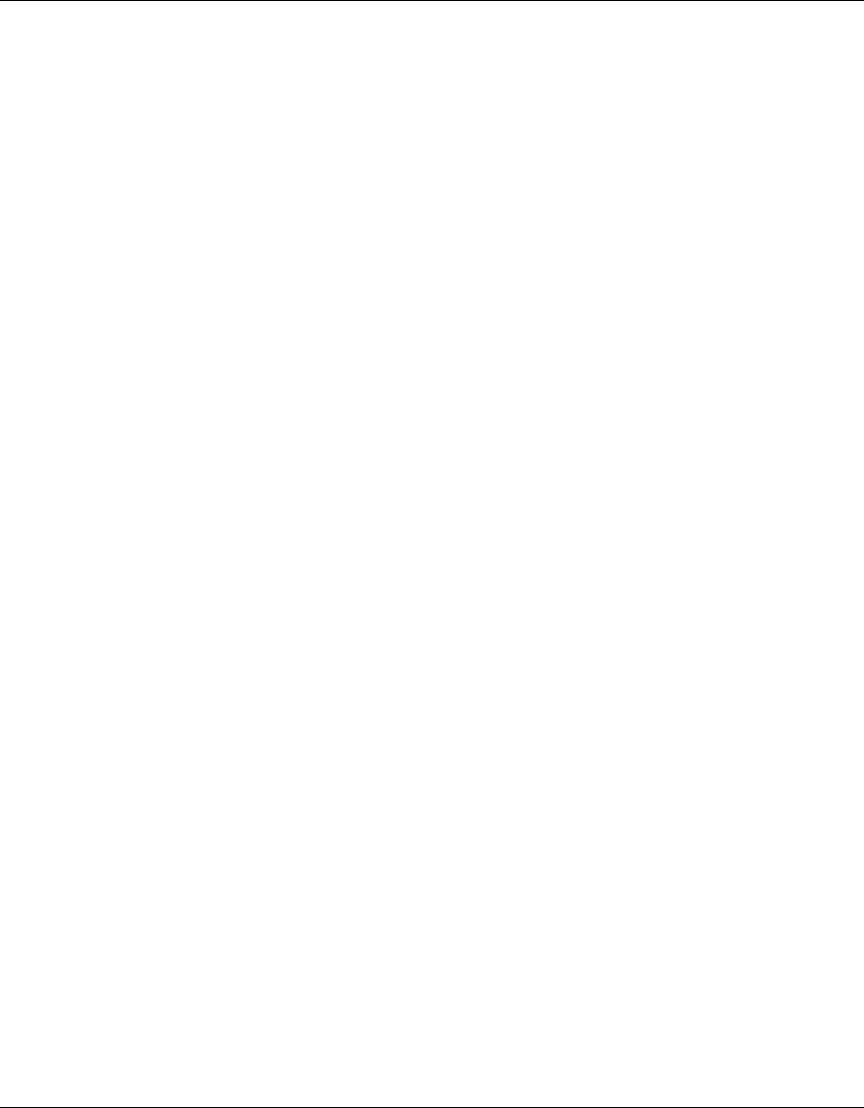
Managing Sessions 511
Nortel WLAN Security Switch 2300 Series Configuration Guide
Displaying and Clearing Client Telnet Sessions
To view administrative sessions of Telnet clients, type the following command:
23x0# show sessions telnet client
Session Server Address Server Port Client Port
------- -------------- ------------ -----------
0 192.168.1.81 23 48000
1 10.10.1.22 23 48001
To clear the administrative sessions of Telnet clients, use the following command:
clear sessions telnet [client [session-id]]
You can clear all Telnet client sessions or a particular session. For example, the following command clears Telnet client
session 1:
23x0# clear sessions telnet client 1
Displaying and Clearing Network Sessions
Use the following command to display information about network sessions:
show sessions network [user user-wildcard | mac-addr mac-addr-wildcard | ssid ssid-name
| vlan vlan-wildcard | session-id session-id | wired] [verbose]
In most cases, you can display both summary and detailed (verbose) information for a session. For example, the
following command displays summary information about all current network sessions:
23x0# show sessions network
User Sess IP or MAC VLAN Port/
Name ID Address Name Radio
------------------------------ ---- ----------------- --------------- -----
EXAMPLE\wong 5* 192.168.12.100 vlan-eng 3/1
jose@example.com 5125* 192.168.12.141 vlan-eng 1/1
00:30:65:16:8d:69 4385* 192.168.19.199 vlan-wep 3/1
761 00:0b:be:15:46:56 (none) 1/2
763 00:02:2d:02:10:f5 (none) 1/1
5 sessions total
An asterisk (*) in the Sess ID field indicates a session that is currently active. (For more information about the fields in
the output, see the Nortel Mobility System Software Command Reference.)
(For information about getting detailed output, see “Displaying Verbose Network Session Information” on page 512.)
You can display and clear network sessions in the following ways:
• By the name of the user. (See “Displaying and Clearing Network Sessions by Username” on page 513.)
• By the MAC address of the user. (See “Displaying and Clearing Network Sessions by MAC Address” on
page 514.)
• By the name of the VLAN to which the user belongs. (See “Displaying and Clearing Network Sessions by VLAN
Name” on page 515.)
• By the local session ID. (See “Displaying and Clearing Network Sessions by Session ID” on page 516.)










