User Guide
Table Of Contents
- Nortel WLAN Security Switch 2300 Series Configuration Guide
- Contents
- How to get Help
- Introducing the Nortel WLAN 2300 System
- Using the Command-Line Interface
- Configuring AAA for Administrative and Local Access
- Configuring and Managing Ports and VLANs
- Configuring and Managing Ports
- Configuring and Managing VLANs
- Managing the Layer 2 Forwarding Database
- Port and VLAN Configuration Scenario
- Configuring and Managing IP Interfaces and Services
- MTU Support
- Configuring and Managing IP Interfaces
- Configuring the System IP Address
- Configuring and Managing IP Routes
- Managing the Management Services
- Configuring and Managing DNS
- Configuring and Managing Aliases
- Configuring and Managing Time Parameters
- Setting the Time Zone
- Configuring the Summertime Period
- Statically Configuring the System Time and Date
- Displaying the Time and Date
- Configuring and Managing NTP
- Adding an NTP Server
- Removing an NTP Server
- Changing the NTP Update Interval
- Resetting the Update Interval to the Default
- Enabling the NTP Client
- Displaying NTP Information
- Managing the ARP Table
- Pinging Another Device
- Logging In to a Remote Device
- Tracing a Route
- IP Interfaces and Services Configuration Scenario
- Configuring SNMP
- Overview
- Configuring SNMP
- Displaying SNMP Information
- Configuring and Managing Mobility Domain Roaming
- Configuring User Encryption
- Configuring AP access points
- AP Overview
- Configuring AP access points
- Specifying the Country of Operation
- Configuring a Template for Automatic AP Configuration
- Configuring AP Port Parameters
- Configuring AP-WSS Security
- Configuring a Service Profile
- Configuring a Radio Profile
- Configuring Radio-Specific Parameters
- Mapping the Radio Profile to Service Profiles
- Assigning a Radio Profile and Enabling Radios
- Disabling or Reenabling Radios
- Displaying AP Information
- Displaying AP Configuration Information
- Displaying a List of Distributed APs
- Displaying a List of Distributed APs that Are Not Configured
- Displaying Connection Information for Distributed APs
- Displaying Service Profile Information
- Displaying Radio Profile Information
- Displaying AP Status Information
- Displaying AP Statistics Counters
- Configuring RF Auto-Tuning
- Wi-Fi Multimedia
- Configuring and Managing Spanning Tree Protocol
- Configuring and Managing IGMP Snooping
- Configuring and Managing Security ACLs
- About Security Access Control Lists
- Creating and Committing a Security ACL
- Mapping Security ACLs
- Modifying a Security ACL
- Using ACLs to Change CoS
- Enabling Prioritization for Legacy Voice over IP
- Security ACL Configuration Scenario
- Managing Keys and Certificates
- Why Use Keys and Certificates?
- About Keys and Certificates
- Creating Keys and Certificates
- Choosing the Appropriate Certificate Installation Method for Your Network
- Creating Public-Private Key Pairs
- Generating Self-Signed Certificates
- Installing a Key Pair and Certificate from a PKCS #12 Object File
- Creating a CSR and Installing a Certificate from a PKCS #7 Object File
- Installing a CA’s Own Certificate
- Displaying Certificate and Key Information
- Key and Certificate Configuration Scenarios
- Configuring AAA for Network Users
- About AAA for Network Users
- AAA Tools for Network Users
- Configuring 802.1X Authentication
- Configuring Authentication and Authorization by MAC Address
- Configuring Web-based AAA
- Configuring Last-Resort Access
- Configuring AAA for Users of Third-Party APs
- Assigning Authorization Attributes
- Overriding or Adding Attributes Locally with a Location Policy
- Configuring Accounting for Wireless Network Users
- Displaying the AAA Configuration
- Avoiding AAA Problems in Configuration Order
- Configuring a Mobility Profile
- Network User Configuration Scenarios
- Configuring Communication with RADIUS
- Managing 802.1X on the WSS Switch
- Managing Sessions
- Managing System Files
- Rogue Detection and Countermeasures
- About Rogues and RF Detection
- Summary of Rogue Detection Features
- Configuring Rogue Detection Lists
- Enabling Countermeasures
- Disabling or Reenabling Active Scan
- Enabling AP Signatures
- Disabling or Reenabling Logging of Rogues
- Enabling Rogue and Countermeasures Notifications
- IDS and DoS Alerts
- Displaying RF Detection Information
- Appendix A: Troubleshooting a WS Switch
- Fixing Common WSS Setup Problems
- Recovering the System Password
- Configuring and Managing the System Log
- Running Traces
- Using Show Commands
- Remotely Monitoring Traffic
- Capturing System Information for Technical Support
- Appendix B: Supported RADIUS Attributes
- Appendix C: Mobility Domain Traffic Ports
- Appendix D: DHCP Server
- Glossary
- Index
- Command Index
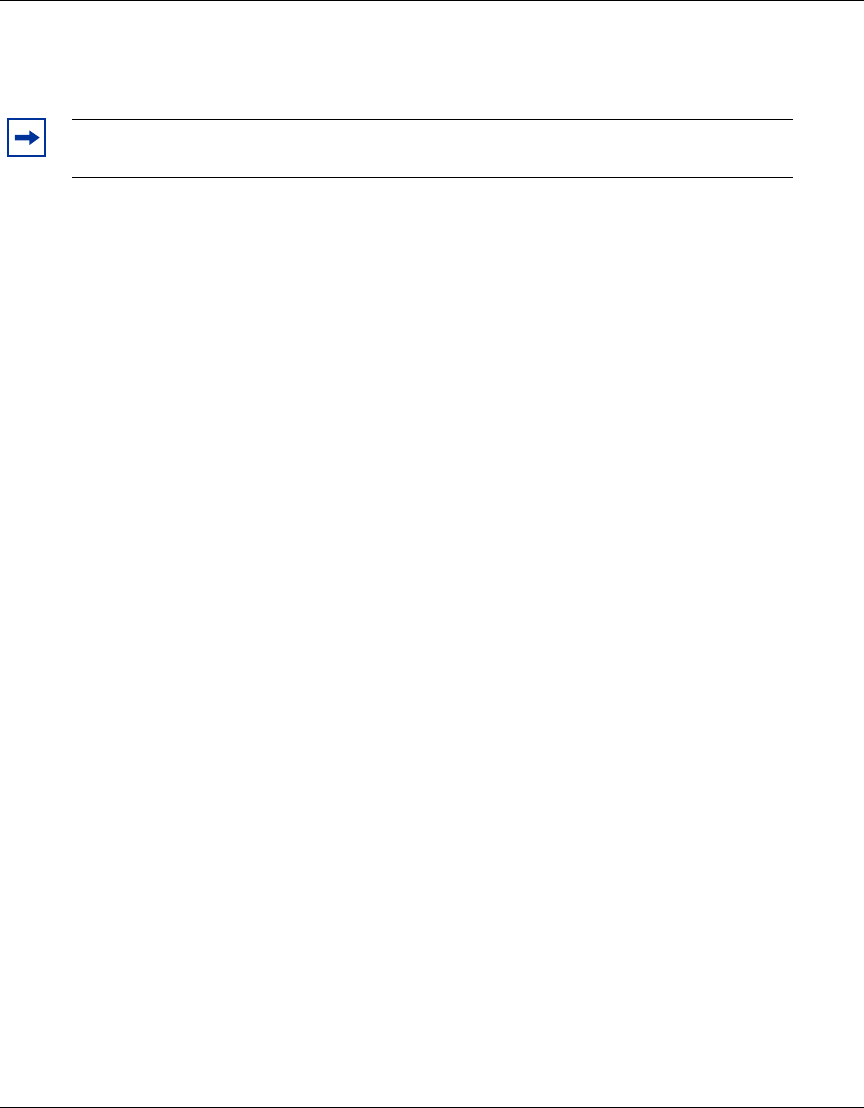
Configuring Communication with RADIUS 485
Nortel WLAN Security Switch 2300 Series Configuration Guide
When you configure load balancing, the first client’s RADIUS requests are directed to the first server in the group, the
second client’s RADIUS requests are directed to the second server in the group, and so on. When the last server in the
group is reached, the cycle is repeated.
To configure load balancing, use the following command:
set server group group-name load-balance enable
For example, to configure RADIUS servers pelican and seagull as the server group swampbirds with load balancing:
1 Configure the members of a server group by typing the following command:
23x0# set server group swampbirds members pelican seagull
success: change accepted.
2 Enable load balancing by typing the following command:
23x0# set server group swampbirds load-balance enable
success: change accepted.
The following command disables load balancing for a server group:
clear server group group-name load-balance
Adding Members to a Server Group
To add RADIUS servers to a server group, type the following command:
set server group group-name members server-name1 [server-name2] [server-name3]
[server-name4]]
The keyword members lists the RADIUS servers contained in the named server group. A server group can contain
between one and four RADIUS servers. This command accepts any RADIUS servers as the current set of servers. To
change the server members, you must reenter all of them.
For example, to add RADIUS server coot to server group shorebirds:
1 Determine the server group by typing the following command:
23x0# show aaa
Radius Servers
Server Addr Ports T/o Tries Dead
State
---------------------------------------------------------------
----
sandpiper 192.168.253.3 1812 1813 5 3 0 UP
heron 192.168.253.1 1812 1813 5 3 0 UP
coot 192.168.253.4 1812 1813 5 3 0 UP
Note. WSS Software attempts to send accounting records to one RADIUS server, even
if load balancing is configured.










