User Guide
Table Of Contents
- Nortel WLAN Security Switch 2300 Series Configuration Guide
- Contents
- How to get Help
- Introducing the Nortel WLAN 2300 System
- Using the Command-Line Interface
- Configuring AAA for Administrative and Local Access
- Configuring and Managing Ports and VLANs
- Configuring and Managing Ports
- Configuring and Managing VLANs
- Managing the Layer 2 Forwarding Database
- Port and VLAN Configuration Scenario
- Configuring and Managing IP Interfaces and Services
- MTU Support
- Configuring and Managing IP Interfaces
- Configuring the System IP Address
- Configuring and Managing IP Routes
- Managing the Management Services
- Configuring and Managing DNS
- Configuring and Managing Aliases
- Configuring and Managing Time Parameters
- Setting the Time Zone
- Configuring the Summertime Period
- Statically Configuring the System Time and Date
- Displaying the Time and Date
- Configuring and Managing NTP
- Adding an NTP Server
- Removing an NTP Server
- Changing the NTP Update Interval
- Resetting the Update Interval to the Default
- Enabling the NTP Client
- Displaying NTP Information
- Managing the ARP Table
- Pinging Another Device
- Logging In to a Remote Device
- Tracing a Route
- IP Interfaces and Services Configuration Scenario
- Configuring SNMP
- Overview
- Configuring SNMP
- Displaying SNMP Information
- Configuring and Managing Mobility Domain Roaming
- Configuring User Encryption
- Configuring AP access points
- AP Overview
- Configuring AP access points
- Specifying the Country of Operation
- Configuring a Template for Automatic AP Configuration
- Configuring AP Port Parameters
- Configuring AP-WSS Security
- Configuring a Service Profile
- Configuring a Radio Profile
- Configuring Radio-Specific Parameters
- Mapping the Radio Profile to Service Profiles
- Assigning a Radio Profile and Enabling Radios
- Disabling or Reenabling Radios
- Displaying AP Information
- Displaying AP Configuration Information
- Displaying a List of Distributed APs
- Displaying a List of Distributed APs that Are Not Configured
- Displaying Connection Information for Distributed APs
- Displaying Service Profile Information
- Displaying Radio Profile Information
- Displaying AP Status Information
- Displaying AP Statistics Counters
- Configuring RF Auto-Tuning
- Wi-Fi Multimedia
- Configuring and Managing Spanning Tree Protocol
- Configuring and Managing IGMP Snooping
- Configuring and Managing Security ACLs
- About Security Access Control Lists
- Creating and Committing a Security ACL
- Mapping Security ACLs
- Modifying a Security ACL
- Using ACLs to Change CoS
- Enabling Prioritization for Legacy Voice over IP
- Security ACL Configuration Scenario
- Managing Keys and Certificates
- Why Use Keys and Certificates?
- About Keys and Certificates
- Creating Keys and Certificates
- Choosing the Appropriate Certificate Installation Method for Your Network
- Creating Public-Private Key Pairs
- Generating Self-Signed Certificates
- Installing a Key Pair and Certificate from a PKCS #12 Object File
- Creating a CSR and Installing a Certificate from a PKCS #7 Object File
- Installing a CA’s Own Certificate
- Displaying Certificate and Key Information
- Key and Certificate Configuration Scenarios
- Configuring AAA for Network Users
- About AAA for Network Users
- AAA Tools for Network Users
- Configuring 802.1X Authentication
- Configuring Authentication and Authorization by MAC Address
- Configuring Web-based AAA
- Configuring Last-Resort Access
- Configuring AAA for Users of Third-Party APs
- Assigning Authorization Attributes
- Overriding or Adding Attributes Locally with a Location Policy
- Configuring Accounting for Wireless Network Users
- Displaying the AAA Configuration
- Avoiding AAA Problems in Configuration Order
- Configuring a Mobility Profile
- Network User Configuration Scenarios
- Configuring Communication with RADIUS
- Managing 802.1X on the WSS Switch
- Managing Sessions
- Managing System Files
- Rogue Detection and Countermeasures
- About Rogues and RF Detection
- Summary of Rogue Detection Features
- Configuring Rogue Detection Lists
- Enabling Countermeasures
- Disabling or Reenabling Active Scan
- Enabling AP Signatures
- Disabling or Reenabling Logging of Rogues
- Enabling Rogue and Countermeasures Notifications
- IDS and DoS Alerts
- Displaying RF Detection Information
- Appendix A: Troubleshooting a WS Switch
- Fixing Common WSS Setup Problems
- Recovering the System Password
- Configuring and Managing the System Log
- Running Traces
- Using Show Commands
- Remotely Monitoring Traffic
- Capturing System Information for Technical Support
- Appendix B: Supported RADIUS Attributes
- Appendix C: Mobility Domain Traffic Ports
- Appendix D: DHCP Server
- Glossary
- Index
- Command Index
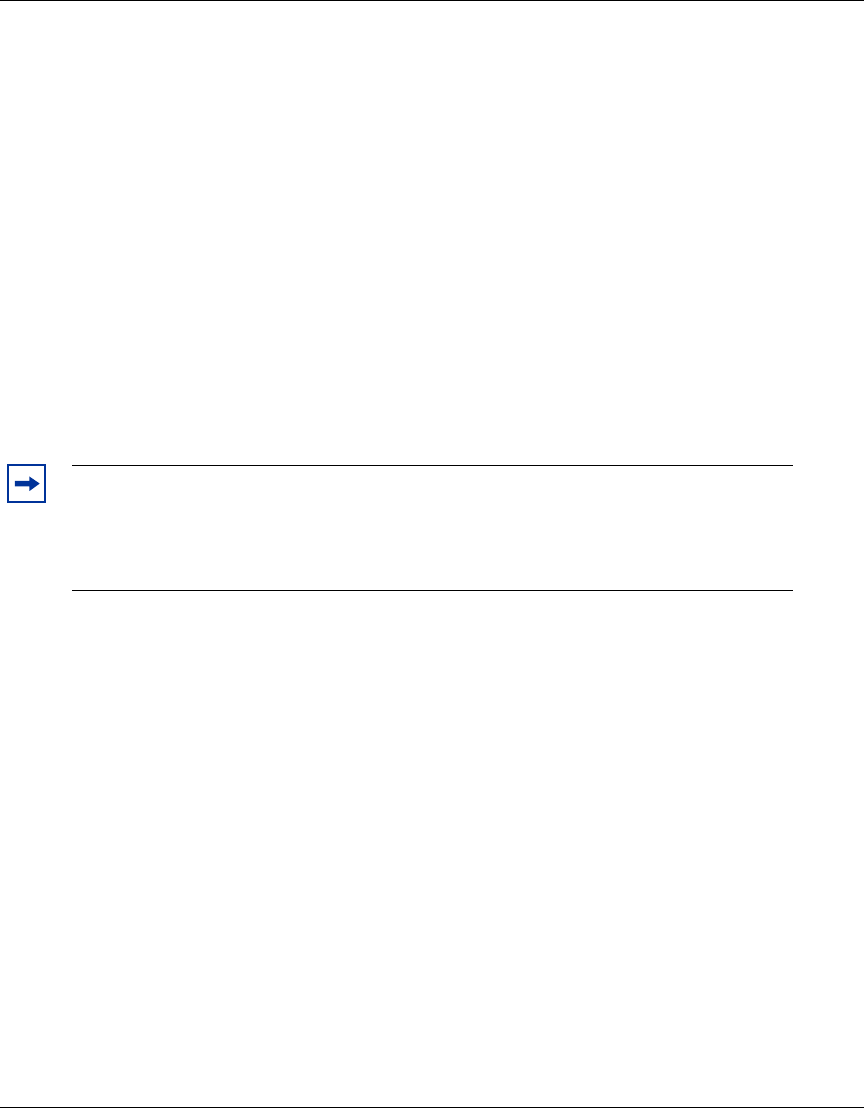
484 Configuring Communication with RADIUS
320657-A
Creating Server Groups
To create a server group, you must first configure the RADIUS servers with their addresses and any optional parameters.
After configuring RADIUS servers, type the following command:
set server group group-name members server-name1 [server-name2] [server-name3]
[server-name4]
For example, to create a server group called shorebirds with the RADIUS servers heron, egret, and sandpiper, type the
following commands:
23x0# set radius server egret address 192.168.253.1 key apple
23x0# set radius server heron address 192.168.253.2 key pear
23x0# set radius server sandpiper address 192.168.253.3 key plum
23x0# set server group shorebirds members egret heron sandpiper
In this example, a request to shorebirds results in the RADIUS servers being contacted in the order that they are listed in
the server group configuration, first egret, then heron, then sandpiper. You can change the RADIUS servers in server
groups at any time. (See “Adding Members to a Server Group” on page 485.)
Ordering Server Groups
You can configure up to four methods for authentication, authorization, and accounting (AAA). AAA methods can be
the local database on the WSS switch and/or one or more RADIUS server groups. You set the order in which the WSS
switch attempts the AAA methods by the order in which you enter the methods in CLI commands.
In most cases, if the first method results in a pass or fail, the evaluation is final. If the first method does not respond or
results in an error, the WSS switch tries the second method and so on.
However, if the local database is the first method in the list, followed by a RADIUS server group, the WSS switch
responds to a failed search of the database by sending a request to the following RADIUS server group. This exception is
called local override.
For more information, see “AAA Methods for IEEE 802.1X and Web Network Access” on page 412.
Configuring Load Balancing
You can configure the WSS switch to distribute authentication requests across RADIUS servers in a server group, which
is called load balancing. Distributing the authentication process across multiple RADIUS servers significantly reduces
the load on individual servers while increasing resiliency on a systemwide basis.
Note. Any RADIUS servers that do not respond are marked dead (unavailable) for a
period of time. The unresponsive server is skipped over, as though it did not exist, during its
dead time. Once the dead time elapses, the server is again a candidate for receiving
requests. To change the default dead-time timer, use the set radius or set radius server
command.










