User Guide
Table Of Contents
- Nortel WLAN Security Switch 2300 Series Configuration Guide
- Contents
- How to get Help
- Introducing the Nortel WLAN 2300 System
- Using the Command-Line Interface
- Configuring AAA for Administrative and Local Access
- Configuring and Managing Ports and VLANs
- Configuring and Managing Ports
- Configuring and Managing VLANs
- Managing the Layer 2 Forwarding Database
- Port and VLAN Configuration Scenario
- Configuring and Managing IP Interfaces and Services
- MTU Support
- Configuring and Managing IP Interfaces
- Configuring the System IP Address
- Configuring and Managing IP Routes
- Managing the Management Services
- Configuring and Managing DNS
- Configuring and Managing Aliases
- Configuring and Managing Time Parameters
- Setting the Time Zone
- Configuring the Summertime Period
- Statically Configuring the System Time and Date
- Displaying the Time and Date
- Configuring and Managing NTP
- Adding an NTP Server
- Removing an NTP Server
- Changing the NTP Update Interval
- Resetting the Update Interval to the Default
- Enabling the NTP Client
- Displaying NTP Information
- Managing the ARP Table
- Pinging Another Device
- Logging In to a Remote Device
- Tracing a Route
- IP Interfaces and Services Configuration Scenario
- Configuring SNMP
- Overview
- Configuring SNMP
- Displaying SNMP Information
- Configuring and Managing Mobility Domain Roaming
- Configuring User Encryption
- Configuring AP access points
- AP Overview
- Configuring AP access points
- Specifying the Country of Operation
- Configuring a Template for Automatic AP Configuration
- Configuring AP Port Parameters
- Configuring AP-WSS Security
- Configuring a Service Profile
- Configuring a Radio Profile
- Configuring Radio-Specific Parameters
- Mapping the Radio Profile to Service Profiles
- Assigning a Radio Profile and Enabling Radios
- Disabling or Reenabling Radios
- Displaying AP Information
- Displaying AP Configuration Information
- Displaying a List of Distributed APs
- Displaying a List of Distributed APs that Are Not Configured
- Displaying Connection Information for Distributed APs
- Displaying Service Profile Information
- Displaying Radio Profile Information
- Displaying AP Status Information
- Displaying AP Statistics Counters
- Configuring RF Auto-Tuning
- Wi-Fi Multimedia
- Configuring and Managing Spanning Tree Protocol
- Configuring and Managing IGMP Snooping
- Configuring and Managing Security ACLs
- About Security Access Control Lists
- Creating and Committing a Security ACL
- Mapping Security ACLs
- Modifying a Security ACL
- Using ACLs to Change CoS
- Enabling Prioritization for Legacy Voice over IP
- Security ACL Configuration Scenario
- Managing Keys and Certificates
- Why Use Keys and Certificates?
- About Keys and Certificates
- Creating Keys and Certificates
- Choosing the Appropriate Certificate Installation Method for Your Network
- Creating Public-Private Key Pairs
- Generating Self-Signed Certificates
- Installing a Key Pair and Certificate from a PKCS #12 Object File
- Creating a CSR and Installing a Certificate from a PKCS #7 Object File
- Installing a CA’s Own Certificate
- Displaying Certificate and Key Information
- Key and Certificate Configuration Scenarios
- Configuring AAA for Network Users
- About AAA for Network Users
- AAA Tools for Network Users
- Configuring 802.1X Authentication
- Configuring Authentication and Authorization by MAC Address
- Configuring Web-based AAA
- Configuring Last-Resort Access
- Configuring AAA for Users of Third-Party APs
- Assigning Authorization Attributes
- Overriding or Adding Attributes Locally with a Location Policy
- Configuring Accounting for Wireless Network Users
- Displaying the AAA Configuration
- Avoiding AAA Problems in Configuration Order
- Configuring a Mobility Profile
- Network User Configuration Scenarios
- Configuring Communication with RADIUS
- Managing 802.1X on the WSS Switch
- Managing Sessions
- Managing System Files
- Rogue Detection and Countermeasures
- About Rogues and RF Detection
- Summary of Rogue Detection Features
- Configuring Rogue Detection Lists
- Enabling Countermeasures
- Disabling or Reenabling Active Scan
- Enabling AP Signatures
- Disabling or Reenabling Logging of Rogues
- Enabling Rogue and Countermeasures Notifications
- IDS and DoS Alerts
- Displaying RF Detection Information
- Appendix A: Troubleshooting a WS Switch
- Fixing Common WSS Setup Problems
- Recovering the System Password
- Configuring and Managing the System Log
- Running Traces
- Using Show Commands
- Remotely Monitoring Traffic
- Capturing System Information for Technical Support
- Appendix B: Supported RADIUS Attributes
- Appendix C: Mobility Domain Traffic Ports
- Appendix D: DHCP Server
- Glossary
- Index
- Command Index
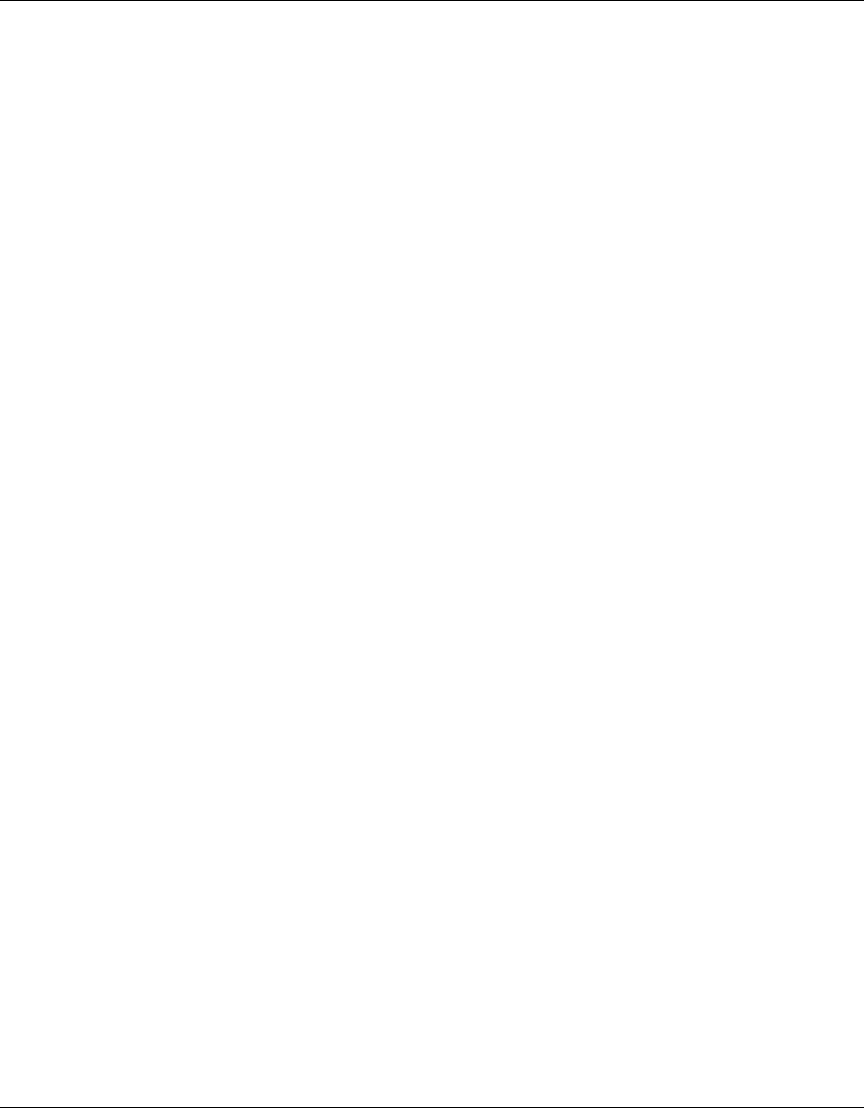
Configuring Communication with RADIUS 479
Nortel WLAN Security Switch 2300 Series Configuration Guide
Before You Begin
To ensure that you can contact the RADIUS servers you plan to use for authentication, send the ping command to each
one to verify connectivity.
ping ip-address
You can then set up communication between the WSS switch and each RADIUS server group.
Configuring RADIUS Servers
An authentication server authenticates each client with access to a switch port before making available any services
offered by the switch or the wireless network. The authentication server can reside either in the local database on the
WSS switch or on a remote RADIUS server.
When a RADIUS server is used for authentication, you must configure RADIUS server parameters. For each RADIUS
server, you must, at a minimum, set the server name, the password (key), and the IP address. You can include any or all
of the other optional parameters. You can set some parameters globally for the RADIUS servers.
For RADIUS servers that do not explicitly set their own dead time and timeout timers and transmission attempts, WSS
Software sets the following values by default:
• Dead time—0 (zero) minutes (The WSS switch does not designate unresponsive RADIUS servers as unavailable.)
• Transmission attempts—3
• Timeout (WSS wait for a server response)—5 seconds
When WSS Software sends an authentication or authorization request to a RADIUS server, WSS Software waits for the
amount of the RADIUS timeout for the server to respond. If the server does not respond, WSS Software retransmits the
request. WSS Software sends the request up to the number of retransmits configured. (The retransmit setting specifies
the total number of attempts, including the first attempt.) For example, using the default values, WSS Software sends a
request to a server up to three times, waiting 5 seconds between requests.
If a server does not respond before the last request attempt times out, WSS Software holds down further requests to the
server, for the duration of the dead time. For example, if you set the dead time to 5 minutes, WSS Software stops sending
requests to the unresponsive server for 5 minutes before reattempting to use the server.
During the holddown, it is as if the dead RADIUS server does not exist. WSS Software skips over any dead RADIUS
servers to the next live server, or on to the next method if no more live servers are available, depending on your configu-
ration. For example, if a RADIUS server group is the primary authentication method and local is the secondary method,
WSS Software fails over to the local method if all RADIUS servers in the server group are unresponsive and have
entered the dead time.
For failover authentication or authorization to work promptly, Nortel recommends that you change the dead time to a
value other than 0. With the default setting, the dead time is never invoked and WSS Software does not hold down
requests to unresponsive RADIUS servers. Instead, WSS Software attempts to send each new authentication or authori-
zation request to a server even if the server is thought to be unresponsive. This behavior can cause authentication or
authorization failures on clients because WSS Software does not fail over to the local method soon enough and the
clients eventually time out.










