User Guide
Table Of Contents
- Nortel WLAN Security Switch 2300 Series Configuration Guide
- Contents
- How to get Help
- Introducing the Nortel WLAN 2300 System
- Using the Command-Line Interface
- Configuring AAA for Administrative and Local Access
- Configuring and Managing Ports and VLANs
- Configuring and Managing Ports
- Configuring and Managing VLANs
- Managing the Layer 2 Forwarding Database
- Port and VLAN Configuration Scenario
- Configuring and Managing IP Interfaces and Services
- MTU Support
- Configuring and Managing IP Interfaces
- Configuring the System IP Address
- Configuring and Managing IP Routes
- Managing the Management Services
- Configuring and Managing DNS
- Configuring and Managing Aliases
- Configuring and Managing Time Parameters
- Setting the Time Zone
- Configuring the Summertime Period
- Statically Configuring the System Time and Date
- Displaying the Time and Date
- Configuring and Managing NTP
- Adding an NTP Server
- Removing an NTP Server
- Changing the NTP Update Interval
- Resetting the Update Interval to the Default
- Enabling the NTP Client
- Displaying NTP Information
- Managing the ARP Table
- Pinging Another Device
- Logging In to a Remote Device
- Tracing a Route
- IP Interfaces and Services Configuration Scenario
- Configuring SNMP
- Overview
- Configuring SNMP
- Displaying SNMP Information
- Configuring and Managing Mobility Domain Roaming
- Configuring User Encryption
- Configuring AP access points
- AP Overview
- Configuring AP access points
- Specifying the Country of Operation
- Configuring a Template for Automatic AP Configuration
- Configuring AP Port Parameters
- Configuring AP-WSS Security
- Configuring a Service Profile
- Configuring a Radio Profile
- Configuring Radio-Specific Parameters
- Mapping the Radio Profile to Service Profiles
- Assigning a Radio Profile and Enabling Radios
- Disabling or Reenabling Radios
- Displaying AP Information
- Displaying AP Configuration Information
- Displaying a List of Distributed APs
- Displaying a List of Distributed APs that Are Not Configured
- Displaying Connection Information for Distributed APs
- Displaying Service Profile Information
- Displaying Radio Profile Information
- Displaying AP Status Information
- Displaying AP Statistics Counters
- Configuring RF Auto-Tuning
- Wi-Fi Multimedia
- Configuring and Managing Spanning Tree Protocol
- Configuring and Managing IGMP Snooping
- Configuring and Managing Security ACLs
- About Security Access Control Lists
- Creating and Committing a Security ACL
- Mapping Security ACLs
- Modifying a Security ACL
- Using ACLs to Change CoS
- Enabling Prioritization for Legacy Voice over IP
- Security ACL Configuration Scenario
- Managing Keys and Certificates
- Why Use Keys and Certificates?
- About Keys and Certificates
- Creating Keys and Certificates
- Choosing the Appropriate Certificate Installation Method for Your Network
- Creating Public-Private Key Pairs
- Generating Self-Signed Certificates
- Installing a Key Pair and Certificate from a PKCS #12 Object File
- Creating a CSR and Installing a Certificate from a PKCS #7 Object File
- Installing a CA’s Own Certificate
- Displaying Certificate and Key Information
- Key and Certificate Configuration Scenarios
- Configuring AAA for Network Users
- About AAA for Network Users
- AAA Tools for Network Users
- Configuring 802.1X Authentication
- Configuring Authentication and Authorization by MAC Address
- Configuring Web-based AAA
- Configuring Last-Resort Access
- Configuring AAA for Users of Third-Party APs
- Assigning Authorization Attributes
- Overriding or Adding Attributes Locally with a Location Policy
- Configuring Accounting for Wireless Network Users
- Displaying the AAA Configuration
- Avoiding AAA Problems in Configuration Order
- Configuring a Mobility Profile
- Network User Configuration Scenarios
- Configuring Communication with RADIUS
- Managing 802.1X on the WSS Switch
- Managing Sessions
- Managing System Files
- Rogue Detection and Countermeasures
- About Rogues and RF Detection
- Summary of Rogue Detection Features
- Configuring Rogue Detection Lists
- Enabling Countermeasures
- Disabling or Reenabling Active Scan
- Enabling AP Signatures
- Disabling or Reenabling Logging of Rogues
- Enabling Rogue and Countermeasures Notifications
- IDS and DoS Alerts
- Displaying RF Detection Information
- Appendix A: Troubleshooting a WS Switch
- Fixing Common WSS Setup Problems
- Recovering the System Password
- Configuring and Managing the System Log
- Running Traces
- Using Show Commands
- Remotely Monitoring Traffic
- Capturing System Information for Technical Support
- Appendix B: Supported RADIUS Attributes
- Appendix C: Mobility Domain Traffic Ports
- Appendix D: DHCP Server
- Glossary
- Index
- Command Index
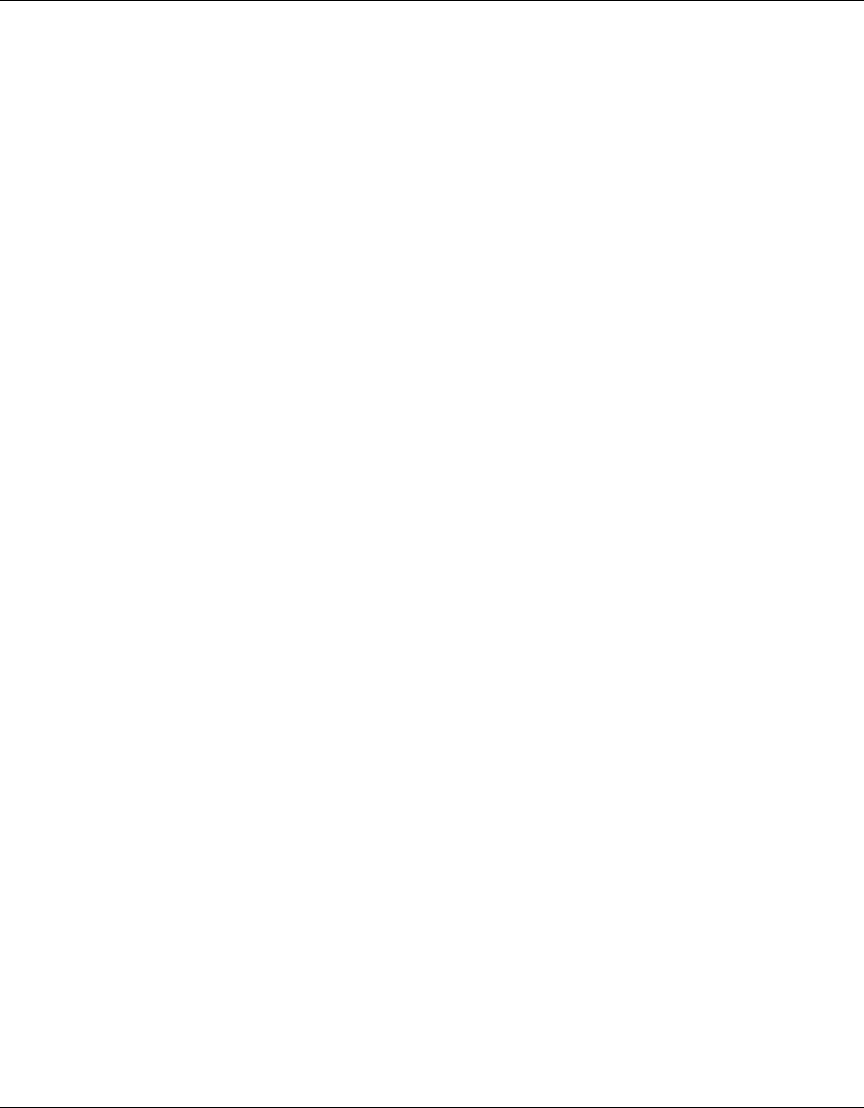
444 Configuring AAA for Network Users
320657-A
Configuring Authentication for 802.1X Users of a Third-Party AP
To configure WSS Software to authenticate 802.1X users of a third-party AP, use the commands below to do
the following:
• Configure the port connected to the AP as a wired authentication port. Use the following command:
set port type wired-auth port-list [tag tag-list] [max-sessions num]
[auth-fall-thru {last-resort | none | web-portal}]
• Configure a MAC authentication rule for the AP. Use the following command:
set authentication mac wired mac-addr-wildcard method1
• Configure the WSS port connected to the AP as a RADIUS proxy for the SSID supported by the AP. If
SSID traffic from the AP is tagged, assign the same tag value to the WSS port. Use the following
command:
set radius proxy port port-list [tag tag-value] ssid ssid-name
• Add a RADIUS proxy entry for the AP. The proxy entry specifies the IP address of the AP and the UDP
port on which the WSS switch listens for RADIUS traffic from the AP. Use the following command:
set radius proxy client address ip-address [port udp-port-number] key
string
• Configure a proxy authentication rule for the AP’s users. Use the following command:
set authentication proxy ssid ssid-name user-wildcard radius-server-group
For the port-list of the set port type wired-auth and set radius proxy port commands, specify the WSS
port(s) connected to the third-party AP.
For the ip-address of the set radius proxy client address command, specify the IP address of the RADIUS
client (the third-party AP). For the udp-port-number, specify the UDP port on which the WSS switch will
listen for RADIUS traffic. The default is UDP port 1812.
The following command configures WSS ports 3 and 4 as wired authentication ports, and assigns tag value
104 to the ports:
23x0# set port type wired-auth 3-4 tag 104
success: change accepted.
You can specify multiple tag values. Specify the tag value for each SSID you plan to support.
The following command configures a MAC authentication rule that matches on the third-party AP’s MAC
address. Because the AP is connected to the WSS switch on a wired authentication port, the wired option is
used.
23x0# set authentication mac wired aa:bb:cc:01:01:01 srvrgrp1
success: change accepted.
The following command maps SSID mycorp to packets received on port 3 or 4, using 802.1Q tag value 104:
23x0# set radius proxy port 3-4 tag 104 ssid mycorp
success: change accepted.










