User Guide
Table Of Contents
- Nortel WLAN Security Switch 2300 Series Configuration Guide
- Contents
- How to get Help
- Introducing the Nortel WLAN 2300 System
- Using the Command-Line Interface
- Configuring AAA for Administrative and Local Access
- Configuring and Managing Ports and VLANs
- Configuring and Managing Ports
- Configuring and Managing VLANs
- Managing the Layer 2 Forwarding Database
- Port and VLAN Configuration Scenario
- Configuring and Managing IP Interfaces and Services
- MTU Support
- Configuring and Managing IP Interfaces
- Configuring the System IP Address
- Configuring and Managing IP Routes
- Managing the Management Services
- Configuring and Managing DNS
- Configuring and Managing Aliases
- Configuring and Managing Time Parameters
- Setting the Time Zone
- Configuring the Summertime Period
- Statically Configuring the System Time and Date
- Displaying the Time and Date
- Configuring and Managing NTP
- Adding an NTP Server
- Removing an NTP Server
- Changing the NTP Update Interval
- Resetting the Update Interval to the Default
- Enabling the NTP Client
- Displaying NTP Information
- Managing the ARP Table
- Pinging Another Device
- Logging In to a Remote Device
- Tracing a Route
- IP Interfaces and Services Configuration Scenario
- Configuring SNMP
- Overview
- Configuring SNMP
- Displaying SNMP Information
- Configuring and Managing Mobility Domain Roaming
- Configuring User Encryption
- Configuring AP access points
- AP Overview
- Configuring AP access points
- Specifying the Country of Operation
- Configuring a Template for Automatic AP Configuration
- Configuring AP Port Parameters
- Configuring AP-WSS Security
- Configuring a Service Profile
- Configuring a Radio Profile
- Configuring Radio-Specific Parameters
- Mapping the Radio Profile to Service Profiles
- Assigning a Radio Profile and Enabling Radios
- Disabling or Reenabling Radios
- Displaying AP Information
- Displaying AP Configuration Information
- Displaying a List of Distributed APs
- Displaying a List of Distributed APs that Are Not Configured
- Displaying Connection Information for Distributed APs
- Displaying Service Profile Information
- Displaying Radio Profile Information
- Displaying AP Status Information
- Displaying AP Statistics Counters
- Configuring RF Auto-Tuning
- Wi-Fi Multimedia
- Configuring and Managing Spanning Tree Protocol
- Configuring and Managing IGMP Snooping
- Configuring and Managing Security ACLs
- About Security Access Control Lists
- Creating and Committing a Security ACL
- Mapping Security ACLs
- Modifying a Security ACL
- Using ACLs to Change CoS
- Enabling Prioritization for Legacy Voice over IP
- Security ACL Configuration Scenario
- Managing Keys and Certificates
- Why Use Keys and Certificates?
- About Keys and Certificates
- Creating Keys and Certificates
- Choosing the Appropriate Certificate Installation Method for Your Network
- Creating Public-Private Key Pairs
- Generating Self-Signed Certificates
- Installing a Key Pair and Certificate from a PKCS #12 Object File
- Creating a CSR and Installing a Certificate from a PKCS #7 Object File
- Installing a CA’s Own Certificate
- Displaying Certificate and Key Information
- Key and Certificate Configuration Scenarios
- Configuring AAA for Network Users
- About AAA for Network Users
- AAA Tools for Network Users
- Configuring 802.1X Authentication
- Configuring Authentication and Authorization by MAC Address
- Configuring Web-based AAA
- Configuring Last-Resort Access
- Configuring AAA for Users of Third-Party APs
- Assigning Authorization Attributes
- Overriding or Adding Attributes Locally with a Location Policy
- Configuring Accounting for Wireless Network Users
- Displaying the AAA Configuration
- Avoiding AAA Problems in Configuration Order
- Configuring a Mobility Profile
- Network User Configuration Scenarios
- Configuring Communication with RADIUS
- Managing 802.1X on the WSS Switch
- Managing Sessions
- Managing System Files
- Rogue Detection and Countermeasures
- About Rogues and RF Detection
- Summary of Rogue Detection Features
- Configuring Rogue Detection Lists
- Enabling Countermeasures
- Disabling or Reenabling Active Scan
- Enabling AP Signatures
- Disabling or Reenabling Logging of Rogues
- Enabling Rogue and Countermeasures Notifications
- IDS and DoS Alerts
- Displaying RF Detection Information
- Appendix A: Troubleshooting a WS Switch
- Fixing Common WSS Setup Problems
- Recovering the System Password
- Configuring and Managing the System Log
- Running Traces
- Using Show Commands
- Remotely Monitoring Traffic
- Capturing System Information for Technical Support
- Appendix B: Supported RADIUS Attributes
- Appendix C: Mobility Domain Traffic Ports
- Appendix D: DHCP Server
- Glossary
- Index
- Command Index
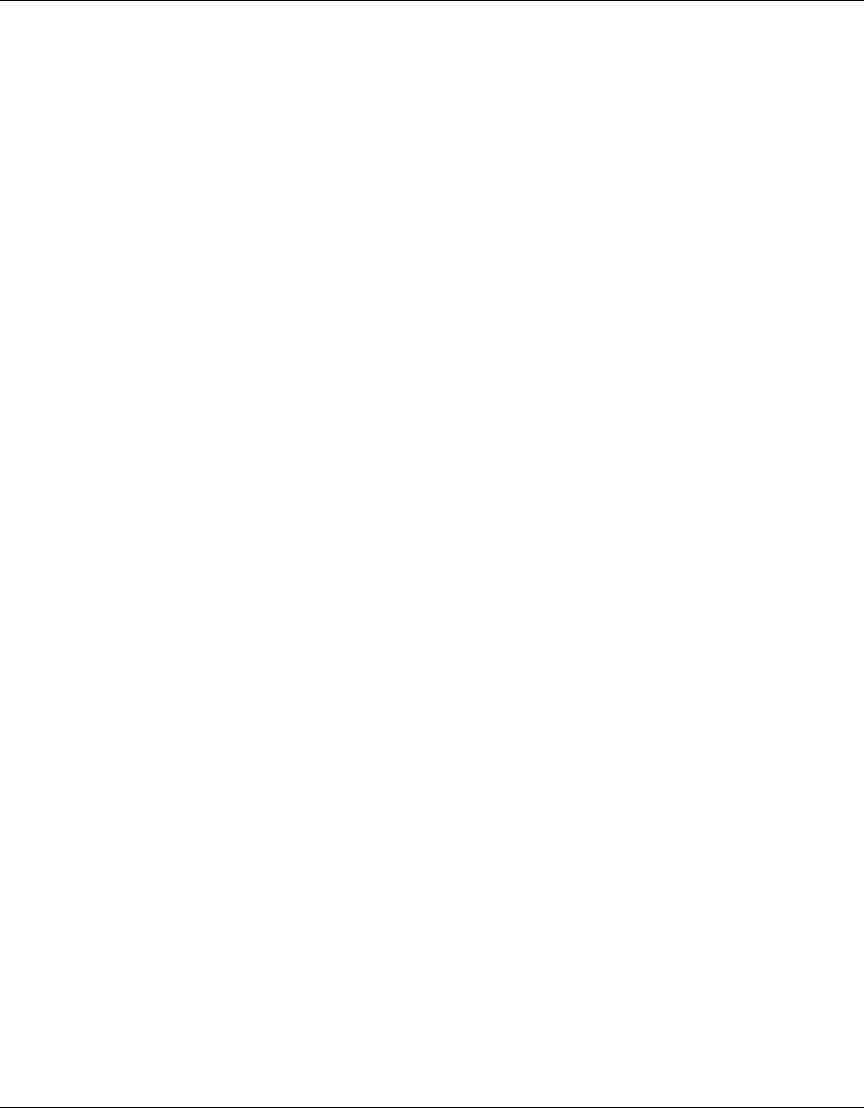
432 Configuring AAA for Network Users
320657-A
Portal ACL and User ACLs
The ACL that WSS Software creates automatically for the web-portal-ssid and web-portal-wired users
applies only when a user’s session is in the portal state. After the user is authenticated and authorized, the ACL
is no longer applicable.
To modify a user’s access while the user is still being authenticated and authorized, modify the ACL mapped
to the web-portal-ssid or web-portal-wired user. To modify a Web-based AAA user’s access after the user is
authenticated and authorized, map an ACL to the individual Web-based AAA user. Changes you make to the
ACL mapped to the web-portal-ssid or web-portal-wired user do not affect user access after authentication
and authorization are complete.
You do not need to make any configuration changes to the portal ACL. However, you can add ACEs to it if
desired. For example, if you want to allow the user to access a credit card server while WSS Software is still
authenticating and authorizing the user, you can add a permit ACE to the portal ACL. Do not change the ACEs
that are already in the ACL, and make sure the last ACE in the ACL is the deny ACE that captures all traffic.
WSS Recommendations
• Consider installing a Web-based AAA certificate signed by a trusted CA, instead of one signed by the
WSS switch itself. Unless the client’s browser is configured to trust the signature on the switch’s
Web-based AAA certificate, display of the login page can take several seconds longer than usual, and
might be interrupted by a dialog asking the user what to do about the untrusted certificate. Generally, the
browser is already configured to trust certificates signed by a CA.
• Do not configure the service profile that manages the SSID to use WPA encryption with pre-shared keys
(PSK). These options are configurable together but are not compatible. Web-based AAA traffic is not
encrypted, whereas the PSK four-way handshake requires a client to already be authenticated and for
encryption to be in place.
Client NIC Requirements
• Configure the NIC to use DHCP to obtain its IP address. Web-based AAA does not support statically
assigned IP addresses.
Client Web Browser Requirements
• Do not configure an HTTPS proxy. Web-based AAA does not work if the browser has an HTTPS proxy
enabled.
Client Web Browser Recommendations
• Use a well-known browser, such as Internet Explorer (Windows), Firefox (Mozilla-based), or Safari
(Macintosh)
• If the Web-based AAA certificate on the WSS switch is self-signed, configure the browser to trust the
signature by installing the certificate on the browser, so that the browser does not display a dialog about
the certificate each time the user tries to log on.










