User Guide
Table Of Contents
- Nortel WLAN Security Switch 2300 Series Configuration Guide
- Contents
- How to get Help
- Introducing the Nortel WLAN 2300 System
- Using the Command-Line Interface
- Configuring AAA for Administrative and Local Access
- Configuring and Managing Ports and VLANs
- Configuring and Managing Ports
- Configuring and Managing VLANs
- Managing the Layer 2 Forwarding Database
- Port and VLAN Configuration Scenario
- Configuring and Managing IP Interfaces and Services
- MTU Support
- Configuring and Managing IP Interfaces
- Configuring the System IP Address
- Configuring and Managing IP Routes
- Managing the Management Services
- Configuring and Managing DNS
- Configuring and Managing Aliases
- Configuring and Managing Time Parameters
- Setting the Time Zone
- Configuring the Summertime Period
- Statically Configuring the System Time and Date
- Displaying the Time and Date
- Configuring and Managing NTP
- Adding an NTP Server
- Removing an NTP Server
- Changing the NTP Update Interval
- Resetting the Update Interval to the Default
- Enabling the NTP Client
- Displaying NTP Information
- Managing the ARP Table
- Pinging Another Device
- Logging In to a Remote Device
- Tracing a Route
- IP Interfaces and Services Configuration Scenario
- Configuring SNMP
- Overview
- Configuring SNMP
- Displaying SNMP Information
- Configuring and Managing Mobility Domain Roaming
- Configuring User Encryption
- Configuring AP access points
- AP Overview
- Configuring AP access points
- Specifying the Country of Operation
- Configuring a Template for Automatic AP Configuration
- Configuring AP Port Parameters
- Configuring AP-WSS Security
- Configuring a Service Profile
- Configuring a Radio Profile
- Configuring Radio-Specific Parameters
- Mapping the Radio Profile to Service Profiles
- Assigning a Radio Profile and Enabling Radios
- Disabling or Reenabling Radios
- Displaying AP Information
- Displaying AP Configuration Information
- Displaying a List of Distributed APs
- Displaying a List of Distributed APs that Are Not Configured
- Displaying Connection Information for Distributed APs
- Displaying Service Profile Information
- Displaying Radio Profile Information
- Displaying AP Status Information
- Displaying AP Statistics Counters
- Configuring RF Auto-Tuning
- Wi-Fi Multimedia
- Configuring and Managing Spanning Tree Protocol
- Configuring and Managing IGMP Snooping
- Configuring and Managing Security ACLs
- About Security Access Control Lists
- Creating and Committing a Security ACL
- Mapping Security ACLs
- Modifying a Security ACL
- Using ACLs to Change CoS
- Enabling Prioritization for Legacy Voice over IP
- Security ACL Configuration Scenario
- Managing Keys and Certificates
- Why Use Keys and Certificates?
- About Keys and Certificates
- Creating Keys and Certificates
- Choosing the Appropriate Certificate Installation Method for Your Network
- Creating Public-Private Key Pairs
- Generating Self-Signed Certificates
- Installing a Key Pair and Certificate from a PKCS #12 Object File
- Creating a CSR and Installing a Certificate from a PKCS #7 Object File
- Installing a CA’s Own Certificate
- Displaying Certificate and Key Information
- Key and Certificate Configuration Scenarios
- Configuring AAA for Network Users
- About AAA for Network Users
- AAA Tools for Network Users
- Configuring 802.1X Authentication
- Configuring Authentication and Authorization by MAC Address
- Configuring Web-based AAA
- Configuring Last-Resort Access
- Configuring AAA for Users of Third-Party APs
- Assigning Authorization Attributes
- Overriding or Adding Attributes Locally with a Location Policy
- Configuring Accounting for Wireless Network Users
- Displaying the AAA Configuration
- Avoiding AAA Problems in Configuration Order
- Configuring a Mobility Profile
- Network User Configuration Scenarios
- Configuring Communication with RADIUS
- Managing 802.1X on the WSS Switch
- Managing Sessions
- Managing System Files
- Rogue Detection and Countermeasures
- About Rogues and RF Detection
- Summary of Rogue Detection Features
- Configuring Rogue Detection Lists
- Enabling Countermeasures
- Disabling or Reenabling Active Scan
- Enabling AP Signatures
- Disabling or Reenabling Logging of Rogues
- Enabling Rogue and Countermeasures Notifications
- IDS and DoS Alerts
- Displaying RF Detection Information
- Appendix A: Troubleshooting a WS Switch
- Fixing Common WSS Setup Problems
- Recovering the System Password
- Configuring and Managing the System Log
- Running Traces
- Using Show Commands
- Remotely Monitoring Traffic
- Capturing System Information for Technical Support
- Appendix B: Supported RADIUS Attributes
- Appendix C: Mobility Domain Traffic Ports
- Appendix D: DHCP Server
- Glossary
- Index
- Command Index
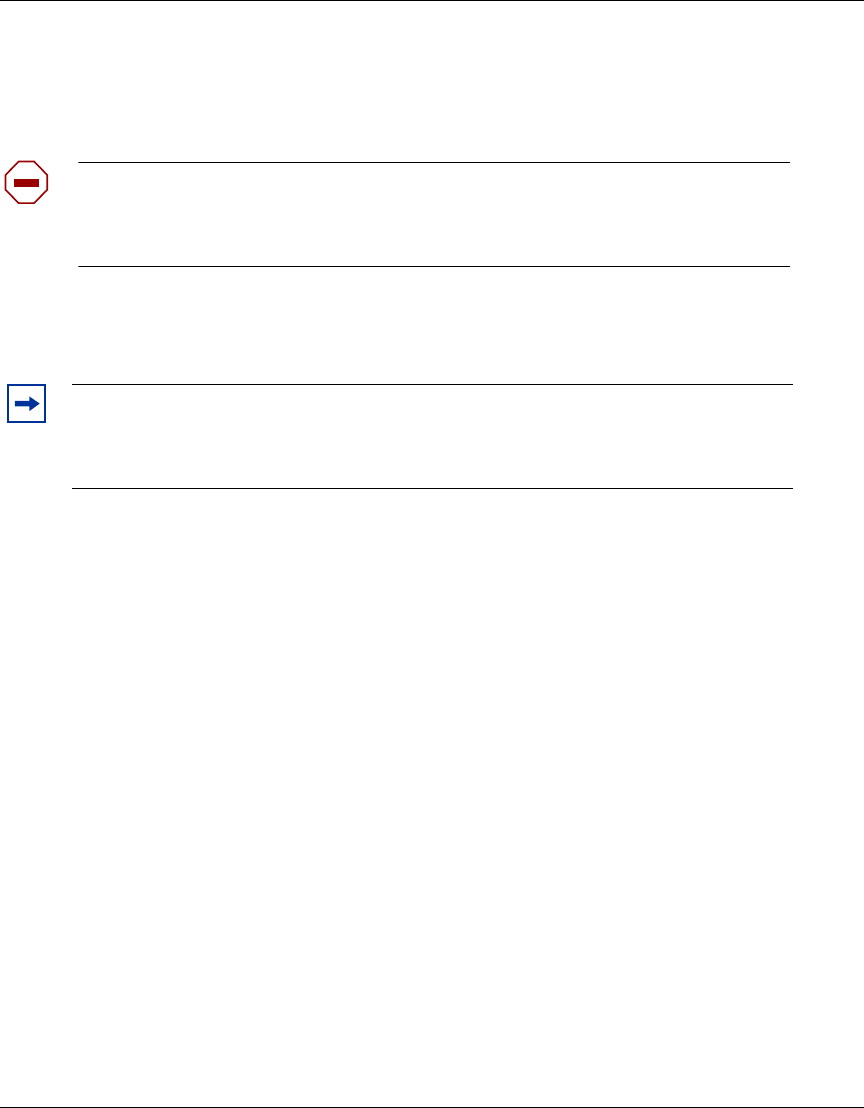
Configuring AAA for Network Users 431
Nortel WLAN Security Switch 2300 Series Configuration Guide
The web ACL is created automatically by WSS Software, and has the following ACEs:
set security acl ip portalacl.in permit udp 0.0.0.0 255.255.255.255 eq 68 0.0.0.0
255.255.255.255 eq 67
set security acl ip portalacl.in deny 0.0.0.0 255.255.255.255 capture
For wired authentication ports, create a web-portal-wired user and configure the VLAN-Name and
Filter-Id attributes as described above. The VLAN-Name must be the user’s VLAN and the Filter-Id
attribute must map the web ACL created by WSS Software to the inbound traffic direction.
• Web-based AAA users—Information for the username that will be entered for login must be configured in the local
database or on a RADIUS server. You can configure authorization attributes for the Web-based AAA user.
However, the VLAN-Name or Tunnel-Private-Group-ID attribute is ignored. The optional VSAs include url,
which redirects an authenticated user to a URL other than the one they were attempting to access when they logged
on.
To configure user information in the local database, use the set user and set user username attr
commands. To configure user groups and set attributes on a group basis, use the set user username group
and set usergroup commands.
• Authentication rules—A last-resort authentication rule must be configured for each web-portal-ssid user and the
web-portal-wired user, if configured. The last-resort rule specifies the authentication method (local database or
RADIUS server group) to use for the part of the session during which the user is waiting to be authenticated and
authorized.
In addition, a web authentication rule must be configured for the Web-based AAA users. Whereas the
last-resort rule matches on the web-portal-ssid or web-portal-wired user, the web rule must match on
the username the Web-based AAA user will enter on the Web-based AAA login page. The web rule also
must match on the SSID the user will use to access the network. If the user will access the network on a
wired authentication port, the rule must match on wired.
To configure authentication rules, use the set authentication web and set authentication last-resort
commands.
• Portal Web-based AAA must be enabled, using the set web-aaa command. The feature is enabled by default.
Caution! If you do not use the Filter-Id attribute to map the portal ACL to the inbound
traffic direction of the web-portal-ssid and web-portal-wired users, the Web-based AAA
users are placed into the VLAN associated with the web-portal-ssid or web-portal-wired
user, without any filters.
Note. Portal Web-based AAA does not assign a user to a VLAN based on the
VLAN-Name or Tunnel-Private-Group-ID authorization attribute set for the user. WSS
Software ignores these attributes and leaves the user in the VLAN assigned to the
web-portal-ssid or web-portal-wired user.










