User Guide
Table Of Contents
- Nortel WLAN Security Switch 2300 Series Configuration Guide
- Contents
- How to get Help
- Introducing the Nortel WLAN 2300 System
- Using the Command-Line Interface
- Configuring AAA for Administrative and Local Access
- Configuring and Managing Ports and VLANs
- Configuring and Managing Ports
- Configuring and Managing VLANs
- Managing the Layer 2 Forwarding Database
- Port and VLAN Configuration Scenario
- Configuring and Managing IP Interfaces and Services
- MTU Support
- Configuring and Managing IP Interfaces
- Configuring the System IP Address
- Configuring and Managing IP Routes
- Managing the Management Services
- Configuring and Managing DNS
- Configuring and Managing Aliases
- Configuring and Managing Time Parameters
- Setting the Time Zone
- Configuring the Summertime Period
- Statically Configuring the System Time and Date
- Displaying the Time and Date
- Configuring and Managing NTP
- Adding an NTP Server
- Removing an NTP Server
- Changing the NTP Update Interval
- Resetting the Update Interval to the Default
- Enabling the NTP Client
- Displaying NTP Information
- Managing the ARP Table
- Pinging Another Device
- Logging In to a Remote Device
- Tracing a Route
- IP Interfaces and Services Configuration Scenario
- Configuring SNMP
- Overview
- Configuring SNMP
- Displaying SNMP Information
- Configuring and Managing Mobility Domain Roaming
- Configuring User Encryption
- Configuring AP access points
- AP Overview
- Configuring AP access points
- Specifying the Country of Operation
- Configuring a Template for Automatic AP Configuration
- Configuring AP Port Parameters
- Configuring AP-WSS Security
- Configuring a Service Profile
- Configuring a Radio Profile
- Configuring Radio-Specific Parameters
- Mapping the Radio Profile to Service Profiles
- Assigning a Radio Profile and Enabling Radios
- Disabling or Reenabling Radios
- Displaying AP Information
- Displaying AP Configuration Information
- Displaying a List of Distributed APs
- Displaying a List of Distributed APs that Are Not Configured
- Displaying Connection Information for Distributed APs
- Displaying Service Profile Information
- Displaying Radio Profile Information
- Displaying AP Status Information
- Displaying AP Statistics Counters
- Configuring RF Auto-Tuning
- Wi-Fi Multimedia
- Configuring and Managing Spanning Tree Protocol
- Configuring and Managing IGMP Snooping
- Configuring and Managing Security ACLs
- About Security Access Control Lists
- Creating and Committing a Security ACL
- Mapping Security ACLs
- Modifying a Security ACL
- Using ACLs to Change CoS
- Enabling Prioritization for Legacy Voice over IP
- Security ACL Configuration Scenario
- Managing Keys and Certificates
- Why Use Keys and Certificates?
- About Keys and Certificates
- Creating Keys and Certificates
- Choosing the Appropriate Certificate Installation Method for Your Network
- Creating Public-Private Key Pairs
- Generating Self-Signed Certificates
- Installing a Key Pair and Certificate from a PKCS #12 Object File
- Creating a CSR and Installing a Certificate from a PKCS #7 Object File
- Installing a CA’s Own Certificate
- Displaying Certificate and Key Information
- Key and Certificate Configuration Scenarios
- Configuring AAA for Network Users
- About AAA for Network Users
- AAA Tools for Network Users
- Configuring 802.1X Authentication
- Configuring Authentication and Authorization by MAC Address
- Configuring Web-based AAA
- Configuring Last-Resort Access
- Configuring AAA for Users of Third-Party APs
- Assigning Authorization Attributes
- Overriding or Adding Attributes Locally with a Location Policy
- Configuring Accounting for Wireless Network Users
- Displaying the AAA Configuration
- Avoiding AAA Problems in Configuration Order
- Configuring a Mobility Profile
- Network User Configuration Scenarios
- Configuring Communication with RADIUS
- Managing 802.1X on the WSS Switch
- Managing Sessions
- Managing System Files
- Rogue Detection and Countermeasures
- About Rogues and RF Detection
- Summary of Rogue Detection Features
- Configuring Rogue Detection Lists
- Enabling Countermeasures
- Disabling or Reenabling Active Scan
- Enabling AP Signatures
- Disabling or Reenabling Logging of Rogues
- Enabling Rogue and Countermeasures Notifications
- IDS and DoS Alerts
- Displaying RF Detection Information
- Appendix A: Troubleshooting a WS Switch
- Fixing Common WSS Setup Problems
- Recovering the System Password
- Configuring and Managing the System Log
- Running Traces
- Using Show Commands
- Remotely Monitoring Traffic
- Capturing System Information for Technical Support
- Appendix B: Supported RADIUS Attributes
- Appendix C: Mobility Domain Traffic Ports
- Appendix D: DHCP Server
- Glossary
- Index
- Command Index
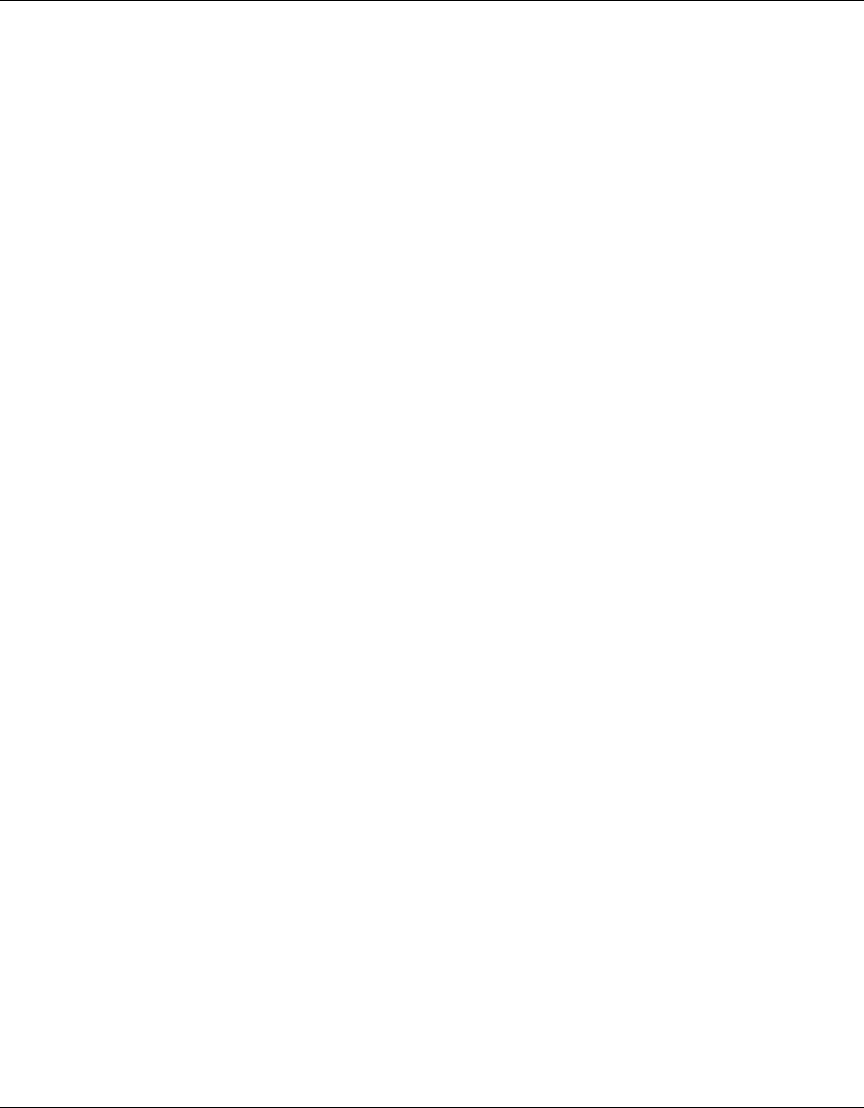
430 Configuring AAA for Network Users
320657-A
Web-based AAA Requirements and Recommendations
WSS Requirements
• Web-based AAA certificate—You must install a Web-based AAA certificate on the switch. You can
install a certificate signed by a trusted third-party certificate authority (CA), or one signed by the WSS
switch itself. (For information, see “Managing Keys and Certificates,” on page 379 or the Nortel Wireless
Security Switch Installation and Basic Configuration Guide.)
• If you choose to install a self-signed Web-based AAA certificate, use a common name (a required field in
the certificate), that resembles a web address and contains at least one dot. When WSS Software serves
the login page to the browser, the page’s URL is based on the common name in the Web-based AAA
certificate.
Here are some examples of common names in the recommended format:
● webaaa.login
● webaaa.customername.com
● webaaa.local
Here are some examples of common names that are not in the recommended format:
● webaaa
● trpz_webaaa
● web
• DNS must be configured. Configure the primary DNS server, and secondary servers if applicable (set ip
dns server command). Also configure the default domain name (set ip dns domain command), and
enable DNS (set ip dns enable command). By default, DNS is disabled and none of its parameters are
configured.
• User VLAN—The user’s VLAN must be statically configured on the WSS switch, and an IP interface
must be configured on the VLAN. The interface must be in the subnet on which the DHCP server will
place the user. (To configure a VLAN, see “Configuring and Managing VLANs” on page 88.)
• Fallthru authentication type—The fallthru authentication type for each SSID and wired authentication
port that you want to support Web-based AAA, must be set to web-portal. This is the default fallthru
authentication type for SSIDs but not for wired authentication ports.
To set the fallthru authentication type for an SSID, set it in the service profile for the SSID,
using the set service-profile auth-fallthru command. To set it on a wired authentication port,
use the auth-fall-thru web-portal parameter of the set port type wired-auth command.
• Portal users—For each SSID, a web-portal-ssid user must be configured, and the VLAN-Name and
Filter-Id attributes must be configured. The VLAN-Name attribute must be set to the VLAN on which
you want to place users of the SSID. The Filter-Id attribute must map the ACL web to the
web-portal-ssid user, on the inbound traffic direction. (The name web is the default name of the ACL
created for portal Web-based AAA.)
You can create the web-portal-ssid user in the local database, on RADIUS servers, or both. A
Web-based AAA authentication rule can use either or both of these authentication and
authorization methods.










