User Guide
Table Of Contents
- Nortel WLAN Security Switch 2300 Series Configuration Guide
- Contents
- How to get Help
- Introducing the Nortel WLAN 2300 System
- Using the Command-Line Interface
- Configuring AAA for Administrative and Local Access
- Configuring and Managing Ports and VLANs
- Configuring and Managing Ports
- Configuring and Managing VLANs
- Managing the Layer 2 Forwarding Database
- Port and VLAN Configuration Scenario
- Configuring and Managing IP Interfaces and Services
- MTU Support
- Configuring and Managing IP Interfaces
- Configuring the System IP Address
- Configuring and Managing IP Routes
- Managing the Management Services
- Configuring and Managing DNS
- Configuring and Managing Aliases
- Configuring and Managing Time Parameters
- Setting the Time Zone
- Configuring the Summertime Period
- Statically Configuring the System Time and Date
- Displaying the Time and Date
- Configuring and Managing NTP
- Adding an NTP Server
- Removing an NTP Server
- Changing the NTP Update Interval
- Resetting the Update Interval to the Default
- Enabling the NTP Client
- Displaying NTP Information
- Managing the ARP Table
- Pinging Another Device
- Logging In to a Remote Device
- Tracing a Route
- IP Interfaces and Services Configuration Scenario
- Configuring SNMP
- Overview
- Configuring SNMP
- Displaying SNMP Information
- Configuring and Managing Mobility Domain Roaming
- Configuring User Encryption
- Configuring AP access points
- AP Overview
- Configuring AP access points
- Specifying the Country of Operation
- Configuring a Template for Automatic AP Configuration
- Configuring AP Port Parameters
- Configuring AP-WSS Security
- Configuring a Service Profile
- Configuring a Radio Profile
- Configuring Radio-Specific Parameters
- Mapping the Radio Profile to Service Profiles
- Assigning a Radio Profile and Enabling Radios
- Disabling or Reenabling Radios
- Displaying AP Information
- Displaying AP Configuration Information
- Displaying a List of Distributed APs
- Displaying a List of Distributed APs that Are Not Configured
- Displaying Connection Information for Distributed APs
- Displaying Service Profile Information
- Displaying Radio Profile Information
- Displaying AP Status Information
- Displaying AP Statistics Counters
- Configuring RF Auto-Tuning
- Wi-Fi Multimedia
- Configuring and Managing Spanning Tree Protocol
- Configuring and Managing IGMP Snooping
- Configuring and Managing Security ACLs
- About Security Access Control Lists
- Creating and Committing a Security ACL
- Mapping Security ACLs
- Modifying a Security ACL
- Using ACLs to Change CoS
- Enabling Prioritization for Legacy Voice over IP
- Security ACL Configuration Scenario
- Managing Keys and Certificates
- Why Use Keys and Certificates?
- About Keys and Certificates
- Creating Keys and Certificates
- Choosing the Appropriate Certificate Installation Method for Your Network
- Creating Public-Private Key Pairs
- Generating Self-Signed Certificates
- Installing a Key Pair and Certificate from a PKCS #12 Object File
- Creating a CSR and Installing a Certificate from a PKCS #7 Object File
- Installing a CA’s Own Certificate
- Displaying Certificate and Key Information
- Key and Certificate Configuration Scenarios
- Configuring AAA for Network Users
- About AAA for Network Users
- AAA Tools for Network Users
- Configuring 802.1X Authentication
- Configuring Authentication and Authorization by MAC Address
- Configuring Web-based AAA
- Configuring Last-Resort Access
- Configuring AAA for Users of Third-Party APs
- Assigning Authorization Attributes
- Overriding or Adding Attributes Locally with a Location Policy
- Configuring Accounting for Wireless Network Users
- Displaying the AAA Configuration
- Avoiding AAA Problems in Configuration Order
- Configuring a Mobility Profile
- Network User Configuration Scenarios
- Configuring Communication with RADIUS
- Managing 802.1X on the WSS Switch
- Managing Sessions
- Managing System Files
- Rogue Detection and Countermeasures
- About Rogues and RF Detection
- Summary of Rogue Detection Features
- Configuring Rogue Detection Lists
- Enabling Countermeasures
- Disabling or Reenabling Active Scan
- Enabling AP Signatures
- Disabling or Reenabling Logging of Rogues
- Enabling Rogue and Countermeasures Notifications
- IDS and DoS Alerts
- Displaying RF Detection Information
- Appendix A: Troubleshooting a WS Switch
- Fixing Common WSS Setup Problems
- Recovering the System Password
- Configuring and Managing the System Log
- Running Traces
- Using Show Commands
- Remotely Monitoring Traffic
- Capturing System Information for Technical Support
- Appendix B: Supported RADIUS Attributes
- Appendix C: Mobility Domain Traffic Ports
- Appendix D: DHCP Server
- Glossary
- Index
- Command Index
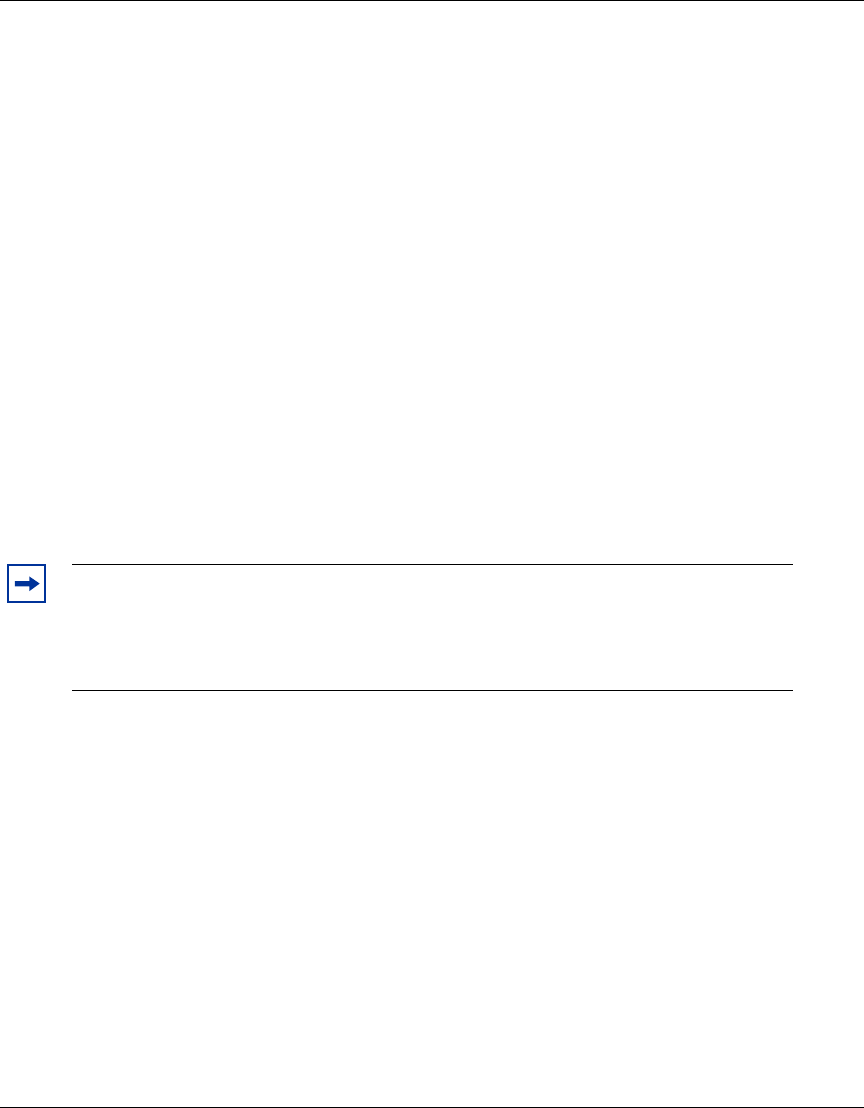
Configuring AAA for Network Users 429
Nortel WLAN Security Switch 2300 Series Configuration Guide
How Portal Web-based AAA Works
1 A Web-based AAA user attempts to access the network. For a wireless user, this begins when the user’s
network interface card (NIC) associates with an SSID on a Nortel radio. For a wired authentication user,
this begins when the user’s NIC sends data on the wired authentication port.
2 The user opens a web browser. The web browser sends a DNS request for the IP address of the home
page or a URL requested by the user.
3 If user web-portal-ssid has been configured for the SSID (or web-portal-wired, if the user is on a wired
authentication port), WSS Software does the following:
● Intercepts the DNS request, uses the WSS Software DNS proxy to obtain the URL’s IP address from
the network DNS server, and sends the address to the user’s browser.
● Serves a login page to the Web-based AAA user.
The web-portal-ssid and web-portal-wired users allow temporary access to limited network resources
(by default, DHCP only) while WSS Software authenticates and authorizes the Web-based AAA user.
The access to DHCP allows the user to obtain an IP configuration while WSS Software is authenticating
and authorizing the user.
4 The user enters their username and password in the Web-based AAA login page.
5 WSS Software starts a portal session for the user and places the user in the VLAN associated with the
web-portal-ssid or web-portal-wired user. A portal session allows the user to obtain an IP configuration
while WSS Software authenticates and authorizes the user. WSS Software authenticates the user by
checking RADIUS or the switch’s local database for the username and password entered by the user. If
the user information is present, WSS Software authorizes the user based on the authorization attributes
set for the user.
6 After authentication and authorization are complete, WSS Software changes the user’s session from a
portal session with the name web-portal-ssid or web-portal-wired to a Web-based AAA session with
the user’s name. The session remains connected, but is now an identity-based session for the user instead
of a portal session.
7 WSS Software redirects the browser to the URL initially requested by the user or, if the URL VSA is
configured for the user, redirects the user to the URL specified by the VSA.
8 The web page for the URL to which the user is redirected appears in the user’s browser window.
Note. WSS Software ignores the VLAN-Name or Tunnel-Private-Group-ID attribute
associated with the user, and leaves the user in the VLAN associated with the
web-portal-ssid or web-portal-wired user. When you configure web-portal-ssid or
web-portal-wired users, make sure you associate them with the VLAN in which you want
to place authorized Web-based AAA users.










