User Guide
Table Of Contents
- Nortel WLAN Security Switch 2300 Series Configuration Guide
- Contents
- How to get Help
- Introducing the Nortel WLAN 2300 System
- Using the Command-Line Interface
- Configuring AAA for Administrative and Local Access
- Configuring and Managing Ports and VLANs
- Configuring and Managing Ports
- Configuring and Managing VLANs
- Managing the Layer 2 Forwarding Database
- Port and VLAN Configuration Scenario
- Configuring and Managing IP Interfaces and Services
- MTU Support
- Configuring and Managing IP Interfaces
- Configuring the System IP Address
- Configuring and Managing IP Routes
- Managing the Management Services
- Configuring and Managing DNS
- Configuring and Managing Aliases
- Configuring and Managing Time Parameters
- Setting the Time Zone
- Configuring the Summertime Period
- Statically Configuring the System Time and Date
- Displaying the Time and Date
- Configuring and Managing NTP
- Adding an NTP Server
- Removing an NTP Server
- Changing the NTP Update Interval
- Resetting the Update Interval to the Default
- Enabling the NTP Client
- Displaying NTP Information
- Managing the ARP Table
- Pinging Another Device
- Logging In to a Remote Device
- Tracing a Route
- IP Interfaces and Services Configuration Scenario
- Configuring SNMP
- Overview
- Configuring SNMP
- Displaying SNMP Information
- Configuring and Managing Mobility Domain Roaming
- Configuring User Encryption
- Configuring AP access points
- AP Overview
- Configuring AP access points
- Specifying the Country of Operation
- Configuring a Template for Automatic AP Configuration
- Configuring AP Port Parameters
- Configuring AP-WSS Security
- Configuring a Service Profile
- Configuring a Radio Profile
- Configuring Radio-Specific Parameters
- Mapping the Radio Profile to Service Profiles
- Assigning a Radio Profile and Enabling Radios
- Disabling or Reenabling Radios
- Displaying AP Information
- Displaying AP Configuration Information
- Displaying a List of Distributed APs
- Displaying a List of Distributed APs that Are Not Configured
- Displaying Connection Information for Distributed APs
- Displaying Service Profile Information
- Displaying Radio Profile Information
- Displaying AP Status Information
- Displaying AP Statistics Counters
- Configuring RF Auto-Tuning
- Wi-Fi Multimedia
- Configuring and Managing Spanning Tree Protocol
- Configuring and Managing IGMP Snooping
- Configuring and Managing Security ACLs
- About Security Access Control Lists
- Creating and Committing a Security ACL
- Mapping Security ACLs
- Modifying a Security ACL
- Using ACLs to Change CoS
- Enabling Prioritization for Legacy Voice over IP
- Security ACL Configuration Scenario
- Managing Keys and Certificates
- Why Use Keys and Certificates?
- About Keys and Certificates
- Creating Keys and Certificates
- Choosing the Appropriate Certificate Installation Method for Your Network
- Creating Public-Private Key Pairs
- Generating Self-Signed Certificates
- Installing a Key Pair and Certificate from a PKCS #12 Object File
- Creating a CSR and Installing a Certificate from a PKCS #7 Object File
- Installing a CA’s Own Certificate
- Displaying Certificate and Key Information
- Key and Certificate Configuration Scenarios
- Configuring AAA for Network Users
- About AAA for Network Users
- AAA Tools for Network Users
- Configuring 802.1X Authentication
- Configuring Authentication and Authorization by MAC Address
- Configuring Web-based AAA
- Configuring Last-Resort Access
- Configuring AAA for Users of Third-Party APs
- Assigning Authorization Attributes
- Overriding or Adding Attributes Locally with a Location Policy
- Configuring Accounting for Wireless Network Users
- Displaying the AAA Configuration
- Avoiding AAA Problems in Configuration Order
- Configuring a Mobility Profile
- Network User Configuration Scenarios
- Configuring Communication with RADIUS
- Managing 802.1X on the WSS Switch
- Managing Sessions
- Managing System Files
- Rogue Detection and Countermeasures
- About Rogues and RF Detection
- Summary of Rogue Detection Features
- Configuring Rogue Detection Lists
- Enabling Countermeasures
- Disabling or Reenabling Active Scan
- Enabling AP Signatures
- Disabling or Reenabling Logging of Rogues
- Enabling Rogue and Countermeasures Notifications
- IDS and DoS Alerts
- Displaying RF Detection Information
- Appendix A: Troubleshooting a WS Switch
- Fixing Common WSS Setup Problems
- Recovering the System Password
- Configuring and Managing the System Log
- Running Traces
- Using Show Commands
- Remotely Monitoring Traffic
- Capturing System Information for Technical Support
- Appendix B: Supported RADIUS Attributes
- Appendix C: Mobility Domain Traffic Ports
- Appendix D: DHCP Server
- Glossary
- Index
- Command Index
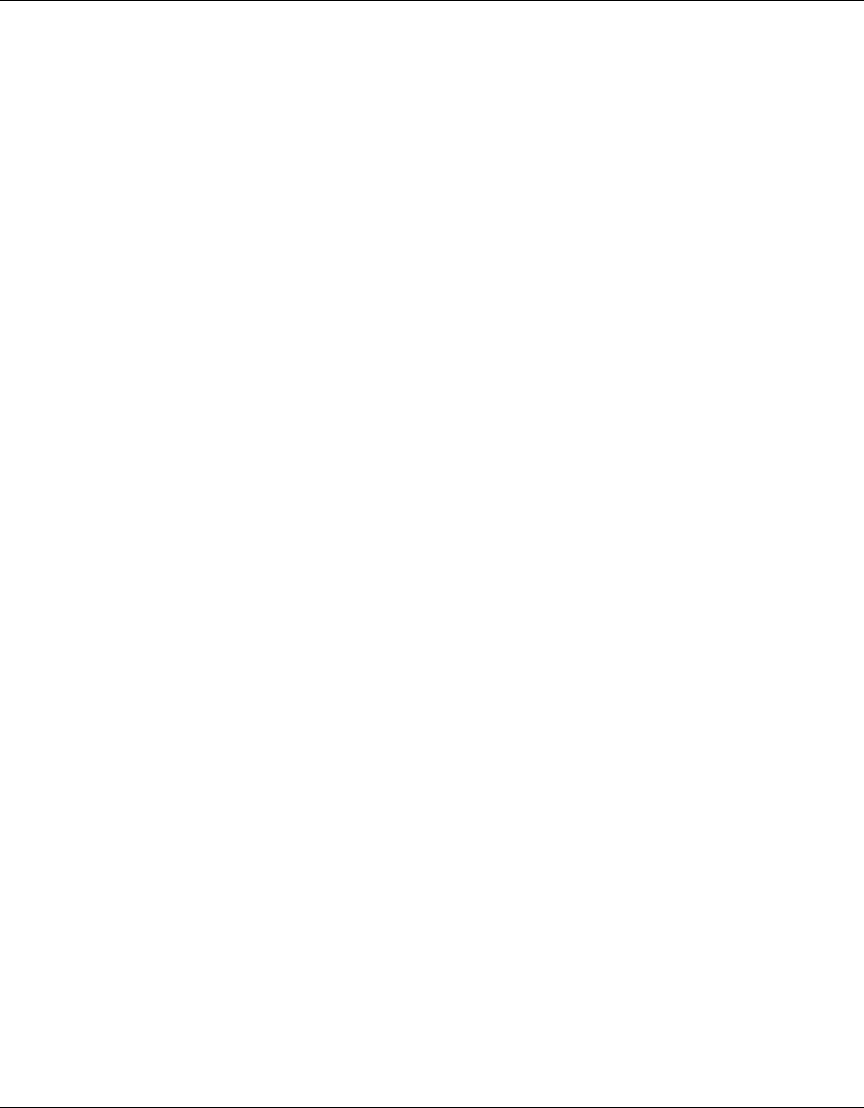
292 Configuring RF Auto-Tuning
320657-A
Initial Channel and Power Assignment
The following process is used to assign the channel and power to an AP radio when it is first enabled:
• If RF Auto-Tuning is disabled for both channel and power assignment, the radio uses the channel and power
settings in the radio profile that manages the radio. After this, the channel and power do not change unless you
change the settings in the radio profile, or enable RF Auto-Tuning.
• If RF Auto-Tuning is enabled for channel and power assignment, the radio performs an RF scan and reports the
results to the WSS switch that is managing the AP the radio is on. The scan results include third-party access ports.
Based on the scan results, WSS Software sets the channel and power on the radio. WSS Software always selects
channel and power settings that are valid for the country of operation.
● Initial channel assignment—WSS Software determines a radio’s initial channel based on RSSI
values, interference levels on each valid channel, and other parameters.
WSS Software periodically reevaluates the channel and changes it if needed.
● Initial power assignment—The AP determines a radio’s initial power level by inspecting the RSSI
values of probe responses the radio receives as it actively scans channels. After all channels are
scanned, the AP selects the highest RSSI value of all probe responses, and designates its sender as
the radio’s nearest neighbor AP. The AP determines the power level at which the nearest neighbor
AP’s probe response was sent, and uses this value and the RSSI to compute the minimum transmit
power required to reach the nearest neighbor AP. This power level becomes the radio’s default
power level.
The radio can temporarily increase its power level based on client needs but returns to its default
power level when clients no longer need the higher power level.
WSS Software periodically reevaluates the default power level and changes it if needed.










