User Guide
Table Of Contents
- Nortel WLAN Security Switch 2300 Series Configuration Guide
- Contents
- How to get Help
- Introducing the Nortel WLAN 2300 System
- Using the Command-Line Interface
- Configuring AAA for Administrative and Local Access
- Configuring and Managing Ports and VLANs
- Configuring and Managing Ports
- Configuring and Managing VLANs
- Managing the Layer 2 Forwarding Database
- Port and VLAN Configuration Scenario
- Configuring and Managing IP Interfaces and Services
- MTU Support
- Configuring and Managing IP Interfaces
- Configuring the System IP Address
- Configuring and Managing IP Routes
- Managing the Management Services
- Configuring and Managing DNS
- Configuring and Managing Aliases
- Configuring and Managing Time Parameters
- Setting the Time Zone
- Configuring the Summertime Period
- Statically Configuring the System Time and Date
- Displaying the Time and Date
- Configuring and Managing NTP
- Adding an NTP Server
- Removing an NTP Server
- Changing the NTP Update Interval
- Resetting the Update Interval to the Default
- Enabling the NTP Client
- Displaying NTP Information
- Managing the ARP Table
- Pinging Another Device
- Logging In to a Remote Device
- Tracing a Route
- IP Interfaces and Services Configuration Scenario
- Configuring SNMP
- Overview
- Configuring SNMP
- Displaying SNMP Information
- Configuring and Managing Mobility Domain Roaming
- Configuring User Encryption
- Configuring AP access points
- AP Overview
- Configuring AP access points
- Specifying the Country of Operation
- Configuring a Template for Automatic AP Configuration
- Configuring AP Port Parameters
- Configuring AP-WSS Security
- Configuring a Service Profile
- Configuring a Radio Profile
- Configuring Radio-Specific Parameters
- Mapping the Radio Profile to Service Profiles
- Assigning a Radio Profile and Enabling Radios
- Disabling or Reenabling Radios
- Displaying AP Information
- Displaying AP Configuration Information
- Displaying a List of Distributed APs
- Displaying a List of Distributed APs that Are Not Configured
- Displaying Connection Information for Distributed APs
- Displaying Service Profile Information
- Displaying Radio Profile Information
- Displaying AP Status Information
- Displaying AP Statistics Counters
- Configuring RF Auto-Tuning
- Wi-Fi Multimedia
- Configuring and Managing Spanning Tree Protocol
- Configuring and Managing IGMP Snooping
- Configuring and Managing Security ACLs
- About Security Access Control Lists
- Creating and Committing a Security ACL
- Mapping Security ACLs
- Modifying a Security ACL
- Using ACLs to Change CoS
- Enabling Prioritization for Legacy Voice over IP
- Security ACL Configuration Scenario
- Managing Keys and Certificates
- Why Use Keys and Certificates?
- About Keys and Certificates
- Creating Keys and Certificates
- Choosing the Appropriate Certificate Installation Method for Your Network
- Creating Public-Private Key Pairs
- Generating Self-Signed Certificates
- Installing a Key Pair and Certificate from a PKCS #12 Object File
- Creating a CSR and Installing a Certificate from a PKCS #7 Object File
- Installing a CA’s Own Certificate
- Displaying Certificate and Key Information
- Key and Certificate Configuration Scenarios
- Configuring AAA for Network Users
- About AAA for Network Users
- AAA Tools for Network Users
- Configuring 802.1X Authentication
- Configuring Authentication and Authorization by MAC Address
- Configuring Web-based AAA
- Configuring Last-Resort Access
- Configuring AAA for Users of Third-Party APs
- Assigning Authorization Attributes
- Overriding or Adding Attributes Locally with a Location Policy
- Configuring Accounting for Wireless Network Users
- Displaying the AAA Configuration
- Avoiding AAA Problems in Configuration Order
- Configuring a Mobility Profile
- Network User Configuration Scenarios
- Configuring Communication with RADIUS
- Managing 802.1X on the WSS Switch
- Managing Sessions
- Managing System Files
- Rogue Detection and Countermeasures
- About Rogues and RF Detection
- Summary of Rogue Detection Features
- Configuring Rogue Detection Lists
- Enabling Countermeasures
- Disabling or Reenabling Active Scan
- Enabling AP Signatures
- Disabling or Reenabling Logging of Rogues
- Enabling Rogue and Countermeasures Notifications
- IDS and DoS Alerts
- Displaying RF Detection Information
- Appendix A: Troubleshooting a WS Switch
- Fixing Common WSS Setup Problems
- Recovering the System Password
- Configuring and Managing the System Log
- Running Traces
- Using Show Commands
- Remotely Monitoring Traffic
- Capturing System Information for Technical Support
- Appendix B: Supported RADIUS Attributes
- Appendix C: Mobility Domain Traffic Ports
- Appendix D: DHCP Server
- Glossary
- Index
- Command Index
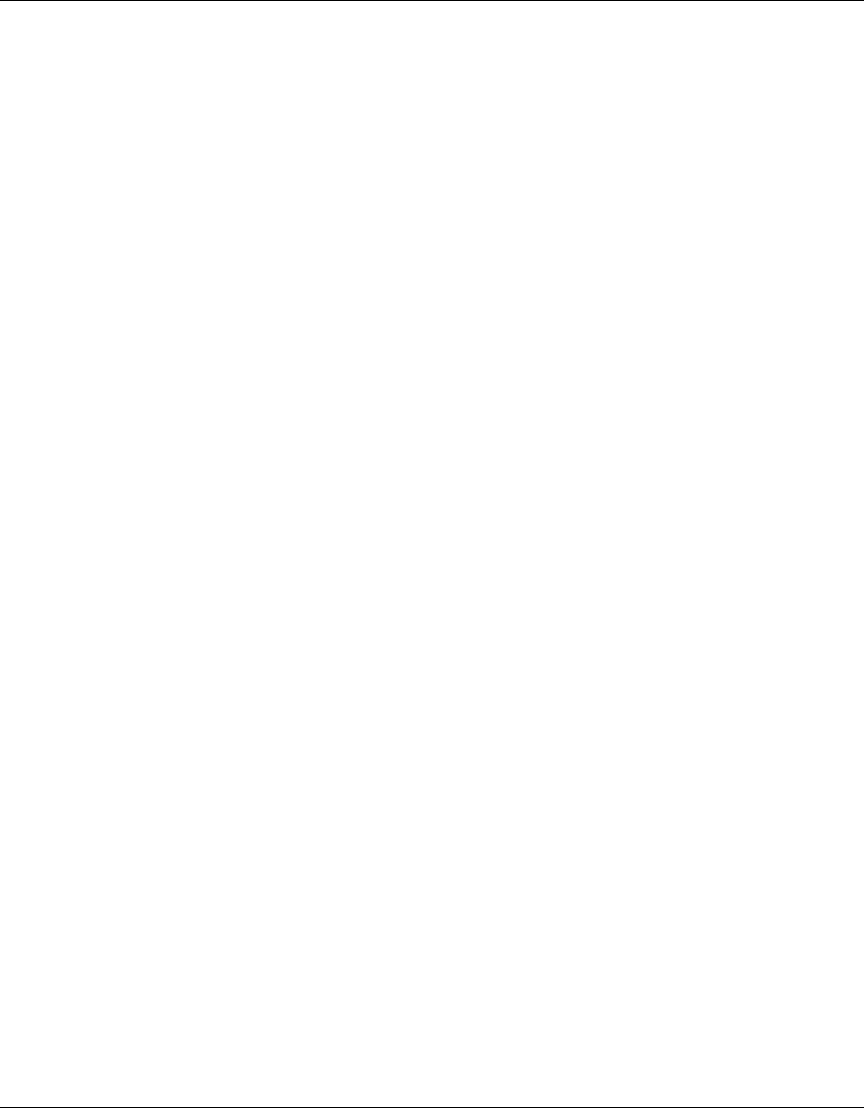
270 Configuring AP access points
320657-A
Changing the Maximum Receive Threshold
The maximum receive threshold specifies the number of milliseconds a frame received by a radio can remain
in buffer memory. To change the maximum receive lifetime, use the following command:
set radio-profile name max-rx-lifetime time
The time can be from 500 ms (0.5 second) through 250,000 ms (250 seconds). The default is 2000 ms
(2 seconds).
To change the maximum receive threshold for radio profile rp1 to 4000 ms, type the following command:
23x0# set radio-profile rp1 max-rx-lifetime 4000
success: change accepted.
Changing the Maximum Transmit Threshold
The maximum transmission threshold specifies the number of milliseconds a frame scheduled to be trans-
mitted by a radio can remain in buffer memory. To change the maximum transmit lifetime, use the following
command:
set radio-profile name max-tx-lifetime time
The time can be from 500 ms (0.5 second) through 250,000 ms (250 seconds). The default is 2000 ms
(2 seconds).
To change the maximum transmit threshold for radio profile rp1 to 4000 ms, type the following command:
23x0# set radio-profile rp1 max-tx-lifetime 4000
success: change accepted.
Disabling 802.11b Client Associations on 802.11b/g Radios
By default, an 802.11b/g radio allows associations from 802.11b clients as well as 802.11g clients. The radio
requires a client to support the 802.11b data rates but client support for the higher 802.11g rates is optional.
This radio configuration allows both types of clients to associate with the radio and is useful in networks that
have a mixture of both types of clients.
When 802.11b traffic is detected by an 802.11b/g radio, the radio enters protection mode. Protection mode
guards against 802.11b interference with 802.11g traffic that is at data rates higher than the 802.11b rates.
Because 802.11b clients cannot detect the traffic at data rates higher than are supported by 802.11b, the clients
might cause interference by sending traffic while 802.11g access ports or clients also are sending traffic.
To guard against interference, an 802.11b/g radio in protection mode sends messages while 802.11g traffic at
higher data rates is being sent, to inform 802.11b devices about the 802.11g traffic and reserve bandwidth for
the traffic. Protection mode remains in effect until 60 seconds after the last 802.11b traffic is detected by the
802.11b/g radio.
Protection mode lowers overall traffic throughput due to the additional messages sent by 802.11b/g radios.
You can configure the 802.11b/g radios in a radio profile to reject association attempts by 802.11b clients so










