User Guide
Table Of Contents
- Nortel WLAN Security Switch 2300 Series Configuration Guide
- Contents
- How to get Help
- Introducing the Nortel WLAN 2300 System
- Using the Command-Line Interface
- Configuring AAA for Administrative and Local Access
- Configuring and Managing Ports and VLANs
- Configuring and Managing Ports
- Configuring and Managing VLANs
- Managing the Layer 2 Forwarding Database
- Port and VLAN Configuration Scenario
- Configuring and Managing IP Interfaces and Services
- MTU Support
- Configuring and Managing IP Interfaces
- Configuring the System IP Address
- Configuring and Managing IP Routes
- Managing the Management Services
- Configuring and Managing DNS
- Configuring and Managing Aliases
- Configuring and Managing Time Parameters
- Setting the Time Zone
- Configuring the Summertime Period
- Statically Configuring the System Time and Date
- Displaying the Time and Date
- Configuring and Managing NTP
- Adding an NTP Server
- Removing an NTP Server
- Changing the NTP Update Interval
- Resetting the Update Interval to the Default
- Enabling the NTP Client
- Displaying NTP Information
- Managing the ARP Table
- Pinging Another Device
- Logging In to a Remote Device
- Tracing a Route
- IP Interfaces and Services Configuration Scenario
- Configuring SNMP
- Overview
- Configuring SNMP
- Displaying SNMP Information
- Configuring and Managing Mobility Domain Roaming
- Configuring User Encryption
- Configuring AP access points
- AP Overview
- Configuring AP access points
- Specifying the Country of Operation
- Configuring a Template for Automatic AP Configuration
- Configuring AP Port Parameters
- Configuring AP-WSS Security
- Configuring a Service Profile
- Configuring a Radio Profile
- Configuring Radio-Specific Parameters
- Mapping the Radio Profile to Service Profiles
- Assigning a Radio Profile and Enabling Radios
- Disabling or Reenabling Radios
- Displaying AP Information
- Displaying AP Configuration Information
- Displaying a List of Distributed APs
- Displaying a List of Distributed APs that Are Not Configured
- Displaying Connection Information for Distributed APs
- Displaying Service Profile Information
- Displaying Radio Profile Information
- Displaying AP Status Information
- Displaying AP Statistics Counters
- Configuring RF Auto-Tuning
- Wi-Fi Multimedia
- Configuring and Managing Spanning Tree Protocol
- Configuring and Managing IGMP Snooping
- Configuring and Managing Security ACLs
- About Security Access Control Lists
- Creating and Committing a Security ACL
- Mapping Security ACLs
- Modifying a Security ACL
- Using ACLs to Change CoS
- Enabling Prioritization for Legacy Voice over IP
- Security ACL Configuration Scenario
- Managing Keys and Certificates
- Why Use Keys and Certificates?
- About Keys and Certificates
- Creating Keys and Certificates
- Choosing the Appropriate Certificate Installation Method for Your Network
- Creating Public-Private Key Pairs
- Generating Self-Signed Certificates
- Installing a Key Pair and Certificate from a PKCS #12 Object File
- Creating a CSR and Installing a Certificate from a PKCS #7 Object File
- Installing a CA’s Own Certificate
- Displaying Certificate and Key Information
- Key and Certificate Configuration Scenarios
- Configuring AAA for Network Users
- About AAA for Network Users
- AAA Tools for Network Users
- Configuring 802.1X Authentication
- Configuring Authentication and Authorization by MAC Address
- Configuring Web-based AAA
- Configuring Last-Resort Access
- Configuring AAA for Users of Third-Party APs
- Assigning Authorization Attributes
- Overriding or Adding Attributes Locally with a Location Policy
- Configuring Accounting for Wireless Network Users
- Displaying the AAA Configuration
- Avoiding AAA Problems in Configuration Order
- Configuring a Mobility Profile
- Network User Configuration Scenarios
- Configuring Communication with RADIUS
- Managing 802.1X on the WSS Switch
- Managing Sessions
- Managing System Files
- Rogue Detection and Countermeasures
- About Rogues and RF Detection
- Summary of Rogue Detection Features
- Configuring Rogue Detection Lists
- Enabling Countermeasures
- Disabling or Reenabling Active Scan
- Enabling AP Signatures
- Disabling or Reenabling Logging of Rogues
- Enabling Rogue and Countermeasures Notifications
- IDS and DoS Alerts
- Displaying RF Detection Information
- Appendix A: Troubleshooting a WS Switch
- Fixing Common WSS Setup Problems
- Recovering the System Password
- Configuring and Managing the System Log
- Running Traces
- Using Show Commands
- Remotely Monitoring Traffic
- Capturing System Information for Technical Support
- Appendix B: Supported RADIUS Attributes
- Appendix C: Mobility Domain Traffic Ports
- Appendix D: DHCP Server
- Glossary
- Index
- Command Index
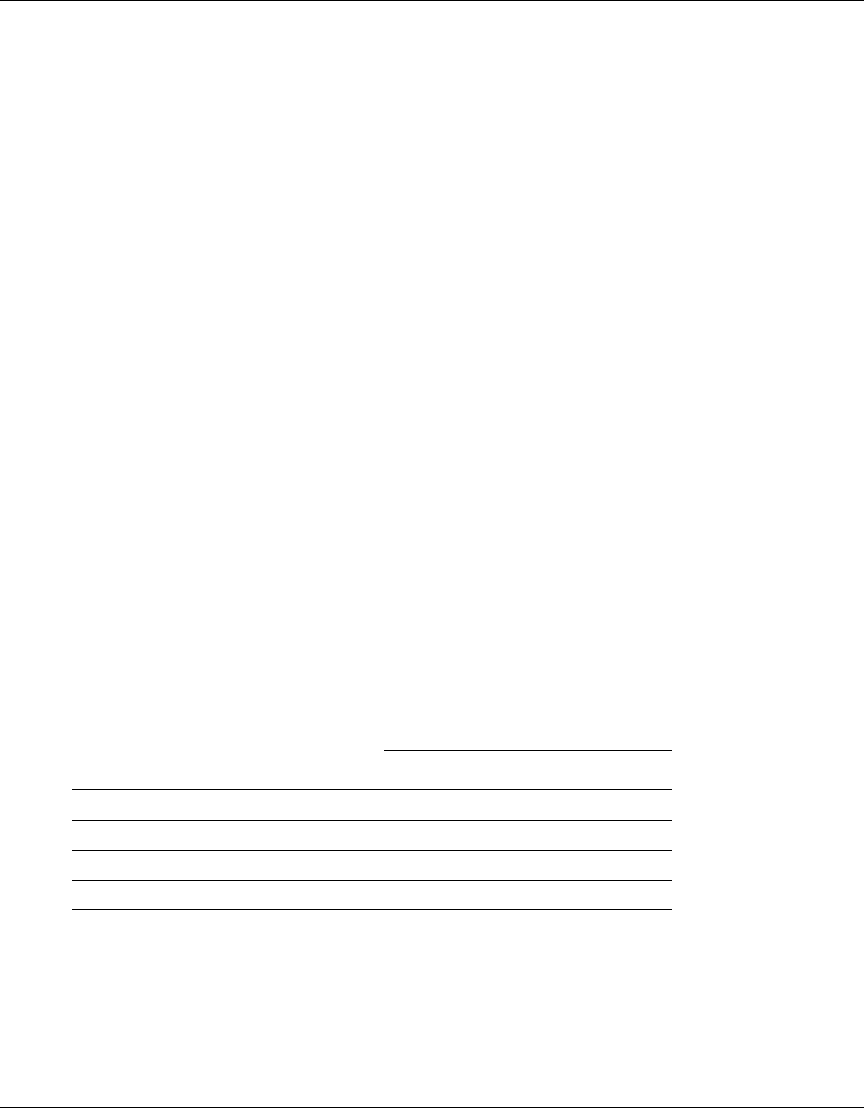
Configuring AP access points 251
Nortel WLAN Security Switch 2300 Series Configuration Guide
Configuring a Template for Automatic AP Configuration
You can use a configuration template to deploy unconfigured Distributed APs. A Distributed AP that does not
have a configuration on an WSS switch can receive its configuration from the template instead.
The template assigns a Distributed AP number and name to the AP, from among the unused valid AP numbers
available on the switch. The template also configures the AP with the AP and radio parameter settings in the
template. The AP and radio parameter settings in the template are configurable. (See “Configuring a
Template” on page 252.)
The template does not control SSIDs, encryption parameters, or any other parameters managed by service
profiles. You still need to configure a service profile separately for each SSID.
An WSS switch can have one template.
How an Unconfigured AP Finds an WSS Switch To Configure It
The boot process for a Distributed AP that does not have a configuration on an WSS switch is similar to the
process for configured Distributed APs. After the AP starts up, it uses DHCP to configure its IP connection
with the network. The AP then uses the IP connection to contact an WSS switch.
The WSS switch contacted by the AP determines the best switch to use for configuring the AP, and sends the
AP the IP address of that switch. The best switch to use for configuring the AP is the switch that has a template
with a high bias setting. If more than one WSS has a template with a high bias setting, the switch that has the
greatest capacity to add new unconfigured APs is selected.
An WSS switch’s capacity to add new unconfigured Distributed AP’s is the lesser of the following:
• Maximum number of APs that can be configured on the switch, minus the number that are configured
• Maximum number of APs that can be active on the switch, minus the number that are active
For example, suppose the Mobility Domain has two WSS switches, with the capacities and loads listed in
Table 13.
For WSS-2360 A:
• The Number of APs that can be configured on the switch, minus the number that are configured, is
30 - 25 = 5.
• The Number of APs that can be active on the switch, minus the number that are active, is 12 - 8 = 4.
• The lesser of the two values is 4. The switch can have up to 4 more APs.
Table 13: Example WSS-2360 AP Capacities and Loads
WSS-2360 A WSS-2360 B
Maximum Configured 30 30
Maximum Active 12 12
Number Currently Configured 25 20
Number Currently Active 8 12










