User Guide
Table Of Contents
- Nortel WLAN Security Switch 2300 Series Configuration Guide
- Contents
- How to get Help
- Introducing the Nortel WLAN 2300 System
- Using the Command-Line Interface
- Configuring AAA for Administrative and Local Access
- Configuring and Managing Ports and VLANs
- Configuring and Managing Ports
- Configuring and Managing VLANs
- Managing the Layer 2 Forwarding Database
- Port and VLAN Configuration Scenario
- Configuring and Managing IP Interfaces and Services
- MTU Support
- Configuring and Managing IP Interfaces
- Configuring the System IP Address
- Configuring and Managing IP Routes
- Managing the Management Services
- Configuring and Managing DNS
- Configuring and Managing Aliases
- Configuring and Managing Time Parameters
- Setting the Time Zone
- Configuring the Summertime Period
- Statically Configuring the System Time and Date
- Displaying the Time and Date
- Configuring and Managing NTP
- Adding an NTP Server
- Removing an NTP Server
- Changing the NTP Update Interval
- Resetting the Update Interval to the Default
- Enabling the NTP Client
- Displaying NTP Information
- Managing the ARP Table
- Pinging Another Device
- Logging In to a Remote Device
- Tracing a Route
- IP Interfaces and Services Configuration Scenario
- Configuring SNMP
- Overview
- Configuring SNMP
- Displaying SNMP Information
- Configuring and Managing Mobility Domain Roaming
- Configuring User Encryption
- Configuring AP access points
- AP Overview
- Configuring AP access points
- Specifying the Country of Operation
- Configuring a Template for Automatic AP Configuration
- Configuring AP Port Parameters
- Configuring AP-WSS Security
- Configuring a Service Profile
- Configuring a Radio Profile
- Configuring Radio-Specific Parameters
- Mapping the Radio Profile to Service Profiles
- Assigning a Radio Profile and Enabling Radios
- Disabling or Reenabling Radios
- Displaying AP Information
- Displaying AP Configuration Information
- Displaying a List of Distributed APs
- Displaying a List of Distributed APs that Are Not Configured
- Displaying Connection Information for Distributed APs
- Displaying Service Profile Information
- Displaying Radio Profile Information
- Displaying AP Status Information
- Displaying AP Statistics Counters
- Configuring RF Auto-Tuning
- Wi-Fi Multimedia
- Configuring and Managing Spanning Tree Protocol
- Configuring and Managing IGMP Snooping
- Configuring and Managing Security ACLs
- About Security Access Control Lists
- Creating and Committing a Security ACL
- Mapping Security ACLs
- Modifying a Security ACL
- Using ACLs to Change CoS
- Enabling Prioritization for Legacy Voice over IP
- Security ACL Configuration Scenario
- Managing Keys and Certificates
- Why Use Keys and Certificates?
- About Keys and Certificates
- Creating Keys and Certificates
- Choosing the Appropriate Certificate Installation Method for Your Network
- Creating Public-Private Key Pairs
- Generating Self-Signed Certificates
- Installing a Key Pair and Certificate from a PKCS #12 Object File
- Creating a CSR and Installing a Certificate from a PKCS #7 Object File
- Installing a CA’s Own Certificate
- Displaying Certificate and Key Information
- Key and Certificate Configuration Scenarios
- Configuring AAA for Network Users
- About AAA for Network Users
- AAA Tools for Network Users
- Configuring 802.1X Authentication
- Configuring Authentication and Authorization by MAC Address
- Configuring Web-based AAA
- Configuring Last-Resort Access
- Configuring AAA for Users of Third-Party APs
- Assigning Authorization Attributes
- Overriding or Adding Attributes Locally with a Location Policy
- Configuring Accounting for Wireless Network Users
- Displaying the AAA Configuration
- Avoiding AAA Problems in Configuration Order
- Configuring a Mobility Profile
- Network User Configuration Scenarios
- Configuring Communication with RADIUS
- Managing 802.1X on the WSS Switch
- Managing Sessions
- Managing System Files
- Rogue Detection and Countermeasures
- About Rogues and RF Detection
- Summary of Rogue Detection Features
- Configuring Rogue Detection Lists
- Enabling Countermeasures
- Disabling or Reenabling Active Scan
- Enabling AP Signatures
- Disabling or Reenabling Logging of Rogues
- Enabling Rogue and Countermeasures Notifications
- IDS and DoS Alerts
- Displaying RF Detection Information
- Appendix A: Troubleshooting a WS Switch
- Fixing Common WSS Setup Problems
- Recovering the System Password
- Configuring and Managing the System Log
- Running Traces
- Using Show Commands
- Remotely Monitoring Traffic
- Capturing System Information for Technical Support
- Appendix B: Supported RADIUS Attributes
- Appendix C: Mobility Domain Traffic Ports
- Appendix D: DHCP Server
- Glossary
- Index
- Command Index
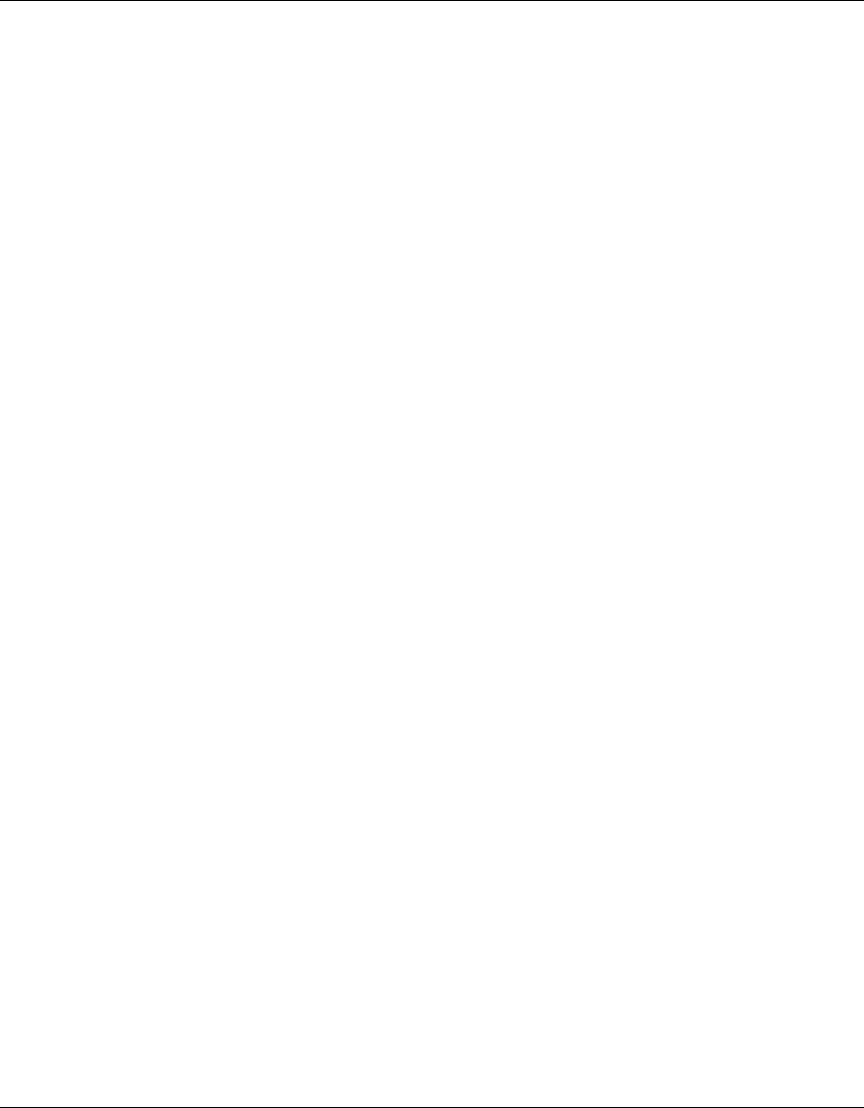
232 Configuring AP access points
320657-A
● IP address for the AP
● Domain name of the network
● IP address of the network’s DNS server
● IP address of the subnet’s default gateway
Optionally, the Offer message can also contain a list of WSS IP addresses or hostnames, in the
option 43 field of the DHCP message.
Continuing the DHCP process, the AP broadcasts a DHCP Request to the DHCP servers, and
receives an Ack from a DHCP server. The AP then configures its network connection with the
information contained in the Ack message from that server.
3 The AP sends a Find WSS message to UDP port 5000 on the subnet broadcast address.
● WSS switches in the same IP subnet as the AP receive the message and respond with a
Find WSS Reply message.
❍ If the AP is configured as a Distributed AP on a switch and the
connection bias is high, the WSS switch immediately sends a Find
WSS Reply message.
❍ If the AP is configured as a Distributed AP on a switch but the
connection bias is low, that WSS switch waits one second, then sends
a Find WSS Reply message. The delay allows switches with high bias
for the AP to respond first.
❍ If an WSS switch that receives the Find WSS message does not have
the Distributed AP in its configuration but another WSS switch in the
same Mobility Domain does, the switch waits two seconds, then
sends a Find WSS Reply message with the IP address of the best
switch to use. The determination of best switch is based on the bias
settings for the AP on each switch and on the capacity of each switch
to add new active AP connections.
The process skips to step 10.
● If no WSS switches reply, the AP resends the Find WSS broadcast up to 11 more times. If
no WSSs reply after all 12 attempts, the AP attempts to find an WSS based on DHCP
option 43 values received in the DHCP Ack. The process continues with step 4.
4 This step applies only if the DHCP Ack contained WSS IP addresses or hostnames in the option
43 field. If the Ack did not contain WSS IP addresses or hostnames in the option 43 field, skip
to step 5.
If the DHCP Ack message contained a list of WSS IP addresses or hostnames in the DHCP
option 43 field, the AP contacts the WSS switches:
● If the DHCP Ack message contained a list of WSS IP addresses, in DHCP option 43, the
AP sends a unicast Find WSS message to each address. The process continues with step 8.










