User Guide
Table Of Contents
- Nortel WLAN Security Switch 2300 Series Configuration Guide
- Contents
- How to get Help
- Introducing the Nortel WLAN 2300 System
- Using the Command-Line Interface
- Configuring AAA for Administrative and Local Access
- Configuring and Managing Ports and VLANs
- Configuring and Managing Ports
- Configuring and Managing VLANs
- Managing the Layer 2 Forwarding Database
- Port and VLAN Configuration Scenario
- Configuring and Managing IP Interfaces and Services
- MTU Support
- Configuring and Managing IP Interfaces
- Configuring the System IP Address
- Configuring and Managing IP Routes
- Managing the Management Services
- Configuring and Managing DNS
- Configuring and Managing Aliases
- Configuring and Managing Time Parameters
- Setting the Time Zone
- Configuring the Summertime Period
- Statically Configuring the System Time and Date
- Displaying the Time and Date
- Configuring and Managing NTP
- Adding an NTP Server
- Removing an NTP Server
- Changing the NTP Update Interval
- Resetting the Update Interval to the Default
- Enabling the NTP Client
- Displaying NTP Information
- Managing the ARP Table
- Pinging Another Device
- Logging In to a Remote Device
- Tracing a Route
- IP Interfaces and Services Configuration Scenario
- Configuring SNMP
- Overview
- Configuring SNMP
- Displaying SNMP Information
- Configuring and Managing Mobility Domain Roaming
- Configuring User Encryption
- Configuring AP access points
- AP Overview
- Configuring AP access points
- Specifying the Country of Operation
- Configuring a Template for Automatic AP Configuration
- Configuring AP Port Parameters
- Configuring AP-WSS Security
- Configuring a Service Profile
- Configuring a Radio Profile
- Configuring Radio-Specific Parameters
- Mapping the Radio Profile to Service Profiles
- Assigning a Radio Profile and Enabling Radios
- Disabling or Reenabling Radios
- Displaying AP Information
- Displaying AP Configuration Information
- Displaying a List of Distributed APs
- Displaying a List of Distributed APs that Are Not Configured
- Displaying Connection Information for Distributed APs
- Displaying Service Profile Information
- Displaying Radio Profile Information
- Displaying AP Status Information
- Displaying AP Statistics Counters
- Configuring RF Auto-Tuning
- Wi-Fi Multimedia
- Configuring and Managing Spanning Tree Protocol
- Configuring and Managing IGMP Snooping
- Configuring and Managing Security ACLs
- About Security Access Control Lists
- Creating and Committing a Security ACL
- Mapping Security ACLs
- Modifying a Security ACL
- Using ACLs to Change CoS
- Enabling Prioritization for Legacy Voice over IP
- Security ACL Configuration Scenario
- Managing Keys and Certificates
- Why Use Keys and Certificates?
- About Keys and Certificates
- Creating Keys and Certificates
- Choosing the Appropriate Certificate Installation Method for Your Network
- Creating Public-Private Key Pairs
- Generating Self-Signed Certificates
- Installing a Key Pair and Certificate from a PKCS #12 Object File
- Creating a CSR and Installing a Certificate from a PKCS #7 Object File
- Installing a CA’s Own Certificate
- Displaying Certificate and Key Information
- Key and Certificate Configuration Scenarios
- Configuring AAA for Network Users
- About AAA for Network Users
- AAA Tools for Network Users
- Configuring 802.1X Authentication
- Configuring Authentication and Authorization by MAC Address
- Configuring Web-based AAA
- Configuring Last-Resort Access
- Configuring AAA for Users of Third-Party APs
- Assigning Authorization Attributes
- Overriding or Adding Attributes Locally with a Location Policy
- Configuring Accounting for Wireless Network Users
- Displaying the AAA Configuration
- Avoiding AAA Problems in Configuration Order
- Configuring a Mobility Profile
- Network User Configuration Scenarios
- Configuring Communication with RADIUS
- Managing 802.1X on the WSS Switch
- Managing Sessions
- Managing System Files
- Rogue Detection and Countermeasures
- About Rogues and RF Detection
- Summary of Rogue Detection Features
- Configuring Rogue Detection Lists
- Enabling Countermeasures
- Disabling or Reenabling Active Scan
- Enabling AP Signatures
- Disabling or Reenabling Logging of Rogues
- Enabling Rogue and Countermeasures Notifications
- IDS and DoS Alerts
- Displaying RF Detection Information
- Appendix A: Troubleshooting a WS Switch
- Fixing Common WSS Setup Problems
- Recovering the System Password
- Configuring and Managing the System Log
- Running Traces
- Using Show Commands
- Remotely Monitoring Traffic
- Capturing System Information for Technical Support
- Appendix B: Supported RADIUS Attributes
- Appendix C: Mobility Domain Traffic Ports
- Appendix D: DHCP Server
- Glossary
- Index
- Command Index
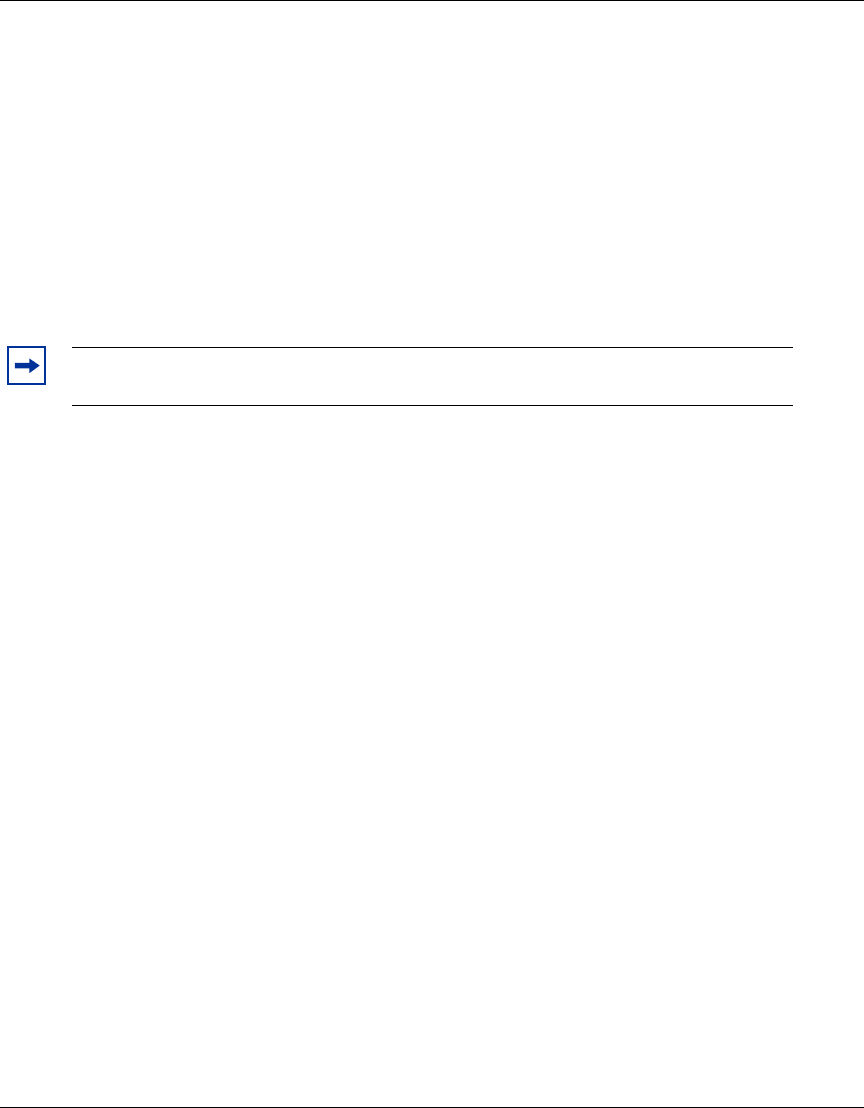
Configuring AP access points 225
Nortel WLAN Security Switch 2300 Series Configuration Guide
● If only wlan-switch is defined in DNS, the AP contacts the WSS whose IP address is returned for
wlan-switch.
● If both NORTEL and wlan-switch are defined in DNS, the AP contacts the WSS whose IP address is
returned for NORTEL. The AP ignores the IP address returned for wlan-switch.
● If both NORTEL and wlan-switch are defined in DNS, and the AP is unable to contact the IP address
returned for NORTEL, the AP never contacts the IP address returned for wlan-switch. The AP does
not boot.
Distributed APs and STP
A Distributed AP is a leaf device. You do not need to enable STP on the port that is directly connected to the AP.
If Spanning Tree Protocol (STP) is enabled on the port that is directly connected to a Distributed AP, you might need to
change the STP configuration on the port, to allow the AP to boot.
As part of the boot process, an AP disables and reenables the link on the port over which the AP is attempting to boot. If
STP is enabled on the device that is directly connected to the port, the link state change can cause the port on the other
device to leave the forwarding state and stop forwarding traffic. The port remains unable to forward traffic for the
duration of the STP forwarding delay.
An AP waits 30 seconds to receive a reply to its DHCP Discover message, then tries to boot using the other AP port. If
the boot attempt fails on the other port also, the AP then reattempts to boot on the first port. The process continues until
a boot attempt is successful. If STP prevents the other device’s port from forwarding traffic during each boot attempt, the
AP repeatedly disables and reenables the link, causing STP to repeatedly stop the other device’s port from forwarding
traffic. As a result, the boot attempt is never successful.
To allow an AP to boot over a link that has STP enabled, do one of the following on the other device:
• Disable STP on the other device’s port.
• Enable the port Fast Port feature, if supported, on the other device’s port. (On some vendors’ devices, this feature is
called PortFast.)
• If the other device is running Rapid Spanning Tree or Multiple Spanning Tree, set the port into edge port mode.
Distributed APs and DHCP Option 43
The DHCP option 43 field provides a simple and effective way for APs to find WSS switches across an intermediate
Layer 3 network, and is especially useful in networks that are geographically distributed or have a flat domain name
space. You can use the DHCP option 43 field to provide a list of WSS IP addresses, without the need to configure DNS
servers.
To use DHCP option 43, configure the option to contain a comma-separated list of WSS IP addresses or hostnames, in
the following format:
ip:ip-addr1,ip-addr2,...
Note. STP on a port directly connected to a Distributed AP can prevent the AP from
booting.










