User Guide
Table Of Contents
- Nortel WLAN Security Switch 2300 Series Configuration Guide
- Contents
- How to get Help
- Introducing the Nortel WLAN 2300 System
- Using the Command-Line Interface
- Configuring AAA for Administrative and Local Access
- Configuring and Managing Ports and VLANs
- Configuring and Managing Ports
- Configuring and Managing VLANs
- Managing the Layer 2 Forwarding Database
- Port and VLAN Configuration Scenario
- Configuring and Managing IP Interfaces and Services
- MTU Support
- Configuring and Managing IP Interfaces
- Configuring the System IP Address
- Configuring and Managing IP Routes
- Managing the Management Services
- Configuring and Managing DNS
- Configuring and Managing Aliases
- Configuring and Managing Time Parameters
- Setting the Time Zone
- Configuring the Summertime Period
- Statically Configuring the System Time and Date
- Displaying the Time and Date
- Configuring and Managing NTP
- Adding an NTP Server
- Removing an NTP Server
- Changing the NTP Update Interval
- Resetting the Update Interval to the Default
- Enabling the NTP Client
- Displaying NTP Information
- Managing the ARP Table
- Pinging Another Device
- Logging In to a Remote Device
- Tracing a Route
- IP Interfaces and Services Configuration Scenario
- Configuring SNMP
- Overview
- Configuring SNMP
- Displaying SNMP Information
- Configuring and Managing Mobility Domain Roaming
- Configuring User Encryption
- Configuring AP access points
- AP Overview
- Configuring AP access points
- Specifying the Country of Operation
- Configuring a Template for Automatic AP Configuration
- Configuring AP Port Parameters
- Configuring AP-WSS Security
- Configuring a Service Profile
- Configuring a Radio Profile
- Configuring Radio-Specific Parameters
- Mapping the Radio Profile to Service Profiles
- Assigning a Radio Profile and Enabling Radios
- Disabling or Reenabling Radios
- Displaying AP Information
- Displaying AP Configuration Information
- Displaying a List of Distributed APs
- Displaying a List of Distributed APs that Are Not Configured
- Displaying Connection Information for Distributed APs
- Displaying Service Profile Information
- Displaying Radio Profile Information
- Displaying AP Status Information
- Displaying AP Statistics Counters
- Configuring RF Auto-Tuning
- Wi-Fi Multimedia
- Configuring and Managing Spanning Tree Protocol
- Configuring and Managing IGMP Snooping
- Configuring and Managing Security ACLs
- About Security Access Control Lists
- Creating and Committing a Security ACL
- Mapping Security ACLs
- Modifying a Security ACL
- Using ACLs to Change CoS
- Enabling Prioritization for Legacy Voice over IP
- Security ACL Configuration Scenario
- Managing Keys and Certificates
- Why Use Keys and Certificates?
- About Keys and Certificates
- Creating Keys and Certificates
- Choosing the Appropriate Certificate Installation Method for Your Network
- Creating Public-Private Key Pairs
- Generating Self-Signed Certificates
- Installing a Key Pair and Certificate from a PKCS #12 Object File
- Creating a CSR and Installing a Certificate from a PKCS #7 Object File
- Installing a CA’s Own Certificate
- Displaying Certificate and Key Information
- Key and Certificate Configuration Scenarios
- Configuring AAA for Network Users
- About AAA for Network Users
- AAA Tools for Network Users
- Configuring 802.1X Authentication
- Configuring Authentication and Authorization by MAC Address
- Configuring Web-based AAA
- Configuring Last-Resort Access
- Configuring AAA for Users of Third-Party APs
- Assigning Authorization Attributes
- Overriding or Adding Attributes Locally with a Location Policy
- Configuring Accounting for Wireless Network Users
- Displaying the AAA Configuration
- Avoiding AAA Problems in Configuration Order
- Configuring a Mobility Profile
- Network User Configuration Scenarios
- Configuring Communication with RADIUS
- Managing 802.1X on the WSS Switch
- Managing Sessions
- Managing System Files
- Rogue Detection and Countermeasures
- About Rogues and RF Detection
- Summary of Rogue Detection Features
- Configuring Rogue Detection Lists
- Enabling Countermeasures
- Disabling or Reenabling Active Scan
- Enabling AP Signatures
- Disabling or Reenabling Logging of Rogues
- Enabling Rogue and Countermeasures Notifications
- IDS and DoS Alerts
- Displaying RF Detection Information
- Appendix A: Troubleshooting a WS Switch
- Fixing Common WSS Setup Problems
- Recovering the System Password
- Configuring and Managing the System Log
- Running Traces
- Using Show Commands
- Remotely Monitoring Traffic
- Capturing System Information for Technical Support
- Appendix B: Supported RADIUS Attributes
- Appendix C: Mobility Domain Traffic Ports
- Appendix D: DHCP Server
- Glossary
- Index
- Command Index
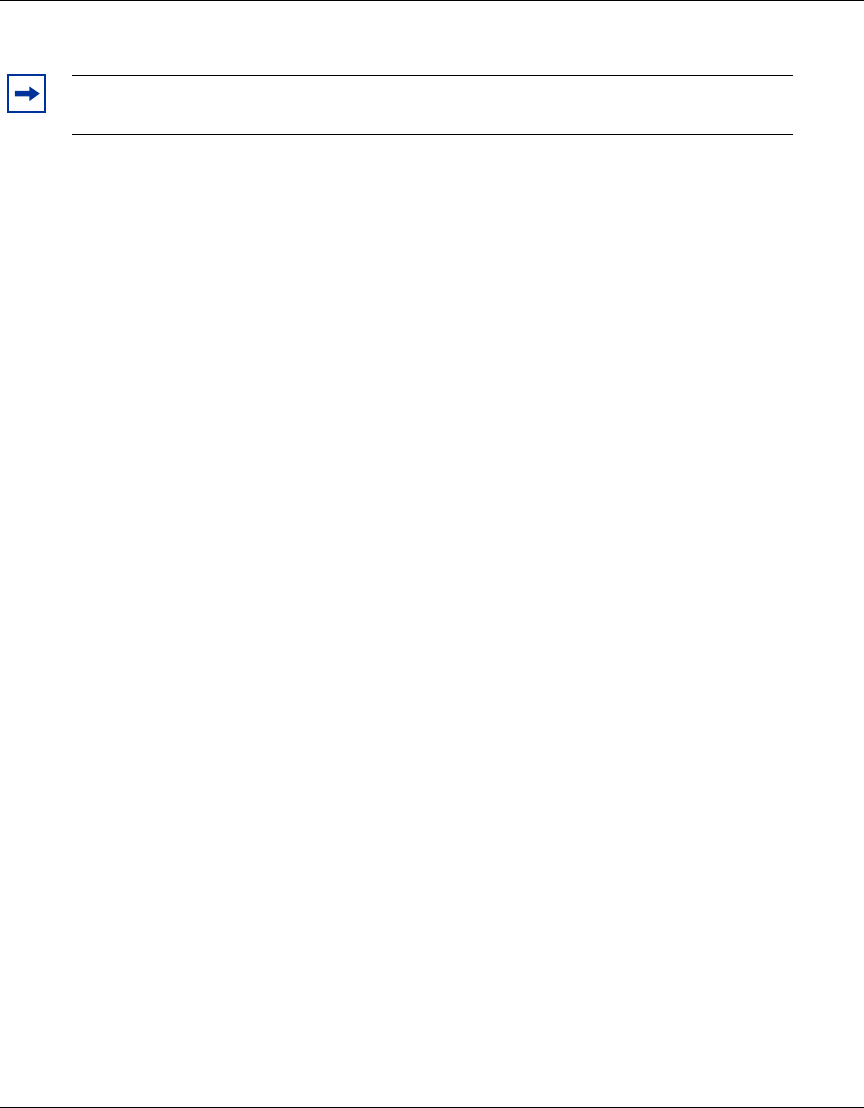
Configuring User Encryption 209
Nortel WLAN Security Switch 2300 Series Configuration Guide
The RSN settings appear at the bottom of the output.
Assigning the Service Profile to Radios and Enabling the Radios
After you configure RSN settings in a service profile, you can map the service profile to a radio profile, assign the radio
profile to radios, and enable the radios to activate the settings.
To map a service profile to a radio profile, use the following command:
set radio-profile name service-profile name
To assign a radio profile to radios and enable the radios, use the following command:
set ap port-list radio {1 | 2} radio-profile name mode {enable | disable}
To map service profile rsn to radio profile bldg2, type the following command:
23x0# set radio-profile blgd2 service-profile rsn
success: change accepted.
Configuring WEP
Wired-Equivalent Privacy (WEP) is a security protocol defined in the 802.11 standard. WEP uses the RC4 encryption
algorithm to encrypt data.
To provide integrity checking, WEP access ports and clients check the integrity of a frame’s cyclic redundancy check
(CRC), generate an integrity check value (ICV), and append the value to the frame before sending it. The radio or client
that receives the frame recalculates the ICV and compares the result to the ICV in the frame. If the values match, the
frame is processed. If the values do not match, the frame is discarded.
WEP is either dynamic or static depending on how the encryption keys are generated. AP access ports support dynamic
WEP and static WEP.
• For dynamic WEP, WSS Software dynamically generates keys for broadcast, multicast, and unicast traffic. WSS
Software generates unique unicast keys for each client session and periodically regenerates (rotates) the broadcast
and multicast keys for all clients. You can change or disable the broadcast or multicast rekeying interval.
• For static WEP, WSS Software uses statically configured keys typed in the WSS switch’s configuration and on the
wireless client and does not rotate the keys.
Dynamic WEP encryption is enabled by default. You can disable dynamic WEP support by enabling WPA and leaving
the WEP-40 or WEP-104 cipher suites disabled. If you use dynamic WEP, 802.1X must also be configured on the client
in addition to WEP.
Static WEP encryption is disabled by default. To enable static WEP encryption, configure the static WEP keys and
assign them to unicast and multicast traffic. Make sure you configure the same static keys on the clients.
To support dynamic WEP in a WPA environment, enable WPA and enable the WEP-40 or WEP-104 cipher suite. (See
“Configuring WPA” on page 203.)
Note. The RSN-related fields appear in the show service-profile output only when
RSN is enabled.










