User Guide
Table Of Contents
- Nortel WLAN Security Switch 2300 Series Configuration Guide
- Contents
- How to get Help
- Introducing the Nortel WLAN 2300 System
- Using the Command-Line Interface
- Configuring AAA for Administrative and Local Access
- Configuring and Managing Ports and VLANs
- Configuring and Managing Ports
- Configuring and Managing VLANs
- Managing the Layer 2 Forwarding Database
- Port and VLAN Configuration Scenario
- Configuring and Managing IP Interfaces and Services
- MTU Support
- Configuring and Managing IP Interfaces
- Configuring the System IP Address
- Configuring and Managing IP Routes
- Managing the Management Services
- Configuring and Managing DNS
- Configuring and Managing Aliases
- Configuring and Managing Time Parameters
- Setting the Time Zone
- Configuring the Summertime Period
- Statically Configuring the System Time and Date
- Displaying the Time and Date
- Configuring and Managing NTP
- Adding an NTP Server
- Removing an NTP Server
- Changing the NTP Update Interval
- Resetting the Update Interval to the Default
- Enabling the NTP Client
- Displaying NTP Information
- Managing the ARP Table
- Pinging Another Device
- Logging In to a Remote Device
- Tracing a Route
- IP Interfaces and Services Configuration Scenario
- Configuring SNMP
- Overview
- Configuring SNMP
- Displaying SNMP Information
- Configuring and Managing Mobility Domain Roaming
- Configuring User Encryption
- Configuring AP access points
- AP Overview
- Configuring AP access points
- Specifying the Country of Operation
- Configuring a Template for Automatic AP Configuration
- Configuring AP Port Parameters
- Configuring AP-WSS Security
- Configuring a Service Profile
- Configuring a Radio Profile
- Configuring Radio-Specific Parameters
- Mapping the Radio Profile to Service Profiles
- Assigning a Radio Profile and Enabling Radios
- Disabling or Reenabling Radios
- Displaying AP Information
- Displaying AP Configuration Information
- Displaying a List of Distributed APs
- Displaying a List of Distributed APs that Are Not Configured
- Displaying Connection Information for Distributed APs
- Displaying Service Profile Information
- Displaying Radio Profile Information
- Displaying AP Status Information
- Displaying AP Statistics Counters
- Configuring RF Auto-Tuning
- Wi-Fi Multimedia
- Configuring and Managing Spanning Tree Protocol
- Configuring and Managing IGMP Snooping
- Configuring and Managing Security ACLs
- About Security Access Control Lists
- Creating and Committing a Security ACL
- Mapping Security ACLs
- Modifying a Security ACL
- Using ACLs to Change CoS
- Enabling Prioritization for Legacy Voice over IP
- Security ACL Configuration Scenario
- Managing Keys and Certificates
- Why Use Keys and Certificates?
- About Keys and Certificates
- Creating Keys and Certificates
- Choosing the Appropriate Certificate Installation Method for Your Network
- Creating Public-Private Key Pairs
- Generating Self-Signed Certificates
- Installing a Key Pair and Certificate from a PKCS #12 Object File
- Creating a CSR and Installing a Certificate from a PKCS #7 Object File
- Installing a CA’s Own Certificate
- Displaying Certificate and Key Information
- Key and Certificate Configuration Scenarios
- Configuring AAA for Network Users
- About AAA for Network Users
- AAA Tools for Network Users
- Configuring 802.1X Authentication
- Configuring Authentication and Authorization by MAC Address
- Configuring Web-based AAA
- Configuring Last-Resort Access
- Configuring AAA for Users of Third-Party APs
- Assigning Authorization Attributes
- Overriding or Adding Attributes Locally with a Location Policy
- Configuring Accounting for Wireless Network Users
- Displaying the AAA Configuration
- Avoiding AAA Problems in Configuration Order
- Configuring a Mobility Profile
- Network User Configuration Scenarios
- Configuring Communication with RADIUS
- Managing 802.1X on the WSS Switch
- Managing Sessions
- Managing System Files
- Rogue Detection and Countermeasures
- About Rogues and RF Detection
- Summary of Rogue Detection Features
- Configuring Rogue Detection Lists
- Enabling Countermeasures
- Disabling or Reenabling Active Scan
- Enabling AP Signatures
- Disabling or Reenabling Logging of Rogues
- Enabling Rogue and Countermeasures Notifications
- IDS and DoS Alerts
- Displaying RF Detection Information
- Appendix A: Troubleshooting a WS Switch
- Fixing Common WSS Setup Problems
- Recovering the System Password
- Configuring and Managing the System Log
- Running Traces
- Using Show Commands
- Remotely Monitoring Traffic
- Capturing System Information for Technical Support
- Appendix B: Supported RADIUS Attributes
- Appendix C: Mobility Domain Traffic Ports
- Appendix D: DHCP Server
- Glossary
- Index
- Command Index
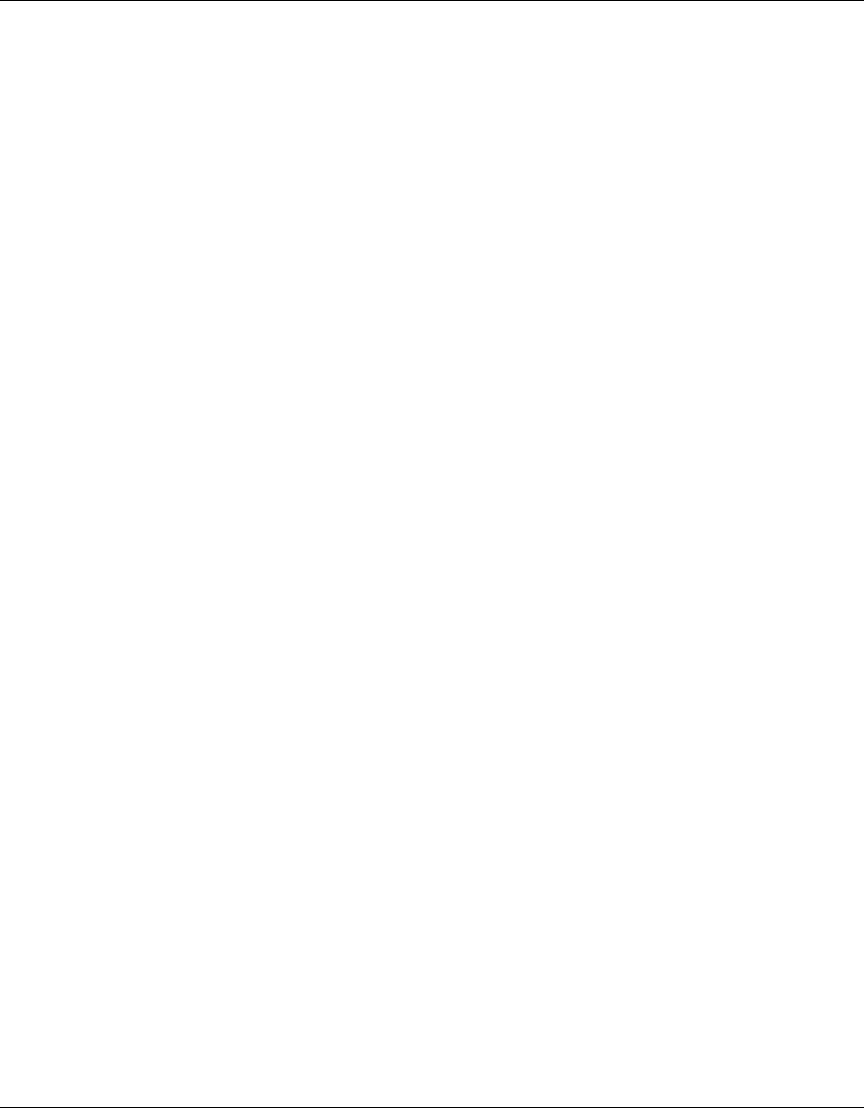
Configuring and Managing IP Interfaces and Services 109
Nortel WLAN Security Switch 2300 Series Configuration Guide
Adding an IP Interface
You can add an IP interface to a VLAN by statically configuring an IP address or by enabling the Dynamic Host Config-
uration Protocol (DHCP) client on the VLAN.
Statically Configuring an IP Interface
To add an IP interface to a VLAN, use the following command:
set interface vlan-id ip {ip-addr mask | ip-addr/mask-length}
Enabling the DHCP Client
The WSS Software DHCP client enables a WSS to obtain its IP configuration from a DHCP server. A switch can use the
DHCP client to obtain the following configuration information:
• IP address
• Default gateway
• DNS domain name
• DNS server IP address
The DHCP client is implemented according to “RFC 2131: Dynamic Host Configuration Protocol” and “RFC 2132:
DHCP Options and BOOTP Vendor Extensions”. The client supports the following options:
• (12) Host Name (the WSS system name)
• (55) Parameter request list, consisting of (1) Subnet Mask, (3) Router, (15) Domain Name, and (6) Domain Name
Server
• (60) Vendor Class Identifier, set to NORTEL x.x.x, where x.x.x is the WSS Software version
The DHCP client is enabled by default on an unconfigured WSS-2350 when the factory reset switch is pressed and held
during power on. The DHCP client is disabled by default on all other switch models, and is disabled on an WSS-2350 if
the switch is already configured or the factory reset switch is not pressed and held during power on.
You can enable the DHCP client on one VLAN only.
WSS Software also has a configurable DHCP server. (See “DHCP Server” on page 607.) You can configure a DHCP
client and DHCP server on the same VLAN, but only the client or the server can be enabled. The DHCP client and
DHCP server cannot both be enabled on the same VLAN at the same time.
How WSS Software Resolves Conflicts with Statically Configured IP
Parameters
WSS Software compares the IP parameter values already configured on the switch with the values received from the
DHCP server, and resolves any conflicts as follows:
• IP address—If the VLAN also has a statically configured IP address, WSS Software uses an address from the
DHCP server instead of the statically configured address.
WSS Software sends an ARP for the IP address offered by the DHCP server to verify that the address is
not already in use.
● If the address is not in use, WSS Software configures the VLAN that has the DHCP client enabled
with the IP address received from the DHCP server. WSS Software then configures the other values
as follows:










