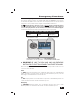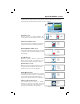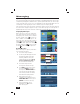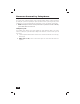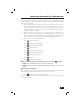User's Manual
Table Of Contents
23
The top line of the Control Panel’s display is the status area that shows the current
system mode, the status of the sensors, and any current trouble alerts. Special icons
are displayed to visually show the system’s current condition.
AC Power Icon
The AC power icon displays whether the
Control Panel is receiving AC line power or not.
Phone Line Failure Icon
If the system detects a telephone line failure,
the phone line failure icon will be displayed.
Backup Battery Status Icon
If the Control Panel’s backup battery tests low
or exhausted, the low backup battery icon will
be displayed.
Test Mode Icon
When the system is placed in System Test
Mode, the test mode icon will fl ash in the
status bar of the display during the testing.
nocI sseccA etomeR
When the system is being remotely accessed
using an optional TS1 Wireless Key pad, the
remote access icon will be displayed.
Radio Modem Icon
If the system’s optional cellular radio modem
is installed, the radio modem icon is displayed
on the status bar while the cellular radio is
being used to update software or add features.
nocI nepO rosneS roiretnI
If an interior sensor is open (or a motion
detector has just been activated) the house
icon will be displayed on the status bar. As a
warning, the icon fl ashes during arming.
System Status Icons
System Status Icons
Status Icon Area
Low Backup Battery Icon
LOW
BACKUP
BATTERY
AC Power Icons
AC
POWER
ON
AC
POWER
OFF
Phone Line Failure Icon
PHONE
LINE
FAILURE
Test Mode Icon
SYSTEM
IN TEST
MODE
Remote Access Icon
REMOTE
ACCESS
OCCURRING
Radio Modem Icon
RADIO
MODEM
ACTIVE
Interior Sensor Open Icon
INTERIOR
SENSOR
OPEN