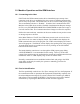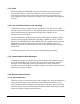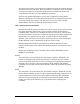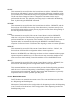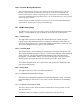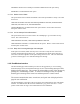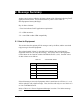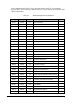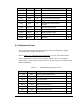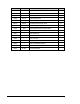Manual
Introduction 1-19
1.9.6.4 Terminal Message Notification
After a terminal message has been received from the host, the GEM status bar will start
blinking. GEM status bar is displayed in the lower part of the screen and displays the
current communication, control, and spooling state. If the user has selected the beeping
option (through GEM property page/Setup page) a 1/2 second interval beep is also provided
to catch the user’s attention.
During run-time, the GEM status bar is covered by run screen and the SECS/GEM page is
responsible for displaying the incoming terminal message.
1.9.7 GEM Property Page
The GEM property page can be accessed by pressing the SECS/GEM button from the Main
Window. It contains different pages for different control and setup of GEM features.
1.9.7.1 Control Page
This page allows the user to change the commuication state, control state, and
request current date and time from host. Pressing on each button will change the
state according to button’s text. The current communication state, control state, and
spool state is displayed in this page for user notification.
1.9.7.2 Terminal Page
The terminal page is used to display the incoming text messages from the host and
also sending terminal messages to the host. The incoming message will be displayed
in the upper box. The operator should acknowledge receipt of the message by
pressing the “Acknowledge” button. To send a text message to host, the operator
should type his message in the lower box and then presss the “Send” button.
The current communication state, control state, and spool state is displayed in this
page for user notification.
1.9.7.3 Setup Page
This page is used to set some user-defined parameters.
1.9.7.3.1 Establish Communication Timeout
This is the user-configurable equipment constant that defines the delay, in seconds,
between attempts to send S1,F13. This value is used to initialize the CommDelay
timer.
1.9.7.3.2 Default Communication State
This option allows the user define the default communication state upon FmNT’s startup.
The valid choices are:
ENABLED: FmNT will attempt to establish communication link upon start up.