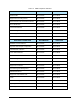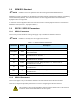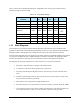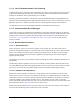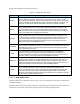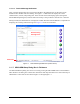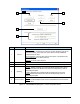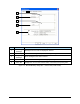Owner's manual
1-14 Introduction
1.11.6.4 Terminal Message Notification
After a terminal message has been received from the Host, the GEM status bar at the bottom of the
Fluidmove Run Window will start blinking. See Figure 1-1. GEM status bar displays the current
communication, control, and spooling state. If the user has selected the beeping option (through the
SECS/GEM Setup dialog box) a half-second interval beep is also provided to catch the user’s attention.
During run-time, the GEM status bar is displayed. The Run Window’s SECS/GEM tab is responsible for
displaying the incoming terminal message. See Figure 1-7 for all screen features.
Figure 1-1 Terminal Message Notification (FmXP shown)
1.11.7 SECS/GEM Setup Dialog Box in Fluidmove
The SECS/GEM Setup dialog box can be accessed by pressing the SECS/GEM button in the Fluidmove
Main Window. The dialog box contains tabs with buttons and drop-down menus for control and setup of
GEM features. These tabs are described in Figure 1-2 through Figure 1-7.
Read Incoming
Message Here
Status Bar