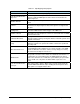Owner's manual
System Configuration and Setup 4-45
4.3.10.7 Monitored Inputs
Monitored Inputs allows you to monitor up to five input signals during fluid dispensing. If a monitored
input state is true, the following occurs:
The beacon displays the “General Error” color/sound.
A custom message is displayed.
The operator has the option to silence the audible alarm.
The operator has the option to abort or continue processing the workpiece.
To set up monitored inputs:
1. In the Main Window, select
Configuration > Setup Runtime Preferences >
Monitored Inputs
.
The Monitor Inputs Configuration window (Figure 4-44) opens.
2. In the Monitor Inputs Configuration window, click on a
Configure button.
The Device Inputs window (Figure 4-44) opens.
3. In the Device Inputs window, select the input to be monitored.
4. Toggle the button next to the input name to set the signal level of the input (ON=high,
OFF=low).
5. Click on
OK.
6. In the Message text box section of the Monitor Inputs Configuration window, enter the
message to be displayed when the input condition is true.
7. Click on the
Enable checkbox to activate monitoring of the selected input. A check mark in
the box indicates that it is enabled.
8. Click on
OK.