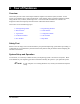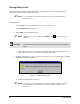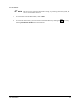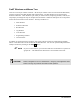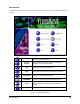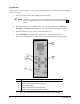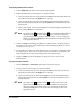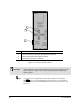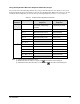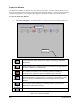Manual
Tour of Fluidmove 3-9
Using the Keyboard to Move the Dispense Head and Conveyor
You can also move the Dispensing Head or the Conveyor with the keyboard. See Table 3-1 for a list of
keyboard commands that can be used at any time to move the Dispensing Head or the Conveyor. Be sure
to indicate which component you want to move by selecting Dispenser, Conveyor 1, or Conveyor 2.
Table 3-1 Position Control Keyboard Commands
Speed of
Movement
Command
(1)
Conveyor
Response
Dispensing Head
Response
Ctrl + H Rear rail moves all the way
to the back of dispensing
chamber
Moves to front left corner
of dispensing chamber
Slow
(2)
Ctrl + ← Belts move left Moves left
Ctrl + ↑
Rear rail moves to back Moves backward
Ctrl + →
Belts move right Moves right
Ctrl + ↓
Rear rail moves to front Moves to front
Ctrl + Z + ↓
Moves downward
Ctrl + Z + ↑
Moves upward
Fast
(3)
Ctrl + Shift + ← Belts move left Moves left
Ctrl + Shift + ↑
Rear rail moves to back Moves backward
Ctrl + Shift + →
Belts move right Moves right
Ctrl + Shift + ↓
Rear rail moves to front Moves forward
Ctrl + Shift + Z + ↓
Moves downward
Ctrl + Shift + Z + ↑
Moves upward
Note: (1) Simultaneously press the keys shown.
(2) Slow is the same as clicking on a single arrow
in the Position Control dialog box.
(3) Fast has the same effect as clicking on a double arrow
in the Position Control dialog box.