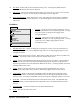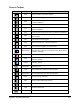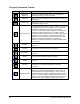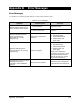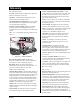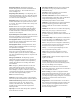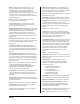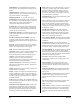Manual
Appendix A - Programming Menu Detail A-9
View
View
L
og File
T
race File
Dbg/R
un Output File
T
oolbar
I
nfobar
J
ogbar
C
ommandbar
S
tatus Bar
G
em Status Bar
V
ideo
Log File
T
race File
Dbg/R
un Output File
T
oolbar
I
nfobar
J
ogbar
C
ommandbar
S
tatus Bar
G
em Status Bar
V
ideo
View
View
L
og File
T
race File
Dbg/R
un Output File
T
oolbar
I
nfobar
J
ogbar
C
ommandbar
S
tatus Bar
G
em Status Bar
V
ideo
Log File
T
race File
Dbg/R
un Output File
T
oolbar
I
nfobar
J
ogbar
C
ommandbar
S
tatus Bar
G
em Status Bar
V
ideo
12. Dry Mode - Ensures that no fluid is dispensed during a run. Activating Dry Mode and then
clicking on
Go has the same effect as Dry Run.
13. Run To File
- Collects all system information during a run into a file so you can review each step
of the process line by line. This file produces both dispense.out and .dbg files.
14. Demo Dispense Mode
- When this feature is active, the needle will trace the pattern, simulating
actual dispensing, but no fluid is dispensed. A check mark appears in front of this menu item
when active.
View Menu
1. Log File – Opens the Event.Log file in Notepad so you can
review the performance of your dispensing system. To setup
an Event.Log file, see Setup Event Logging on the
Configuration Menu.
2. Trace File
- Opens the Trace file in Notepad so you can
review the performance of your dispensing system. To setup
a Trace file, see Trc/Dbg Logging Options on the
Configuration menu.
3. Dbg/Run Output File
- Opens the Debug file in Notepad so you can review the performance of
your dispensing system. To setup a Dbg/Run Output file, see Trc/Dbg Logging Options on the
Configuration menu.
4. Toolbar
- Refers to the Process Toolbar. Deactivating Toolbar removes the Process Toolbar from
the screen. Activating Toolbar restores the Process Toolbar to the screen.
5. Infobar
- Refers to the Information Bar located just below the Process Toolbar. The Information
Bar contains the name of the currently loaded dispensing program, fluid file, and pattern name.
Deactivating Infobar removes the Information Bar from the screen. Activating Infobar restores the
Information Bar to the screen.
6. Jogbar
- Refers to the Jog Controls for moving the Dispensing Head and/or the Conveyor.
Activating the Jogbar opens the Jog Controls. Deactivating Jogbar closes the Jog controls.
7. Commandbar
- Refers to the Program Commands Toolbar located along the right edge of the
Programming Window. Deactivating Commandbar removes the Program Commands Toolbar
from the screen. Activating Commandbar restores the Programs Commands Toolbar to the screen.
8. Status Bar
– Activates and deactivates the bar at the bottom of the screen. The Status Bar may
contain important or useful information and explanations and it is recommended that you keep
it active.
9. Gem Status Bar
– Activates and deactivates the SECS/GEM status bar.
10. Video
- Activates the video view screen.