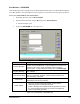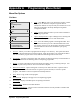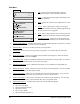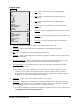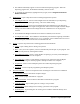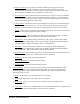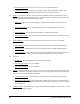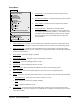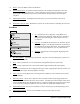Manual
Appendix A - Programming Menu Detail A-1
File
File
N
ew Ctrl + N
O
pen…
Open C
AD Import File…
S
ave
Save A
s…
F
luid Table f
ff
f
Re
cipe f
ff
f
B
arcode Association
P
rint Ctrl + P
Print Prev
iew
Prin
t Setup…
R
eturn to Main
1
c:\fmnt\smalldots.fmw
2
c:\fmnt\underfill.fmw
3
c:\fmnt\snowflake.fmw
New Ctrl + N
O
pen…
Open C
AD Import File…
S
ave
Save A
s…
F
luid Table f
ff
f
Re
cipe f
ff
f
B
arcode Association
P
rint Ctrl + P
Print Prev
iew
Prin
t Setup…
R
eturn to Main
1
c:\fmnt\smalldots.fmw
2
c:\fmnt\underfill.fmw
3
c:\fmnt\snowflake.fmw
File
File
N
ew Ctrl + N
O
pen…
Open C
AD Import File…
S
ave
Save A
s…
F
luid Table f
ff
f
Re
cipe f
ff
f
B
arcode Association
P
rint Ctrl + P
Print Prev
iew
Prin
t Setup…
R
eturn to Main
1
c:\fmnt\smalldots.fmw
2
c:\fmnt\underfill.fmw
3
c:\fmnt\snowflake.fmw
New Ctrl + N
O
pen…
Open C
AD Import File…
S
ave
Save A
s…
F
luid Table f
ff
f
Re
cipe f
ff
f
B
arcode Association
P
rint Ctrl + P
Print Prev
iew
Prin
t Setup…
R
eturn to Main
1
c:\fmnt\smalldots.fmw
2
c:\fmnt\underfill.fmw
3
c:\fmnt\snowflake.fmw
Appendix A Programming Menu Detail
Menu Bar Options
File Menu
1. New – Click New to create a new dispensing program. FmNT
may ask you to define the workpiece origin if it has not
already been defined. It may also ask you to define one or two
fiducials if indicated in the Setup Workpiece Alignment
Configuration Menu.
2. Open
- Opens a dialog box where you can select a Fluidmove
dispensing program file.
3. Open CAD Import File
- Opens a dialog box for selecting and
opening a CAD Import file to be used within FmNT.
4. Save
- Saves the loaded program to the Program Folder. This
option does not allow you to save fluid and heater files with
the program. When you run the program, the heater and fluid
files will default to the last ones used unless you specify
otherwise.
5. Save As
- Allows you to name a program file and assign it to a directory. This option also allows
you to save fluid and heater files with the program. When the program is run, the fluid and heater
files saved with the program will be used, rather than defaulting to the last files used.
6. Fluid Table
- Activates a drop-down menu with options for loading previously saved Fluid Files or
saving new Fluid Files and attaching them to a dispensing program file.
7. Recipe
- Activates a drop-down menu with options for loading, saving, or deleting a Recipe. You
can also request a Recipe from or send one to the Host computer.
8. Barcode Association
- Opens a dialog box in which you can link a barcode to a specific FmNT
program, which means that when FmNT recognizes a specific barcode, it will run a specific
program. This feature is used in conjunction with Setup Scanner.
9. Print
- Prints a copy of the current program.
10. Print Preview
- Displays a full-page view of a dispensing program.
11. Print Setup
- Displays standard options for printing in Windows.
12. Return to Main
- Returns to the Main Window.
13. Recently Used File List
– The last section of the File menu lists recently used files. Double-click
on the file name to open the file.