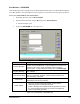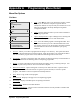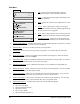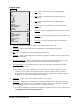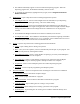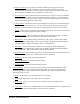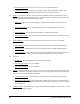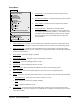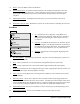Manual
SECS/GEM Interface 10-7
Run Window – SECS/GEM
If the dispensing system is equipped with the SECS/GEM Interface Option, the SECS/GEM tab appears
in the Run Window. During a production run the operator can send and receive messages from the host.
To access to SECS/GEM tab in the Run Window:
1. In the Main Window, click on
Run a Program.
2. In the Production Window, click on
Run and then on Run Production.
!The Run Window opens.
3. Click on the
SECS/GEM tab. See Figure 10-5.
Command Description
Incoming Message
Any incoming messages from the host computer appear in the dialog
box next to Incoming Message. They also appear in a narrow box of
text at the bottom of the screen regardless of which window is
currently open. To acknowledge a message, click on Acknowledge.
Outgoing Message
Type the message you wish to send to the host in the textbox and then
click on Send.
Communication State
The Communication dialog box displays the current communication
state of your machine: Enabled - Communicating; Enabled - Not
Communicating; or Disabled.
Control state
The Control State dialog box displays the current state of the
SECS/GEM communication interface.
Spooling State
Disable - Neither messages nor commands will be spooled and re-
sent if the communications link between the host and the
dispensing system is temporarily disrupted.
Enable - Messages and commands will be spooled and re-sent if
the communications link between the host and the dispensing
system is temporarily disrupted.
Figure 10-5 Run Window – SECS/GEM Tab