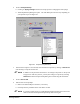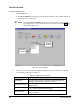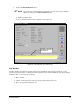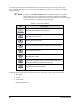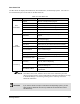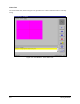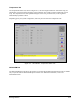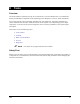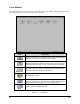Manual
Running Production 8-7
6. Click on Prompted Setup.
!Clicking on Syringe Change will launch a script specific to changing the fluid syringe.
!The Prompted Setup Dialog box opens. The Task Description list will vary depending on
your specific script. See Figure 8-7.
Task Description (Continued)
Turn Vacuum OFF
Operator Name
Syringe Data
Move Front
Install Syringe
Prime Valve
Complete
Task Description (Continued)
Turn Vacuum OFF
Operator Name
Syringe Data
Move Front
Install Syringe
Prime Valve
Complete
Task Description (Continued)
Turn Vacuum OFF
Operator Name
Syringe Data
Move Front
Install Syringe
Prime Valve
Complete
Task Description (Continued)
Turn Vacuum OFF
Operator Name
Syringe Data
Move Front
Install Syringe
Prime Valve
Complete
Figure 8-7 Scripted Prompted Setup
7. If the desired script file is not selected, select the desired script file by clicking on Select File
and choosing a script file from the list.
" NOTE In addition to the procedure described in “To Change a Script File” in the System
Configuration and Setup section, you may also change a script file by choosing
Select File from the Prompted Setup dialog box and selecting the desired file.
8. Click on
Run to End.
9. Follow all on-screen prompts.
!Refer to the Online Help for assistance, if necessary.
!Each step must be performed in the order that it is listed.
" NOTE If you have a Dual-Action or a Dual-Bracket Dispensing Head, the second valve
must be selected and Scripted Prompted Setup must be run again.