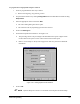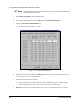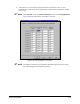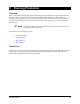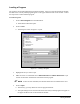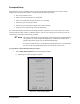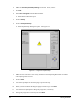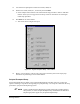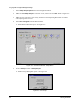Manual
8-2 Running Production
Loading a Program
All programs can be loaded through the Production Window. When you open the Production Window,
the name of the currently loaded program appears in the upper left-hand corner of the window. Follow
the steps below to load a different program.
To load a Program:
1. Click on
Run a Program from the Main Menu.
!The Production Window Opens.
2. Click on
Load
!The dialog box shown in Figure 8-1 opens.
Dots.fmw
Lines.fmw
Multipas.fmw
Program1.fmw
SR_Rectangle.fmw
Underfill.fmw
VVS.fmw
WCLine.fmw
Dots.fmw
Lines.fmw
Multipas.fmw
Program1.fmw
SR_Rectangle.fmw
Underfill.fmw
VVS.fmw
WCLine.fmw
Figure 8-1 Loading a Program
3. Highlight the file you want to open.
4. Make sure there is a checkmark next to
Attach Fluid Files and Attach Heater Files if you
wish to use the heater and fluid files associated with the program.
" NOTE If these are left unchecked, the fluid and heater files last loaded will be used.
5. Click on
Open.
!Alternatively, you may double-click on the program filename.
!The Open dialog box will close and the name of the newly loaded program will appear in
the upper left-hand corner of the Production Window.